Eature, Ontrols, Continued – Philips 64PP975199 User Manual
Page 25
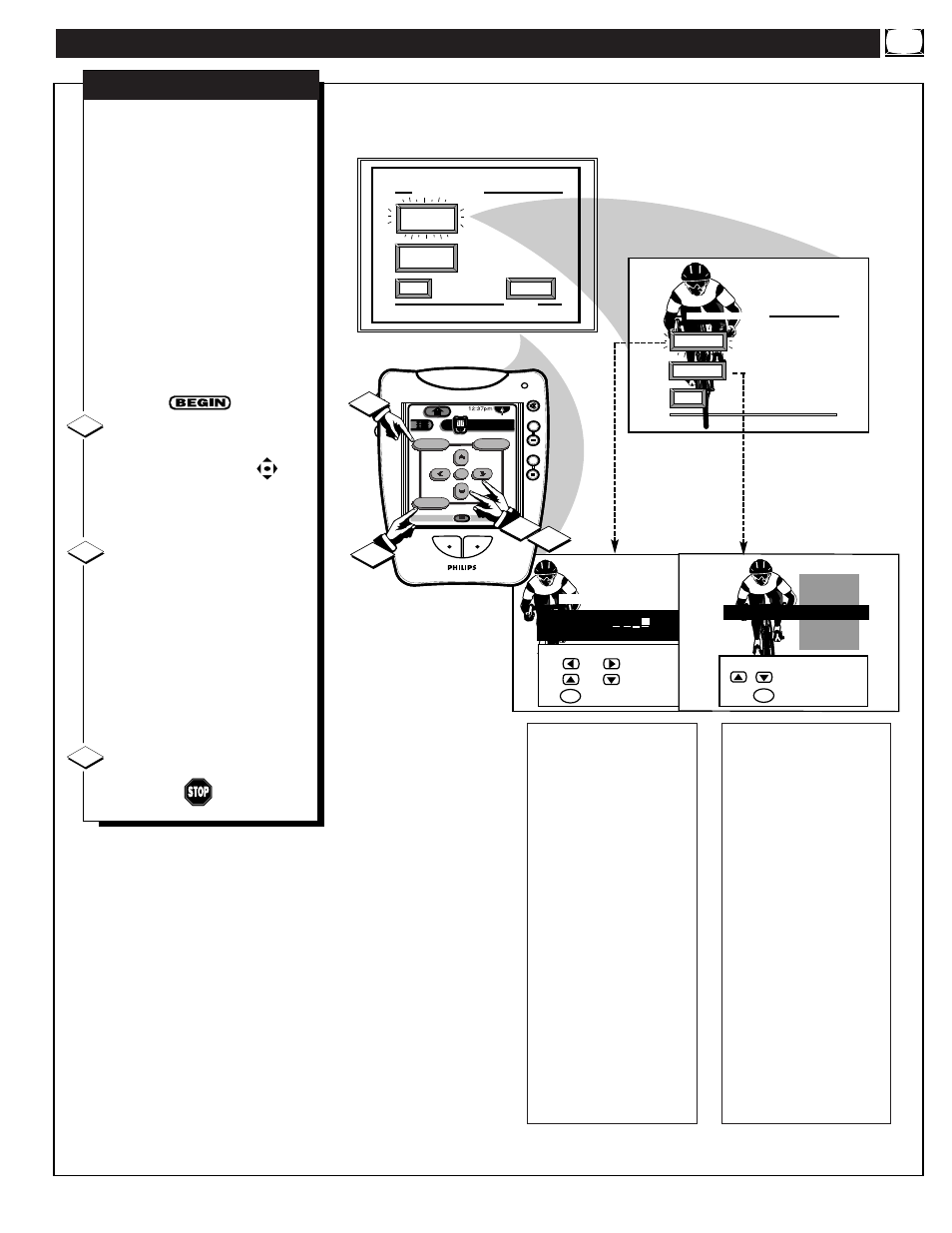
F
EATURE
M
ENU
C
ONTROLS
(
CONTINUED
)
when FINISHED
to SELECT
M
to CHANGE
or
or
C H 1 0 C B S
CHANNEL GUIDE LABEL
Create Your Own
Choose From List
to EXIT
CHOOSE ANTENNA A CHANNEL
M
to SELECT LABEL
BRV
CBN
CNBC
CMT
Channel 1 0
CBS
EXIT
3 OF 5
FEATURE MENU
CHANNEL
LABELS
LANGUAGE
SELECTION
MORE...
EXIT
CHANNEL LABELS
PRESETS
MANUAL
ANTENNA A LABELS
DN
+
+
+
+
mute
volume
channel
ok
Exit
Menu
HDR PTV
INFO
A/CH
3/5
Source
1
3
1
2
D
o you ever have trouble
remembering on which
channel a particular station or
network is located? The Channel
Labels Control is a quick way to
view and select channels from a
list of Labeled channels.
A Label is a four letter callout you
can set to appear with the on
screen channel number. Example
Label: WXYZ - for a TV station's
call letters.
To select channels from the
Channel Labels Control:
With the FEATURES MENU
(3 of 5) on screen, move the RED
highlight with the MENU
buttons. Then press the MENU (or
ok) button to select CHANNEL
LABELS.
Press the MENU ▲▼ and
MENU (or ok) buttons to
highlight and select either:
"MANUAL" to create your own
label for a channel.
"PRESETS" to choose from a list
of prewritten channel labels.
(See instruction details on this
page.)
Press the Exit button to clear
the screen.
CHANNEL LABELS
MANUAL- To create your
own Channel Label:
Press the Channel ▲▼ or
Number buttons to select
desired station.
A red highlight shows the
active letter space for the
channel label.
Press the outer MENU
▲▼ buttons on the remote
to pick any of the letters or
symbols that are given for
your use.
Press the outer MENU
ᮤ
ᮣ buttons on the remote to
move the red highlight to
the other letter spaces and
repeat.
Press the Exit button to
clear the screen when
finished.
1
2
3
PRESETS -To pick a Label
from the "LABEL" list:
Press the Channel ▲▼ or
Number buttons to select
desired station.
Press the outer MENU
▲▼ buttons to move up
and down the Channel
Label list.
Just stop on any label you
might want to use.
The selected label
automatically appears with
channel changes and when
the STATUS button is
pressed.
Press the Exit button to
clear the screen when
finished.
25
