Philips 107B407499 User Manual
Page 6
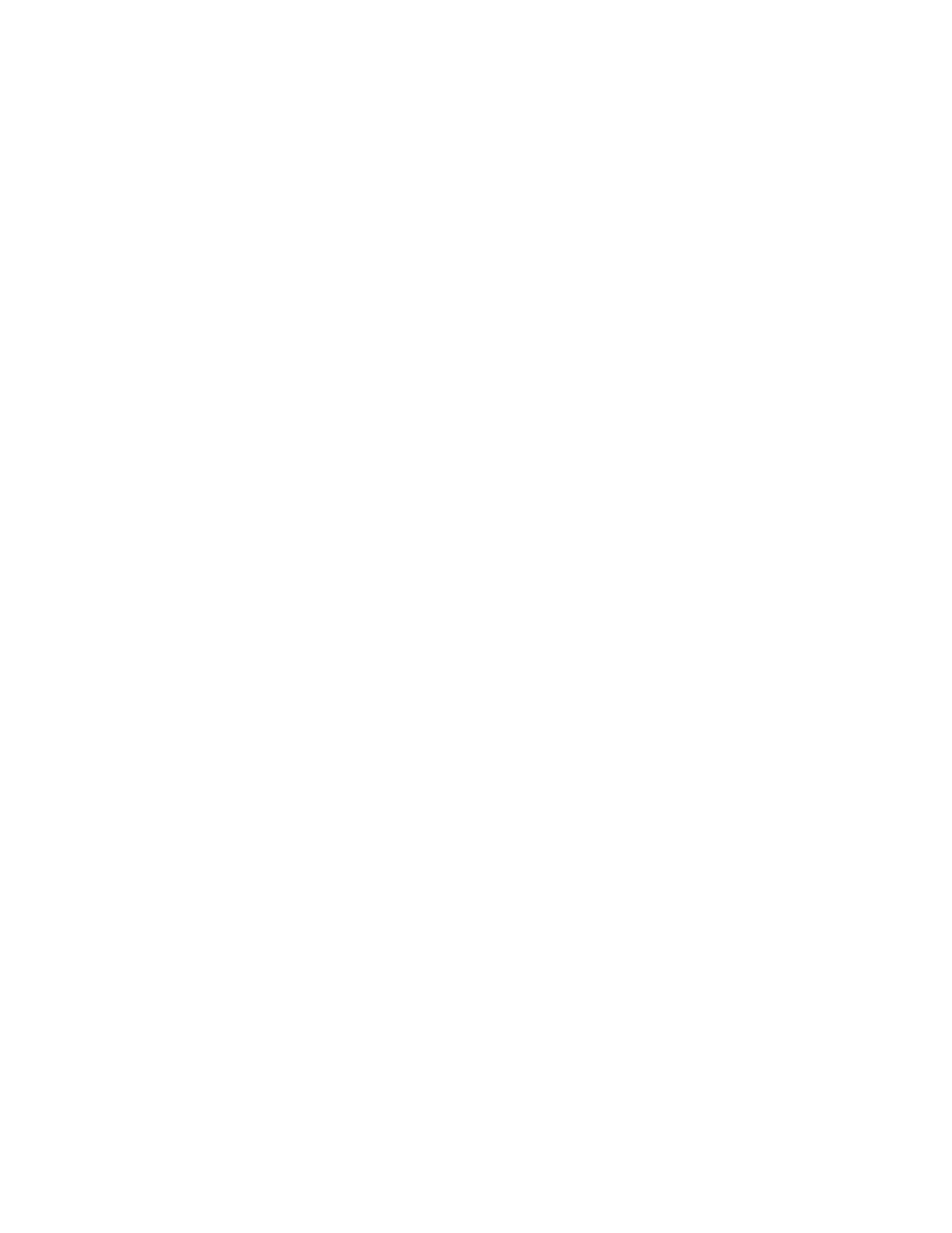
LightFrame™ will work with true Windows-based programs and DOS-based programs that operate in a
Windows environment. It will not work with DOS-based programs operating only in a DOS environment.
Language Selection
While English is the default language of LightFrame™, the User Interface can be set up to operate in Dutch,
French, German, Italian, Portuguese, Spanish, Simplified Chinese, Traditional Chinese or Korean.
Installation
1) To install LightFrame™, place the CD in the CD-ROM drive.
2) Next, when the menu of items on the CD appears on your screen, click on 'Install LightFrame™'.
3) Now, follow the on-screen prompts to properly install the program. The software checks to see if you
have a compatible monitor. You must agree to the license agreement terms for the software to install.
4) After installation, LightFrame™ automatically loads and the icon appears in the taskbar.
Notes
If LightFrame™ detects that your monitor is not LightFrame™ compatible, a message appears on the
monitor screen. If you see this message, you can select to abort or continue the installation. However, if you
continue the installation, LightFrame™ will probably not work on the monitor.
How to use LightFrame™
After installation, LightFrame™ starts up automatically whenever the computer is started.
For information about using LightFrame™ please refer to the help information which is available after
installation.
Compatibility
This version of LightFrame™ is compatible with
Windows 95
Windows 98
Windows Me (Millenium Edition)
Windows XP
Windows 2000 Professional Edition.
LightFrame™ 3 -- Frequently Asked Questions (and answers)
LightFrame™
Q: Is LightFrame™ 2 compatible with LightFrame™ 3?
107B Product Information
file:///D|/EDFU/LF3/lf3manual/english/107B/PRODUCT/PRODUCT.HTM (2 of 9) [2002/9/2 ?? 04:04:30]
