Attery, Nstallation, Emote – Philips 23PF5320-28 User Manual
Page 3: Ontrol, Peration, Ccessories
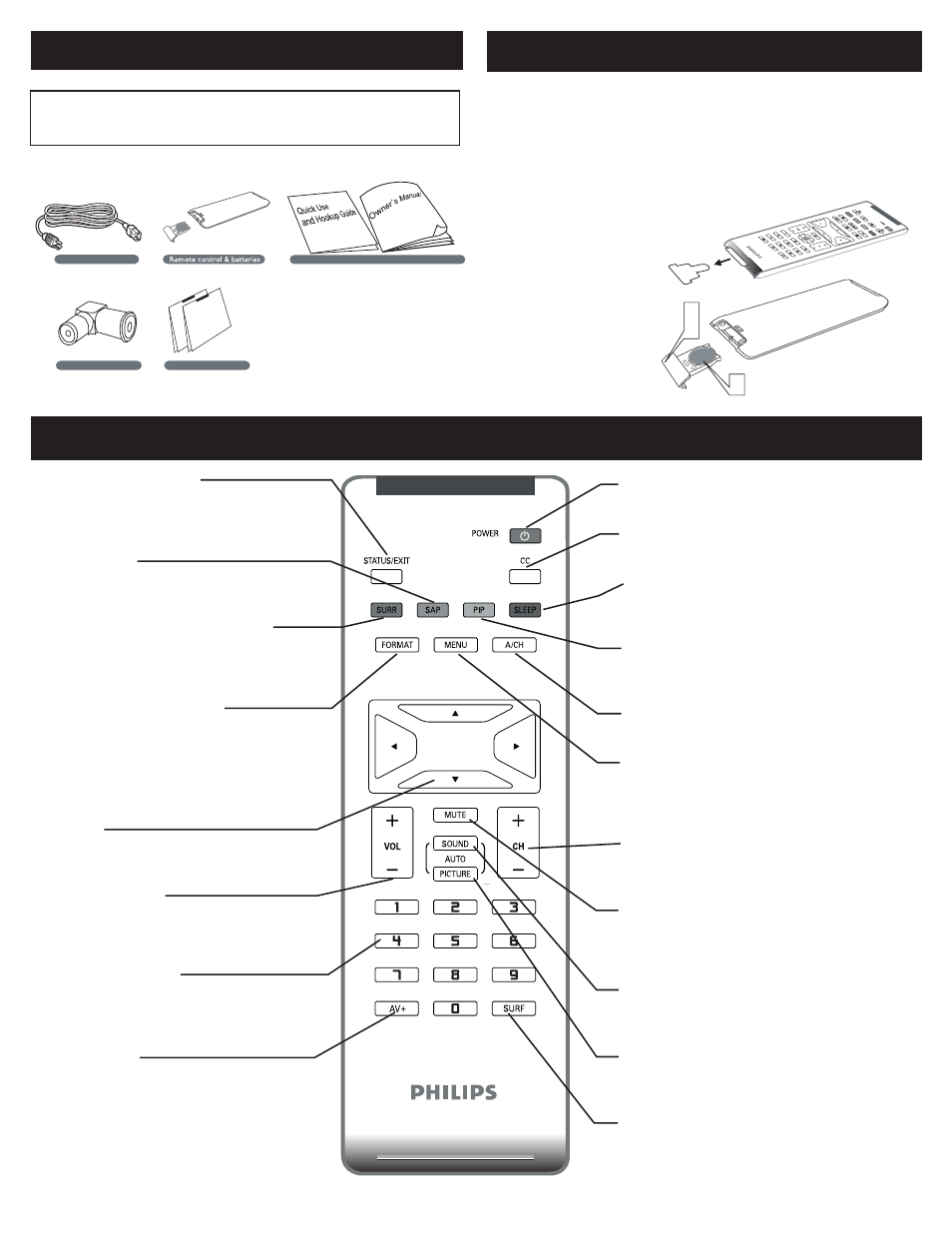
3
B
ATTERY
I
NSTALLATION
1
2
3
R
EMOTE
C
ONTROL
O
PERATION
A
CCESSORIES
When you unpack this unit, make sure it includes the
following:
Owner`s Manual & Quick Use and Hookup Guide
Tuner L-Adapter
Warranty Card
Power cable
Wa
rran
ty C
ard
Wa
rran
ty C
ard
Owner`s Manual & Quick Use and Hookup Guide
Tuner L-Adapter
Warranty Card
Power cable
Wa
rran
ty C
ard
Wa
rran
ty C
ard
Remove the battery compartment lid on
the bottom of the remote control.
Place lithium cell in the remote control.
Be sure the (+) and (-) ends of the
batteries line up as marked inside the
battery (CR2025) compartment.
Reattach the battery
compartment lid.
Status/Exit Button
-
Press to see the current channel number on the
TV screen. Also press to clear the TV menu
after control adjustments.
SAP button
Press to select a sound mode if available with
the TV programming:Mono, Stereo, or SAP.
Incredible Surround button-
Adds greater depth and dimension to TV
sound.
Select from Incredible Surround or OFF.
Picture Format button
Press the FORMAT button repeatedly to toggle
among the six screen format sizes; WIDESCREEN,
4:3, ZOOM 14:9, ZOOM 16:9, SUBTITLE ZOOM
or SUPERWIDE.
Cursor Buttons (Left, Right, Up,
Down)-
Press these buttons to highlight, select, and
adjust items on the TV’s on screen menu.
Volume button
Press to increase or decrease the sound level.
Number buttons
Press the number buttons for direct access to
the TV channels. For a 3-digit channel, enter
the first digit followed the next 2 digits.
AV+ button
Press to select the video input source: PC, DVI, TV,
AV1, AV2, Component, S-Video, HD.
Power button
Press to turn the LCD TV on or off.
CC button
Press the CC button to select CC on or CC off.
Sleep button
Press to set the LCD TV to turn itself off within a
certain time.
PIP button
Press repeatedly to change the size of PIP window
in PC mode.
A/CH Button
Press to go to previously selected channel.
Menu button
Press to activate onscreen menu, back to
previous level inside the onscreen menu, or
press to exit the onscreen menu.
Channel button
Press to adjust the channel up or down.
Mute button
Press to eliminate or restore the LCD TV sound.
Mute will appear on the screen when the sound is
muted.
Auto Sound button
Press repeatedly to select among the 4 settings;
Personal, Voice, Music, or Theatre.
Auto Picture button
Press repeatedly to select either Personal, Rich,
Natural, Soft, or Multimedia picture setting.
Surf Button
Press to select previously viewed channels. You
can place up to 8 channels in memory. Then by
pressing the SURF button you can quickly view the
select channels.
�
�
�
