Hookups (cont’d) 9 – Philips DVD621AT99 User Manual
Page 9
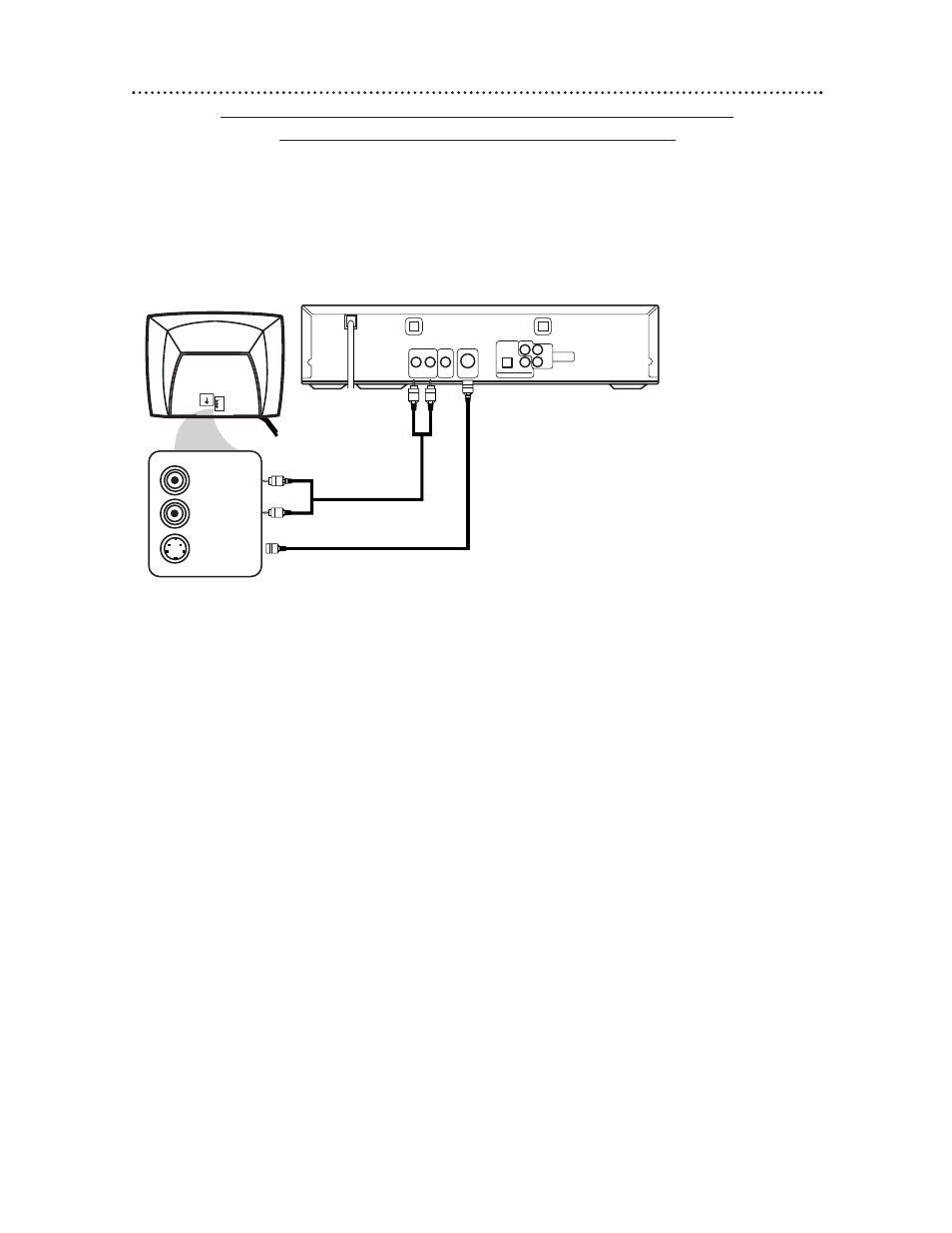
Hookups (cont’d) 9
Connecting the DVD Player to a TV only (no stereo or amplifier)
TV has audio (red and white) and S-Video In jacks
●
For better picture quality, use an optional S-Video cable to connect the S-VIDEO OUT jack on the DVD
Player to the S-VIDEO IN jack on your TV. You will not use the VIDEO OUT jack on the DVD Player, and
you will not need the yellow video cable. You will not use the COMPONENT VIDEO OUT jacks, either.
●
Set Dolby Digital and DTS to Off on the DVD Player. Details are on pages 40-41. Playing a DVD when the
settings are wrong will distort the sound or damage the speakers.
AUDIO OUT
Y
S-VIDEO
OUT
VIDEO
OUT
R
L
OPTICAL COAXIAL
DIGITAL AUDIO OUT
COMPONENT
VIDEO OUT
PCM /
BITSTREAM
Pr/Cr
Pb/Cb
S-VIDEO IN
LEFT AUDIO IN
RIGHT AUDIO IN
VIDEO
L/MONO
AUDIO
R
in
1
1
Connect the red and white audio cables to the red and white AUDIO
OUT jacks on the DVD Player and to the red and white AUDIO IN jacks
on the TV, matching the cable colors to the jack colors.
2
Connect an S-Video cable (not supplied) to the S-VIDEO OUT jack on
the DVD Player and to the S-VIDEO IN jack on the TV.
3
Connect the TV’s power cord to a power outlet.
Turn on the TV and set it to the S-VIDEO IN channel. This channel usually
is located near channel 00. See your TV owner’s manual for details.
4
Connect the DVD Player’s power cord to a power outlet.
Press the POWER button to turn on the DVD Player. “P-ON” will appear
briefly on the DVD Player’s display panel. You should see the DVD logo on the TV
screen. If you do not, check your connections and make sure the TV is on the cor-
rect S-Video In channel.
1
2
Back of TV
(example only)
DVD Player
