Philips SPC1035NC-00 User Manual
Chapter, Modifier l’arrièr e-plan change y our background
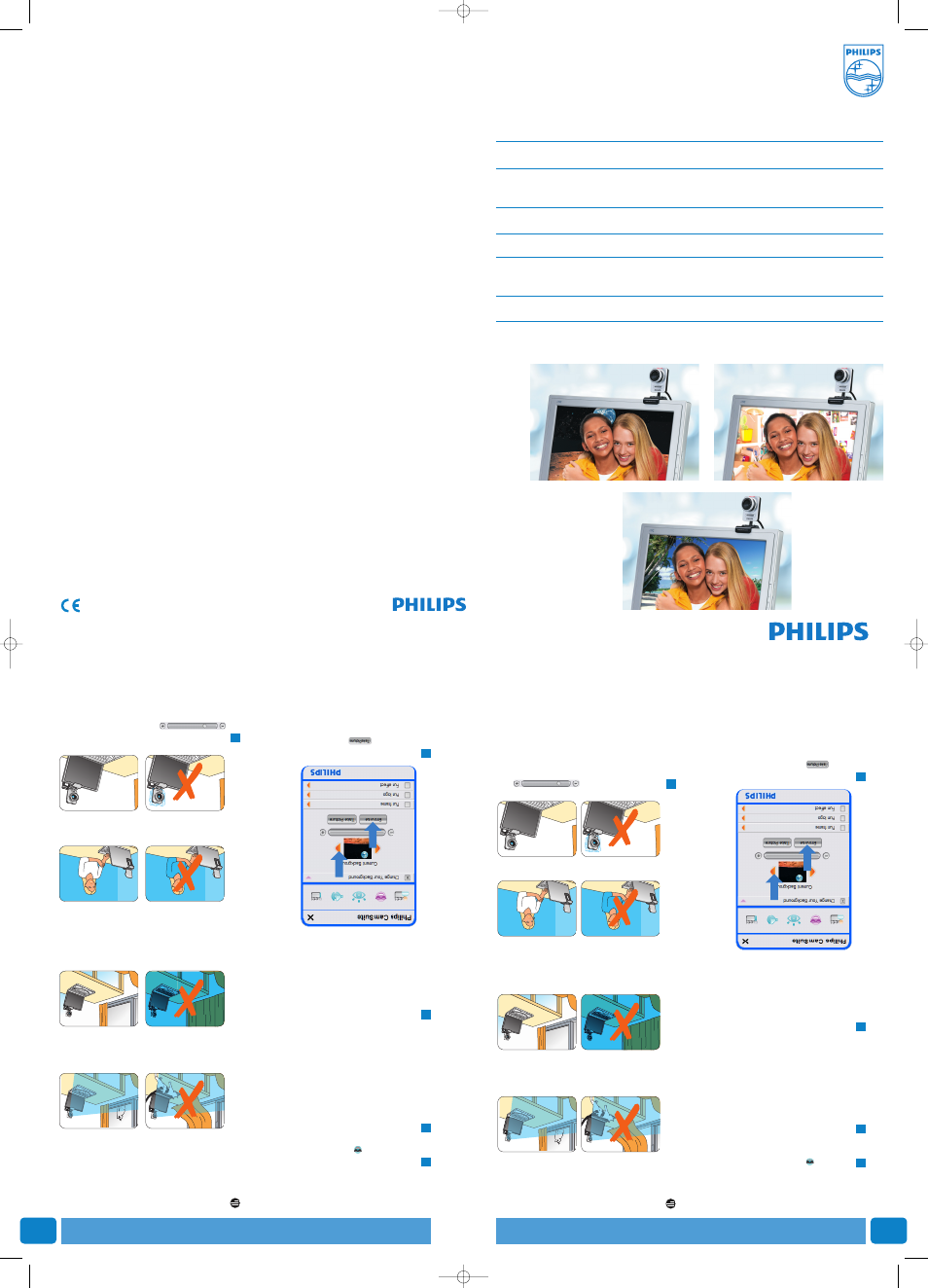
Chapter
Chapter
FR
EN
Modifier l’arrièr
e-plan
Change Y our
Background
Instructions on how to enable ‘Change Your Background’
with Skype, Windows Live Messenger,
Yahoo Messenger, AIM or any other application
EN
How to enable the ‘Change Your Background’ feature
FR
Comment activer la fonction ‘Change Your Background’
(Modifier l’arrière-plan)
ES
Cómo activar la función ‘Change Your Background’ (Cambiar el fondo)
DE
Wie man die Funktion ‘Change background’ (Hintergrund ändern) aktiviert
NL
Inschakelen van de functie ‘Change Your Background’
(De achtergrond wijzigen)
IT
Come abilitare la funzione ‘Change Your Background’ (Modifica sfondo)
© 2008 Koninklijke Philips Electronics N.V.
All rights reserved. Reproduction in whole or in part is prohibited without the prior written consent of the
copyright owner.
The information presented in this document does not form part of any quotation or contract,is believed to be
accurate and reliable and may be changed without notice. No liability will be accepted by the publisher for any
consequence of its use. Publication there of does not convey nor imply any license under patent- or other
industrial or intellectual property rights.
Document order number: 9305 1252 510 1
May 2008
www.philips.com
Enables you to r
eplace the actual (real-time)
background image b
y one fr
om the W
ebCam
background list or b
y one of y
our own pictur
es.
Click the ‘
’ button in the Philips CamSuite
control panel to open the Fun settings
menu.
Open the Change Your Backgr
ound control
panel (‘
2’).
• In the contr
ol panel,a bac
kground imag
e is
shown in a pr
evie
w window
.The bac
kground
name is displayed abo
ve the window
.
By default,
the last selected backgr
ound is
shown.
When this option is enabled for the
fir
st time,the f
irst imag
e from the
WebCam
backgr
ound list is selected and shown.
Use the ‘
1’ and
‘
2’ buttons on both sides of
the previe
w window to select a backgr
ound
from the
WebCam backgr
ound list.
Or:
Use the ‘Br
owse’ button to br
owse and
load pictures fr
om your computer’
s hard
disk.
T ak
e a pictur
e of the actual background:
Click ‘
’and step out of the
WebCam
field of view
.
• Thr
ee seconds are no
w counted down and a
picture of the actual bac
kground is tak
en.
You will hear a shutter sound.
• The actual bac
kground is no
w replaced b
y the
selected backgr
ound.
4
3
2
1
Notes:
When changing the background,
make sur
e that:
•
the actual background is static
.Ther
e should
be no movement within the
WebCam field of
view
.Not e
ven the mo
vement of a cur
tain.
•
there is sufficient light in the r
oom.The
better the lighting conditions,the better the
performance of the
‘Change Your
background’ f
eature
.
•
lighting conditions are not changed.
Even a
slight change in the lighting conditions will
negativel
y influence the image.
•
the colors of the cloths you w
ear are not
the same as the background color
.
•
the W
ebCam does not move
,e
ven the slightest
movement will negativ
ely influence the image
.
Use the tuning slider ‘
’ to
optimize image quality.
5
Permet de r
emplacer l’image d’arrièr
e-plan
actuelle par l’une des images proposées par
défaut ou par l’une de vos pr
opres photos.
Pour ouvrir le men
u Fun Settings,cliquez
sur le bouton ‘
’ dans le panneau de
configuration de Philips CamSuite.
Ouvrez le panneau de configuration Change
Y our Backgr
ound (Modifier l’arrièr
e-plan) (
2).
• Dans le panneau de conf
iguration,
une image
d’arrièr
e-plan apparaît dans une f
enêtre
miniature.
Le nom de l’arrièr
e-plan s’affic
he
au-dessus de la fenêtr
e.P
ar défaut,
le dernier
arrièr
e-plan sélectionné s’affic
he.Lor
sque vous
activez cette option pour la premièr
e fois
,la
premièr
e image de la liste d’arr
ière-plans de la
webcam est automatiquement sélectionnée.
Pour sélectionner une image dans la liste
des arrièr
e-plans proposés,
utilisez les
boutons
1et
2situés des deux côtés de la
fenêtr
e miniature
.
Ou:
Utilisez le bouton Bro
wse (Parcourir) pour
recher
cher et charger des images stockées
sur le disque dur de votr
e ordinateur
.
Photographiez l’ar
rière-plan réel
:
Cliquez sur
et éloignez-vous du
champ de vision de la webcam.
• Au bout de tr
ois secondes,l’arr
ière-plan est
photogr
aphié.Vous entendr
ez un bruit
d’obturateur
.
• L’arr
ière-plan réel est maintenant r
emplacé
par l’arrièr
e-plan sélectionné.
4
3
2
1
Remarques
:
Lorsque vous modifiez l’ar
rière-plan,
vérifiez les
points suivants:
•
L’ar
rière-plan réel doit êtr
e parfaitement
statique.
Il ne doit y avoir aucun mouv
ement
dans le champ de vision de la webcam,
pas
même le léger mouvement d’un rideau.
•
La pièce doit être suffisamment éclairée
.
Plus les conditions d’éclairage seront
bonnes,plus v
ous obtiendrez de meilleurs
résultats.
•
Les conditions d’éclairage ne doivent pas
changer .La moindr
e variation risque
d’affecter la qualité de l’image
.
•
Les couleurs des vêtements que vous por
tez
doivent trancher par ra
pport à la couleur du
fond.
•
La webcam ne doit pas bouger
:le moindr
e
mouvement risque d’aff
ecter la qualité de
l’image.
Utilisez la barrette de réglage
pour optimiser la qualité
de l’image.
5
127807_ChangeBackground_Camsuite 13-05-2008 11:02 Pagina 1
