Set your location to home, Network – Philips 55PFL5705D-F7 User Manual
Page 29
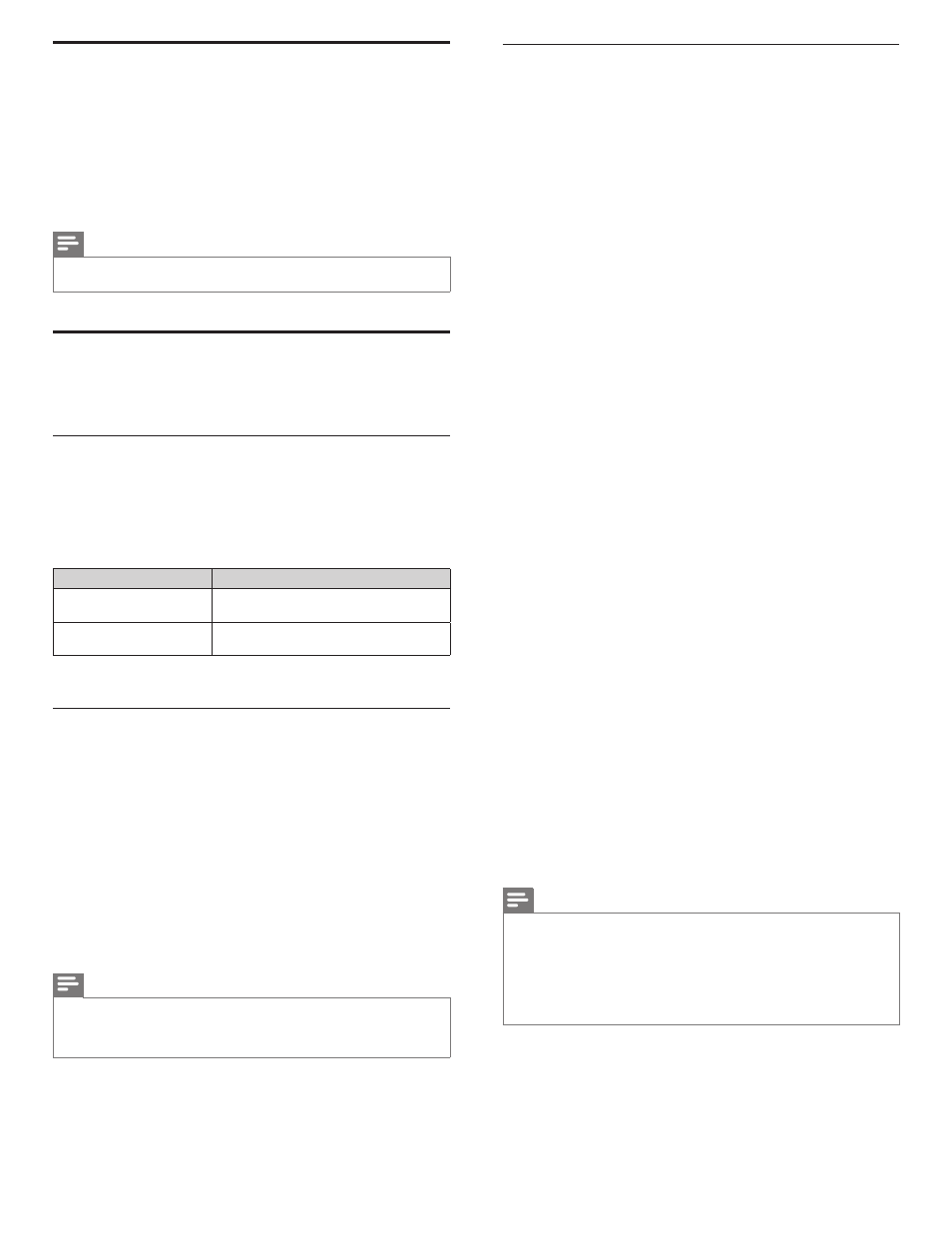
28
Wireless network
This menu is displayed only when you set [Wireless] in [Network selection].
In order to use a wireless network, you must set up a connection to the
Wireless LAN Access Point (AP) (e.g. wireless router).
Wireless network setting (Auto)
Search for wireless networks automatically and select the wireless network
name (SSID) from the list.
1
Press
MENU on the remote control and then use
О / п /
Н / Ж to
select [Setup] > [Installation] > [Network] > [Wireless network] >
[Wireless network setting] > [Auto].
• This unit will start searching for wireless networks automatically.
2
The list of wireless networks will be displayed. Use
О / п to select
the appropriate wireless network name (SSID), then press OK.
3
Use
О / п to select the authentication setting of the selected
wireless network.
• For a wireless network with authentication setting, select the
authentication setting, according to the security type of the
wireless network.
• For a wireless network without authentication setting, select
[None].
[None]
Set the authentication setting to [None].
[WEP]
Set the authentication setting to [WEP].
[WPA-PSK (TKIP)]
Set the authentication setting to [WPA-PSK (TKIP)].
[WPA-PSK (AES)]
Set the authentication setting to [WPA-PSK (AES)].
[WPA2-PSK (TKIP)]
Set the authentication setting to [WPA2-PSK (TKIP)].
[WPA2-PSK (AES)]
Set the authentication setting to [WPA2-PSK (AES)].
• If you select [WEP], [WPA-PSK (TKIP)], [WPA-PSK (AES)],
[WPA2-PSK (TKIP)] or [WPA2-PSK (AES)], WEP / WPA Key
entry screen will appear.
Enter the WEP / WPA key of the selected wireless network
using
О / п /
Н / Ж, then press OK.
[Clear] : Clear the entered number or word.
[All clear] : Clear all the entered numbers or words.
[a/A/@] : Switch between abc, ABC and @ ! ?
[Cancel] : Shows the cancellation display.
[OK]
: Set the entered number or word.
• Confi rmation message will appear. Select [Yes] to complete
the settings.
4
Press
MENU to exit.
Note
•
For a wireless network with authentication setting, key icon appears to the right hand
of the wireless network name (SSID).
•
Signal icon shows the strength of the signal.
•
WEP / WPA key appears as asterisks on the confi rmation screen.
•
The supplied USB wireless LAN adapter supports following specifi cations.
- Wireless standards : IEEE 802.11 b/g/n
- Frequency spectrum : 2.4GHz
- Security protocol
: WEP / WPA / WPA2
Set your location to home
You can set the location of your TV to [Home] or [Retail store].
Choosing [Home] gives you full fl exibility to change predefi ned settings for
picture and sound.
1
Press
MENU on the remote control and then use
О / п /
Н / Ж to
select [Setup] > [Installation] > [Preferences] > [Location].
2
Select
[Home] and then press OK to confi rm your choice.
3
Press
MENU to exit.
Note
•
You must set [Home]. Otherwise, personalized picture and sound settings will not be
memorized after the unit goes to standby mode.
Network
Set up network connection settings in order to use Netfl ix, vTuner
internet radio, Twitter or network update function.
Network selection
Before you proceed to [Connection test] or other settings in
[Network] section, set this selection to suit your preference.
1
Press
MENU on the remote control and then use
О / п /
Н / Ж to
select [Setup] > [Installation] > [Network] > [Network selection].
2
Use
О / п to select a setting and then press OK.
Setting items
Description
Wired
Select to use an Ethernet cable to connect to
the internet by wired connection.
Wireless
Select to use a USB wireless LAN adapter to
connect to the internet by wireless connection.
3
Press
MENU to exit.
Connection test
Perform the following steps to test your internet connection after you
have connected an Ethernet cable or entered network settings such as
IP address, DNS settings, etc. manually.
1
Press
MENU on the remote control and then use
О / п /
Н / Ж to
select [Setup] > [Installation] > [Network] > [Connection test].
Connection test will start automatically and the test result will
appear right after the connection test fi nishes.
• [ Testing...]: The test is in progress.
• [Pass]: Connection test is successfully completed.
• [Fail]: Connection test failed. Check the connection settings.
Press OK to go to the list of network status confi rmation screen.
2
Press
MENU to exit.
Note
•
If the connection test passes, you are ready to use Netfl ix, vTuner internet radio, Twitter or
network update function using the internet without making any additional settings.
•
If the connection test fails, check if the Ethernet cable is connected to this TV properly
or if you have entered all the required details for the wireless LAN connection properly.
EN
