Ow to, Irst, Etup – Philips 9P5511C User Manual
Page 2: Mart, Lock
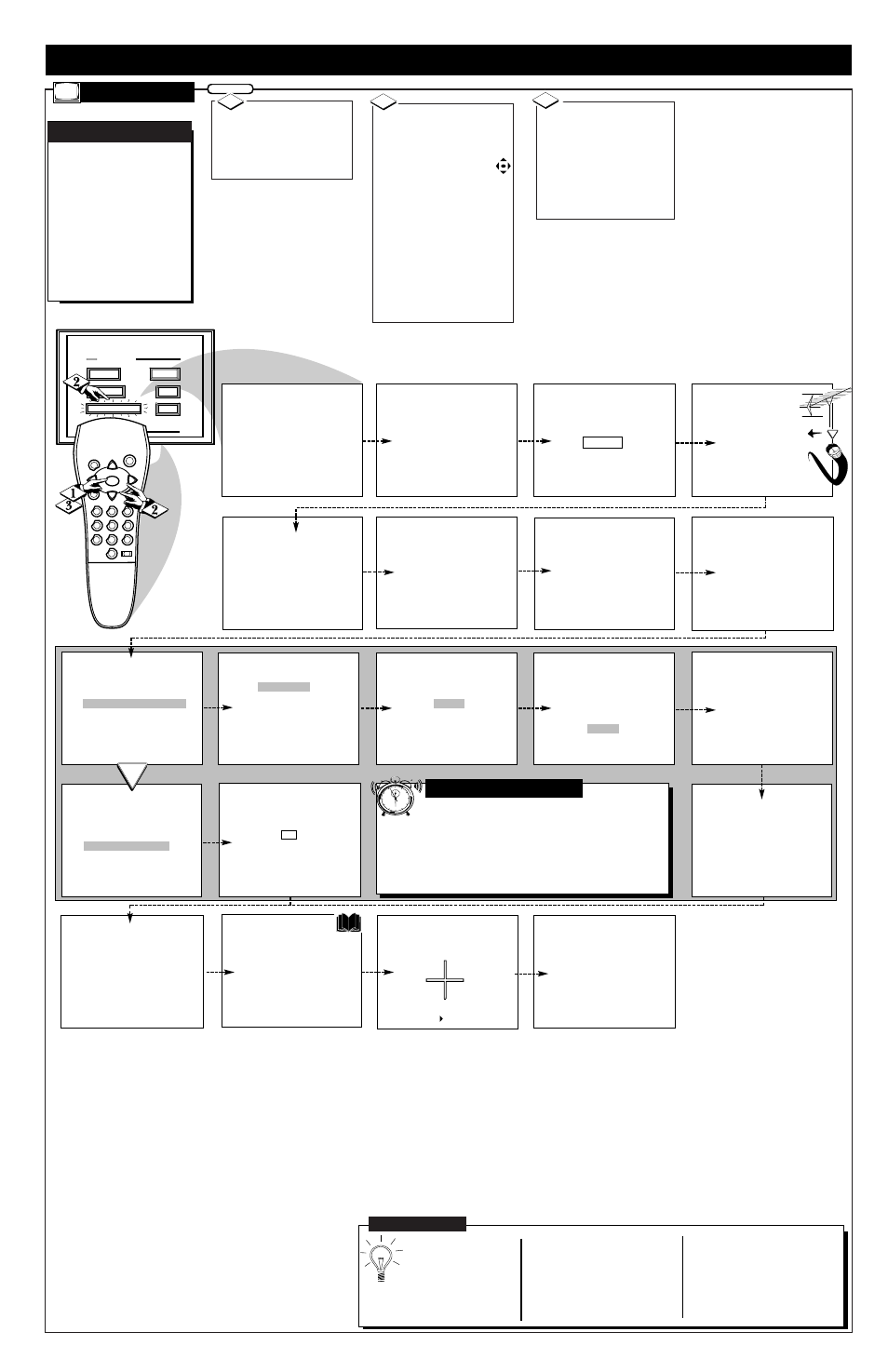
Many of the current TV
control settings will be
modified by continuing
with First-Time Setup.
Press STATUS/EXIT to Quit
or
Press "M" to Continue
OR
System is testing for
correct tuning mode
for ANTENNA.
* Please Wait *
1
Please check that your
antenna or cable is
connected to the plug
marked ANT/CABLE on
the TV rear input panel.
Press STATUS/EXIT to Quit
or
Press "M" to Continue
The search for active
channels is complete.
17 channels were found
and saved in memory.
.
Press "M" to Continue
System is searching for
all active channels
for ANTENNA.
* Please Wait *
Testing channel 2
in cable mode.
This TV contains a clock
which can automatically
be set through the
SMART CLOCK feature.
The clock will be set
to the time broadcast
by certain TV stations.
Press "M" to Continue
Please check TV clock and
adjust if necessary.
The time is currently
set to PM
12 : 00
Please enter current time
or
Press "M" to Continue
Do you want to set the
clock automatically?
Press "▲ ▼" to Select
Press "M" to Continue
SET TIME AUTOMATICALLY
SET TIME MANUALLY
Do you want to set the
clock automatically?
Press "▲ ▼" to Select
Press "M" to Continue
SET TIME AUTOMATICALLY
SET TIME MANUALLY
Press "▲ ▼" to select the
time zone that you live in.
Press "M" to Continue
ATLANTIC
EASTERN
CENTRAL
MOUNTAIN
PACIFIC
ALASKA
HAWAII
Do you observe
Daylight Savings Time?
Press "▲ ▼" to Select
Press "M" to Continue
YES
NO
The time is broadcast by
certain TV stations
We suggest trying PBS first
Enter the channel
Press "M" to Continue
2
System is looking for
time on channel 2.
Please wait 45 seconds
Time was found
on channel 2.
The time is 12:00PM.
Press "M" to Continue
This completes the
First-Time Setup.
Press "M" to Exit Setup
Press "M" to Continue
This TV is equipped with
a Surround-Sound system.
Surround Sound requires
the use of additional
speakers being placed
around your room.
Press "M" to Continue
Please thoroughly read
the section in your
owners manual which
details the proper setup
and operation of the
Surround-Sound System.
Press "M" to Continue
- or -
Press " " to Return
If there is RED or BLUE
fringe on the WHITE cross,
use this adjustment to
improve the picture.
The First-Time Setup
provides a simple method
of adjusting the most
important controls for
this television receiver.
Press "M" To Continue
12
1
2
3
4
5
6
7
8
9
10
11
●
Set Time Automatically sets the clock according to TV
station Data Services Information. With this mode the clock
will automatically reset itself after power outages, and update itself
for Daylight Savings Time changes. Smart Clock will also reset itself
every time the TV is turned off.
●
Set Time Manually only allows you to enter the current time of
day and AM/PM settings.
S
MART
C
LOCK
N
OTE
Press "▲▼" to select the
language you would like
the TV displays to use.
ENGLISH
ESPANOL
FRANCAIS
Press "M" to Continue
HELP
FEATURES
EXIT
MAIN MENU
SOUND
PICTURE
1ST TIME SETUP
1
2
3
4
5
6
7
8
9
0
SLEEP
MENU
S U R F
M U T E
ST
ATUS
PO
WER
CH
CH
VOL
+
VOL
-
H
OW TO
U
SE
F
IRST
T
IME
S
ETUP
F
irst Time Setup automati-
cally takes care of some
basic TV control settings for
you. Follow the steps in this
section to quickly add area
channel numbers into the
TV's memory, and set the TV
for your connected signal
(Antenna or Cable.) You can
also set the TV's Smart Clock
feature as well.
AUTOMATIC
S
ETTINGS
S
ETUP
Press the STATUS but-
ton on the remote or
TV to stop the SETUP
at any time.
When setting the Time
Automatically, enter your local
PBS channel number.
When setting the Time
Manually use the remote's num-
ber (or Menu ▲▼) buttons to
enter the time for the TV's
clock. Use "0" with single digit
hour entries.
Remember, SETUP is a first-
use, one-time operation and will
not have to be repeated (only
the clock settings can be lost).
S
MART
H
ELP
Press the MENU (M)
button
on the remote or TV.
An on-screen list of TV fea-
tures shows on the "MAIN
MENU".
BEGIN
1
Select "1ST TIME
SETUP" on the TV's Main
Menu. (Selected MENU item
is highlighted in RED.)
Press the remote's Menu
buttons to move UP/DOWN
and from SIDE-TO-SIDE
within the list of on-screen
features.
Press CH(annel) ▲ ▼ and
VOL(ume) (+) (-) on the TV
keyboard to move
UP/DOWN and from SIDE-
TO-SIDE within the list of
on-screen features.
2
OR
2
Press MENU (M) but-
ton on the remote or TV to
begin SETUP.
Follow the instructions
shown on the TV screen to
guide you through the First
Time Setup and use of your
new TV.
3
