Philips 20RF50S User Manual
Page 21
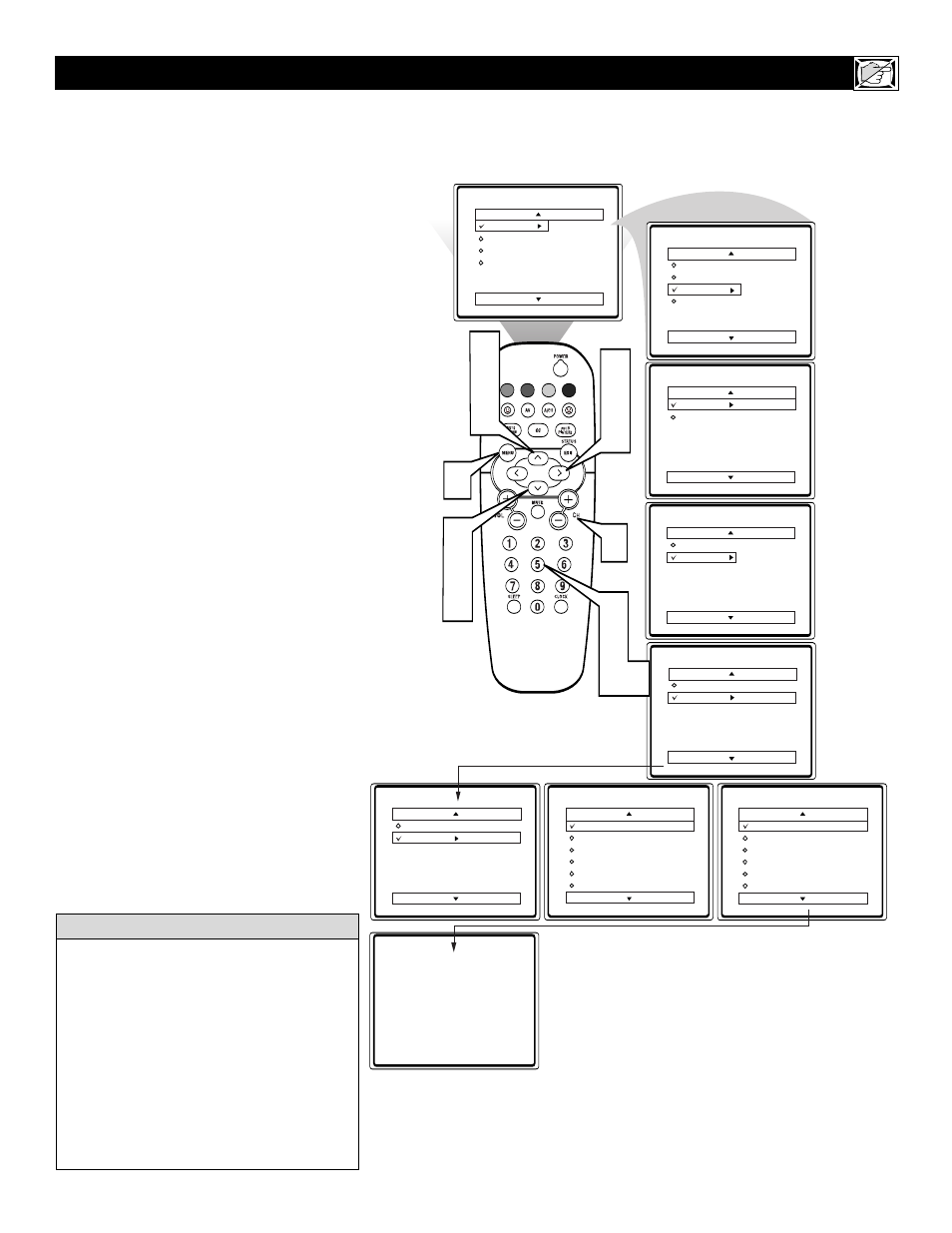
21
A
fter your personal access code has been
set (see the previous page), you are ready
to select the channels or inputs you want to
block out or censor.
1
Press the NUMBERED (or CH +, –)
buttons to tune the channel you wish
to block or censor.
2
Press the MENU button on the
remote to show the on-screen menu.
3
Press the CURSOR UP or DOWN
button until the word FEATURES is
highlighted.
4
Press the CURSOR RIGHT button
to display the FEATURES menu
options.
5
Press the CURSOR UP or DOWN
button until the words AutoLock are
highlighted.
6
Press the CURSOR RIGHT button.
7
Enter the correct access code num-
ber. “XXXX” shows on the Access
Code display as you press the NUM-
BERED buttons. AutoLock menu
options will be displayed.
8
Press the CURSOR UP or DOWN
buttons until the words BLOCK
CHANNELS are highlighted.
9
Press the CURSOR RIGHT button
to turn blocking ON or OFF for that
channel. When ON is selected the
channel will be blocked.
Press the CH + or – button to select
other channels you wish to block.
Repeat step 9 to block the new chan-
nel.
H
OW TO
B
LOCK
C
HANNELS
U
SING
A
UTO
L
OCK
™
Main
Picture
Sound
Features
Install
Brightness
Color
Picture
Sharpness
Tint
More...
Main
Picture
Sound
Features
Install
Timer
AutoLock
Features
Timer
AutoLock
Timer
Start Time
Stop Time
Channel
Activate
Display
Features
Timer
AutoLock
Timer
Start Time
Stop Time
Channel
Activate
Display
Features
Timer
AutoLock
Access Code
----
Features
Timer
AutoLock
Access Code
XXXX
AutoLock
Block Channel
Setup Code
ClearAll
BlockAll
Movie Rating
TV Rating
Off
Stop Time
Channel
Activate
Display
Channel 12
Blocked ByAutoLock
Channel Blocking
Access Code
----
AutoLock
Block Channel
Setup Code
ClearAll
BlockAll
Movie Rating
TV Rating
On
Stop Time
Channel
Activate
Display
VOL
3
5
8
2
1
7
10
1
4
6
9
3
5
8
Remember that 0711 is the default
AutoLock
TM
code. If your access code has
been changed by someone other than you (a
child, for example) or you have forgotten the
code, you can always get in by inputting the
default code.
NOTE: You also can block out the use of the
A/V external inputs on the rear of the TV. This
stops the viewing of VCR, DVD, and other
sources that can be shown through the AV in or
CVI input jacks. Select AV, or CVI; and then
select BLOCK.
H
ELPFUL
H
INT
10
If a channel is blocked by the BLOCK
CHANNEL option, the TV will display the
screen shown to the right. To watch the
channel, enter your access code or change
the BLOCK CHANNEL option back to off.
