Connect, Set up, Align arrow with table stand – Philips HTS6515D-37B User Manual
Page 2
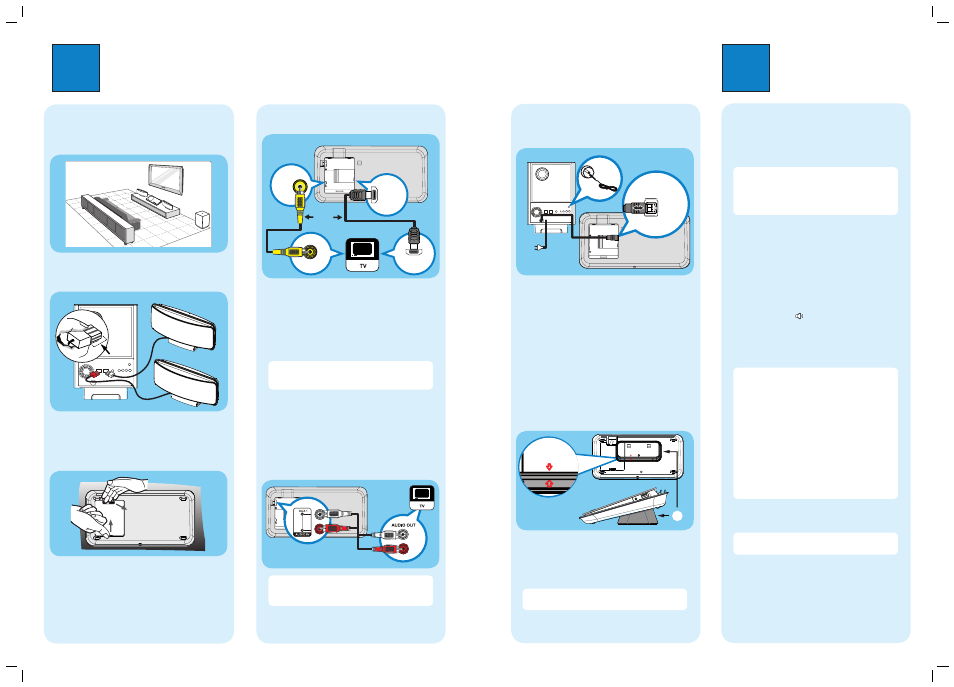
1
Connect
2
Set up
A
Find the viewing channel
A
Press 2 to turn on this DVD Home Theater unit.
B
Turn on the TV. Use the TVs remote control to
select the correct viewing channel.
Note To search for the correct viewing channel,
press the Channel Down button on the TVs remote
control repeatedly (or AV, SELECT,
°
button) until
you see the Video In channel. If you are using a RF
modulator, set the TV to channel 3 or 4.
B
Start Ambisound setup
When you turn on this DVD Home Theater unit for the
fi rst time, change the Ambisound setup according to
your room environment and setup.
A
In disc mode, press OPTIONS.
B
Press V to select
[ Audio Setup ] in the menu,
then press B.
C
Select [ Ambisound Setup ] in the menu, then press
B.
D
Select a setup you want to change, then press B.
[ Room Acoustics ]
Select the type of walls that surround your room.
The default setting is [ Hard (concrete, wood) ].
[ Room Placement ]
Select the speakers placement position in your room.
The default setting is [ Middle of room ].
[ Speaker Distance ]
Select the distance between two speakers. The
default setting is between 2~3 meters.
[ Listening Position ]
Select the distance between the listening position and
the speakers. The default setting is between 2~3
meters.
E
Press vV to select a setting, then press OK.
F
To exit the menu, press OPTIONS.
Note Refer to the accompanying user manual
for other setup options.
A
Placement
Proper speakers system placement is important to
ensure optimum sound performance.
RIGHT
LEFT
B
Connect speakers
RIGHT
LEFT
A
Connect the left and right Ambisound speakers to
the matching jacks on the subwoofer.
C
Prepare for rear connections
A
Push up the catch and remove the rear cover.
B
Connect the required cables (see the following
sections for details) and direct all the cables to the
open hole on top.
D
Connect to TV
HDMI IN
HDMI OUT
VIDEO
OUT
VIDEO IN
A
If your TV supports HDMI, connect the HDMI cable
from the HDMI OUT jack to the HDMI IN jack on
your TV (or connect the component video cables to
the corresponding COMPONENT VIDEO jacks.)
B
Connect the composite video cable from the VIDEO
OUT jack to the VIDEO IN jack on your TV (this
connection is required for iPod video play.)
Note HDMI connection does not support audio
output from your TV to this unit, a separate audio
connection is required.
E
Connect audio output from TV (for
EasyLink control)
To hear the TV audio through this DVD Home Theater
unit, connect an audio cable (not supplied) from the
AUDIO IN-AUX1 jacks to the AUDIO OUT jacks on
your TV.
Note To listen to the audio output from this
connection, press AUX/DI /MP3 LINK repeatedly
until ‘AUX1 INPUT’ is displayed on the display panel.
Subwoofer (rear)
F
Connect subwoofer and power
cable
TO SUBWOOFER
C
A
B
A
Unwind the cables from TO MAIN UNIT on the
subwoofer and connect it to TO SUBWOOFER jack
on this DVD Home Theater unit.
B
Connect the FM antenna to the inner pin of the FM
75 jack (for some models, it has been connected
in the factory.) Extend the wire for optimum
reception.
C
Connect the power cable from subwoofer to the AC
power outlet.
G
Attach table stand to DVD Home
Theater unit
Align Arrow
With Table Stand
A
Align Arrow
With table Stand
A
table stand bracket
A
Close the rear cover.
B
Place the table stand bracket with the arrow
indicators aligned. Then use the protrude panels to
hold the table stand bracket.
Note All the cables must be placed properly inside
the rear panel in order for the rear cover to close.
Subwoofer (rear)
FM antenna
DVD Home Theater unit (rear)
Or
