6 install channels, Manually install channels, Automatically install channels – Philips 32PFL3605-12 User Manual
Page 24
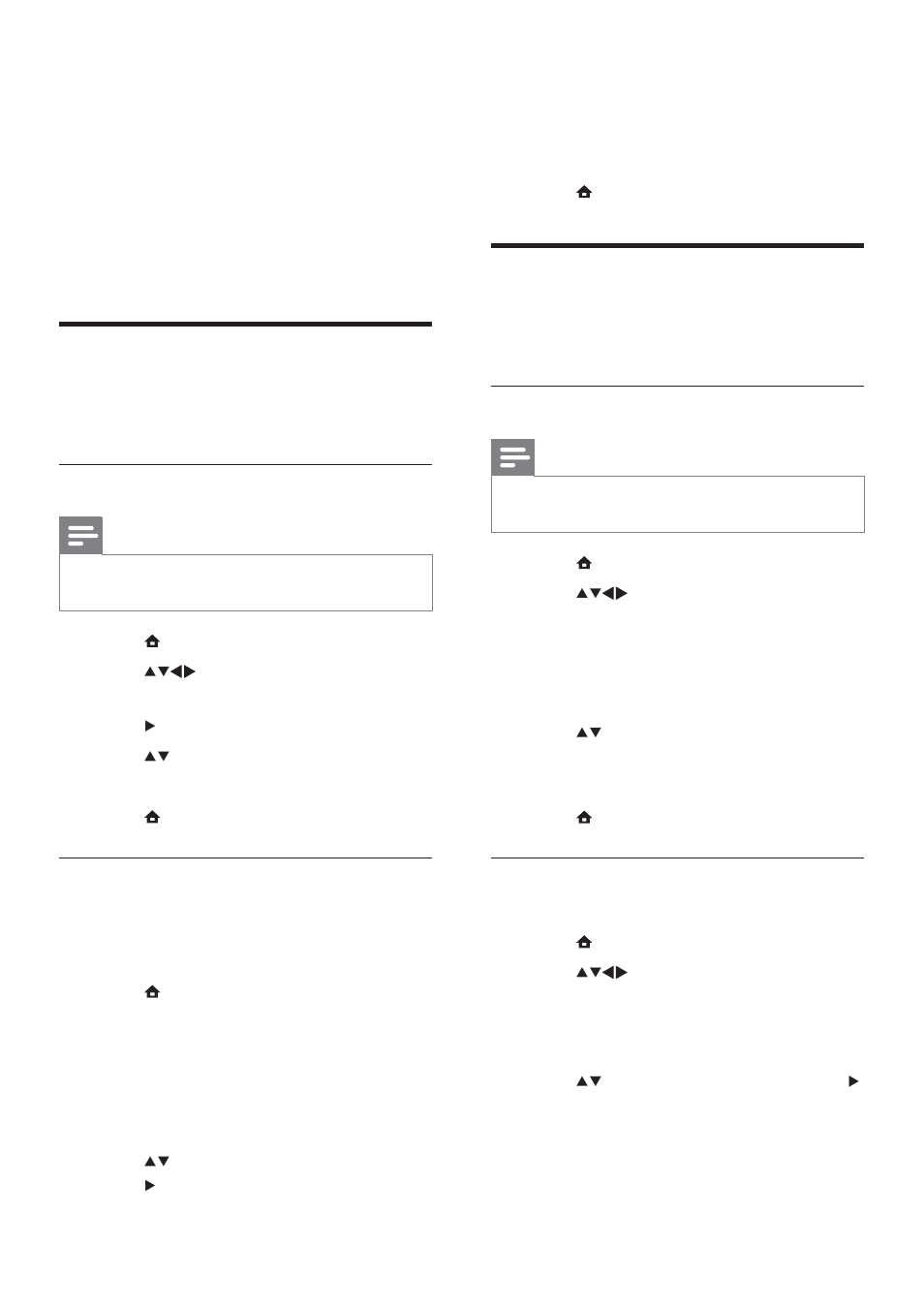
22
5
Select
[Start], then press OK to re-install
channels.
To stop searching, select
•
[Stop] and
press OK.
6
Press MENU to exit.
Manually install channels
This section describes how to search and store
analogue TV channels manually.
Step 1 Select your system
Note
Skip this step if your system settings are
•
correct.
1
Press MENU.
2
Press
to select [Setup] >
[Installation] > [Channel installation] >
[Analogue: Manual].
The
»
[Analogue: Manual] menu appears.
3
Select
[System], then press OK to enter.
4
Press to select your country or
region.
5
Press
OK to confirm.
6
Press MENU to exit.
Step 2 Search and store new TV
channels
1
Press MENU.
2
Press
to select [Setup] >
[Installation] > [Channel installation] >
[Analogue: Manual].
The
»
[Analogue: Manual] menu appears.
3
Press to select [Search], then press
to enter.
4
Press
Numeric buttons to manually enter
the three-digit frequency.
6 Install
channels
The first time you set up your TV, you are
prompted to select a menu language and to
install TV and digital radio channels (if available).
This chapter provides instructions on how to
re-install and fine tune channels.
Automatically install channels
This section describes how to search and store
channels automatically.
Step 1 Select your menu language
Note
Skip this step if your language settings are
•
correct.
1
Press MENU.
2
Press
to select [Setup] >
[Installation] > [Menu language].
3
Press to enter [Menu language].
4
Press to select a language.
5
Press
OK to confirm.
6
Press MENU to exit.
Step 2 Select your country
Select the country where you are installing the
TV. The available channels for the country are
installed on the TV.
1
Press MENU.
2
Select
[Setup] > [Installation] >
[Channel installation] >
[Channel assistant].
The
»
[Channel assistant] menu appears.
3
Select
[Yes], then press OK to enter.
4
Press to select your country, then
press to go to the next step.
EN
