10 automatic channel setup, Helpful hint – Philips CCB134AT99 User Manual
Page 10
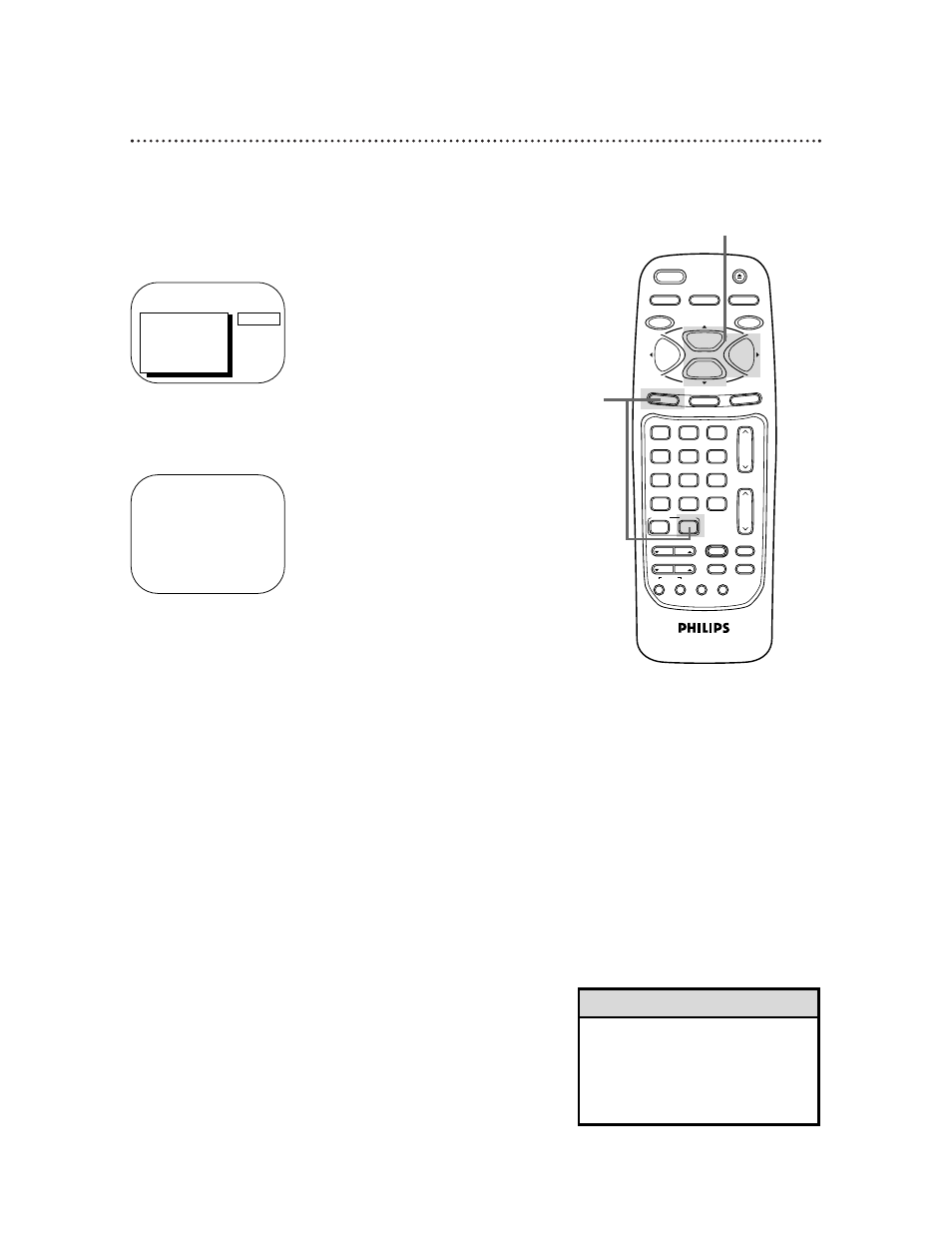
10 Automatic Channel Setup
Although the TV/VCR may automatically memorize the channels
you receive when you turn it on for the first time, you may set up
channels again by following the steps below.
1
Press the COMBI button, then press the MENU button.
2
Press the PLAY/▲ button or the STOP/▼ button to select
PRIM. SETUP, then press the F.FWD/B button.
PRIMARY SETUP
>
SELECT LANGUAGE
AUTO PROGRAMMING
CH MEMORY REVIEW
VOLUME BAR
[ON]
SET CLOCK
REMOTE LOCATOR
SELECT KL CHOOSE B
TO END PRESS EXIT
3
Press the PLAY/▲ button or the STOP/▼ button to select
AUTO PROGRAMMING, then press the F.FWD/B button.
AUTO CH PROGRAMMING ... will appear on the screen. The
TV/VCR distinguishes between TV channels and cable channels auto-
matically, and the TV/VCR will memorize its available channels.
• Line Input mode will always be
stored in the TV/VCR’s memory as
channel 00. You cannot select AUTO
PROGRAMMING at step 3 if the
TV/VCR is on channel 00 (A/V IN).
Helpful Hint
4
Wait for a few minutes. When setup is complete, CHANNELS
ARE SET will appear on the screen. Then the programming of the
lowest channel number placed in the TV/VCR’s memory will
appear on the screen. Now, when you press the CH(annel) m
m
/n
n
button, you will scan only through channels you receive.
4
Wait for the TV/VCR to set up
channels.
1
VAR.SLOW
CABLE/DBS
COMBI
VOL.
CH.
FM
3
6
9
SURF
0
2
5
8
1
4
7
TRACKING
F.ADV
SLEEP/WAKE UP
REC/OTR
POWER
SPEED
STATUS/EXIT
STOP
PLAY
F.FWD
REW
MEMORY
SLOW
MUTE
VCR PLUS+
/ENTER
PICTURE
SKIP
SEARCH
INDEX
SEARCH
SOUND
EJECT
MENU
CLEAR
PAUSE/STILL
SMART
2-3
>
PRIM. SETUP
VCR PROGRAM
VCR SETUP
CAPTION
REMINDER
BRIGHTNESS
PRESS
B
