Using the remote control – Philips 55PL9524-37 User Manual
Page 6
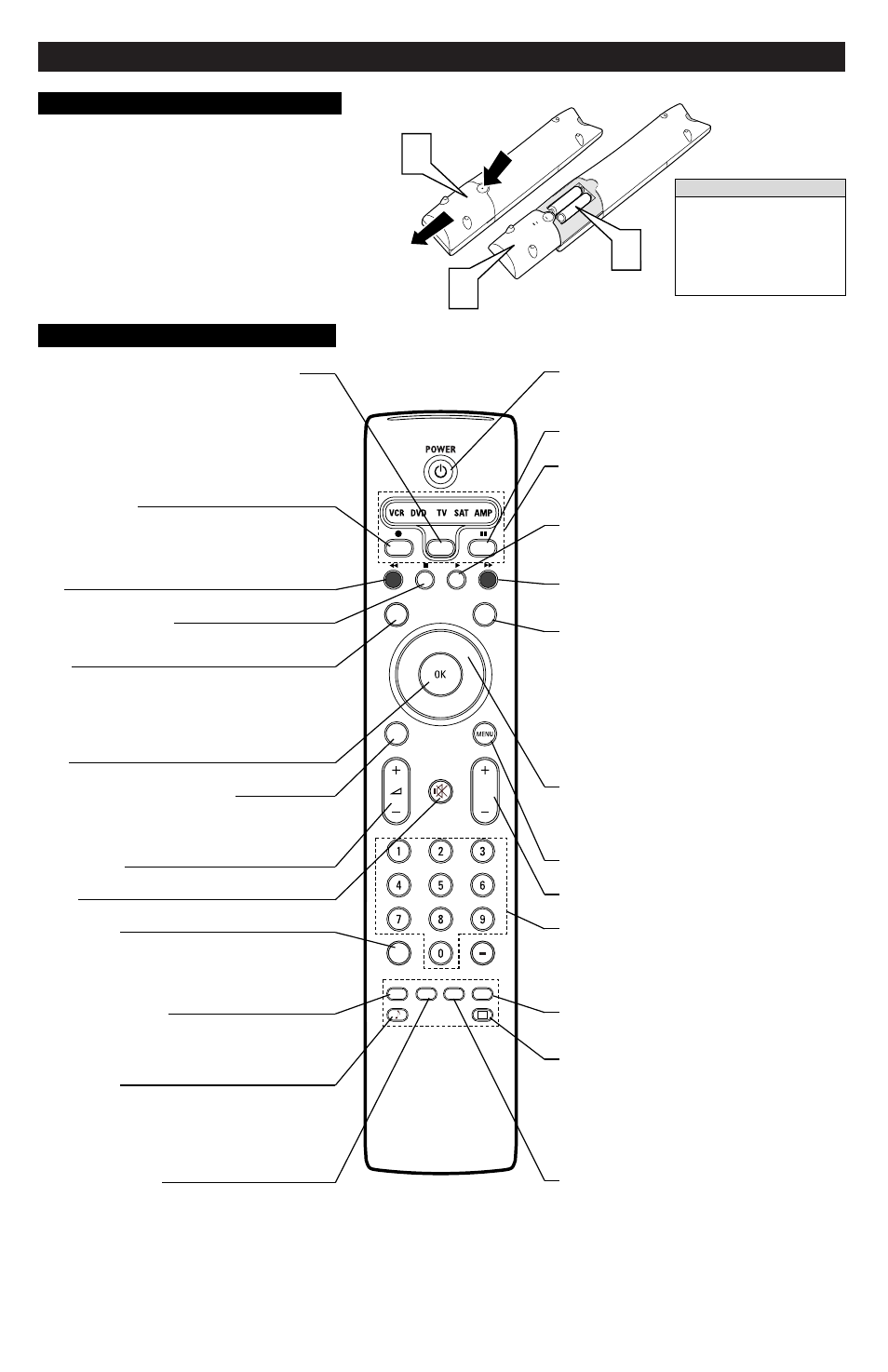
Using the Remote Control
6
To load the supplied batteries into the remote:
1
Remove the battery compartment door on the back of
the remote.
2
Place the batteries (2-AA) in the remote. Be sure the (+)
and (–) ends of the batteries line up correctly (the inside of
the case is marked).
3
Reattach the battery compartment door.
Be sure to point the remote at the Remote Sensor window on the
front of the television when using the remote control to operate the
television.
R
EMOTE
C
ONTROL
B
ATTERIES
1
2
3
®
®
®
®
SAP
CONTROL
TIMER
ACTIVE
SLEEP
CLOCK
AV+
PIP
SCREEN
FORMAT
SURF
TV
SURR
HD
INFO
SELECT
DNM
CC
AUTO
AUTO
P
R
EMOTE
C
ONTROL
B
UTTONS
Active Control, AutoPicture, AutoSound, AutoSurf, Incredible Surround,
and Natural Motion are trademarks of Philips Consumer Electronics.
Copyright 2004 Philips Consumer Electronics. All rights reserved.
*Manufactured under license from Dolby Laboratories. “Dolby” and the
double-D symbol are trademarks of Dolby Laboratories.
When the batteries in your remote
control run low, the remote control
will send a “Battery low” command
to the TV. The TV will then display
a message on the screen reminding
you to replace the batteries as soon
as possible.
H
ELPFUL
H
INT
Remote Control
(shown from the bottom)
Select (CBL VCR DVD SAT AMP) and Backlight
Press this button to cycle across the accessory mode dial.
Stop pressing when the mode you desire is lighted. The light
will stay on for 2 seconds and then begin blinking to indicate
the remote is in your desired mode. As long as the button
blinks, the remote is in the accessory mode. (See pages
22–25 for programming the remote) Pressing and holding the
Select button for 2 seconds backlights the remote control but-
tons. The buttons remain lighted for 5 seconds after you
press Select.
Information Plus
Press to show information (when available) about the current
channel, program, source, number or name, local time, CC
availability, SAP availability, program ratings, display for-
mat, sound mode, and remaining length of a Sleeptimer set-
ting.
TV
Press to directly set the TV into the TV Mode of operation.
CC (Closed Captioning)
Press to turn Closed Captioning off, on, or on during mute.
(See page 47 in the Directions for Use manual.)
Surf
If you set the Surf control in the TV’s on-screen menu to two
channels, this button will allow you to toggle between the cur-
rent channel and the last viewed channel. If you choose the
nine-channel Surf, pressing this button allows you to add and
scroll up to nine of your favorite channels. See page 57 in the
Directions for Use manual.
OK
Press to activate or confirm menu choices.
Dual Screen/PIP (Picture-in-Picture)
Press to turn the PIP dual screen on or off. Continuing to
hold the Dual Screen/PIP button down will cycle through the
Dual Screen/PIP options. (See page 58 in the Directions for
Use manual.)
VOL (Volume)
Press + or – to adjust the volume.
Mute
Press to interrupt or restore sound.
Source (AV+)
Press to display a list of source options—TV, AV1, AV2,
AV3, AV4, AV5, AV6, or Side. Use the Cursor Up/Down
buttons to select the next item, then press the OK button to
confirm or press the Source Select button to select the next
item in the list.
Alternate Audio (SAP)
When you tune to a channel where SAP (Second Audio
Program) is available, you can toggle between Main and
SAP. If SAP is not available, only Main can be selected. (See
page 42 in the Directions for Use manual.)
AutoSound™
Press to select the next item in the AutoSound™ menu. The
factory-set options are Speech, Music, Movies, and
Multimedia, each corresponding with specific settings of tre-
ble and bass. You can also select the Personal option, which
is based on the adjustments you make through the Sound
menu. (See page 46 in the Directions for Use.)
Active Control™ Plus
NOTE: Active Control™ Plus is not available for use with
the AV3, AV4, AV5, and AV6 input sources.
Press to toggle the options Off, Minimum, Medium, and
Maximum. Maximum is the recommended option. (See page
28 in the Directions for Use manual.)
Standby–On (Power)
Press to turn the TV on or off.
NOTE: The TV is never powered off completely unless it is
physically unplugged from the power source.
DNM
Press to turn the Digital Natural Motion function on or off.
VCR/DVD Mode
When in the remote control is in the VCR (DVD) mode of
operation, these buttons will allow you record, rewind, stop
playback, play, or fast-forward playback.
Surround Sound
Press to display a list of available sound modes. Choose from
Incredible Surround™ and Dolby* Virtual settings. (See page
41 in the Directions for Use manual)
HD
Press to activate the AV6 (High Definition) jacks and place
the TV into the High Definition Mode of operation.
Screen Format
Press to display a list of available picture formats for showing
video images in the traditional 4:3 proportions. Press this but-
ton repeatedly to select a picture format. Choose from
Automatic, Super zoom, Panoramic, 4:3, Movie expand 14:9,
Movie expand 16:9, 16:9 subtitle, and Wide screen. See pages
35–36 in the Directions for Use manual.
NOTES:
• With AV3–AV6 connections, the Automatic picture
format option is not available.
• In Dual Screen mode, press the Picture Format button to
switch between a full or 4:3 letterbox picture format.
Cursor Up, Down, Right, Left
Use to navigate the on-screen menu and make control adjust-
ments or settings.
Additionally, use these buttons to pan the screen up or down
to show any excluded parts of the picture.
Menu On/Off
Press to display the TV’s on-screen menu or to turn it off.
CH (Channel Selection)
Press to browse through the TV channels.
Digit (Number Buttons)
Press to directly access a specific TV channel. For a two- or
three-digit channel, enter all numbers. Press a single- digit
button and hold a bit longer to directly access a single-digit
channel. These buttons can also be used to enter values in
certain on-screen menu controls.
Clock (Time Display)
Press to display the current time on the TV screen. (See page
65 in the Directions for Use manual to set the clock)
AutoPicture™
Press to select the next item in the AutoPicture™ menu. The
factory-set options are Rich, Natural, Soft, Multimedia, and
Eco, each corresponding with specific factory settings of
Contrast, Color, Sharpness, DNR, Dynamic Contrast, and
Color enhancements. You can also select the Personal option,
which is based on the adjustments or settings you make
through the Picture menu. (See page 34 in the Directions for
Use.)
Sleeptimer
Press to set the sleeptimer feature to turn the TV off automat-
ically. You can choose—5 minutes up to 180 minutes in 5-
minute increments.
