Tv setup menu & sub-menus (continued) – Philips 27" real flat commercial TV User Manual
Page 16
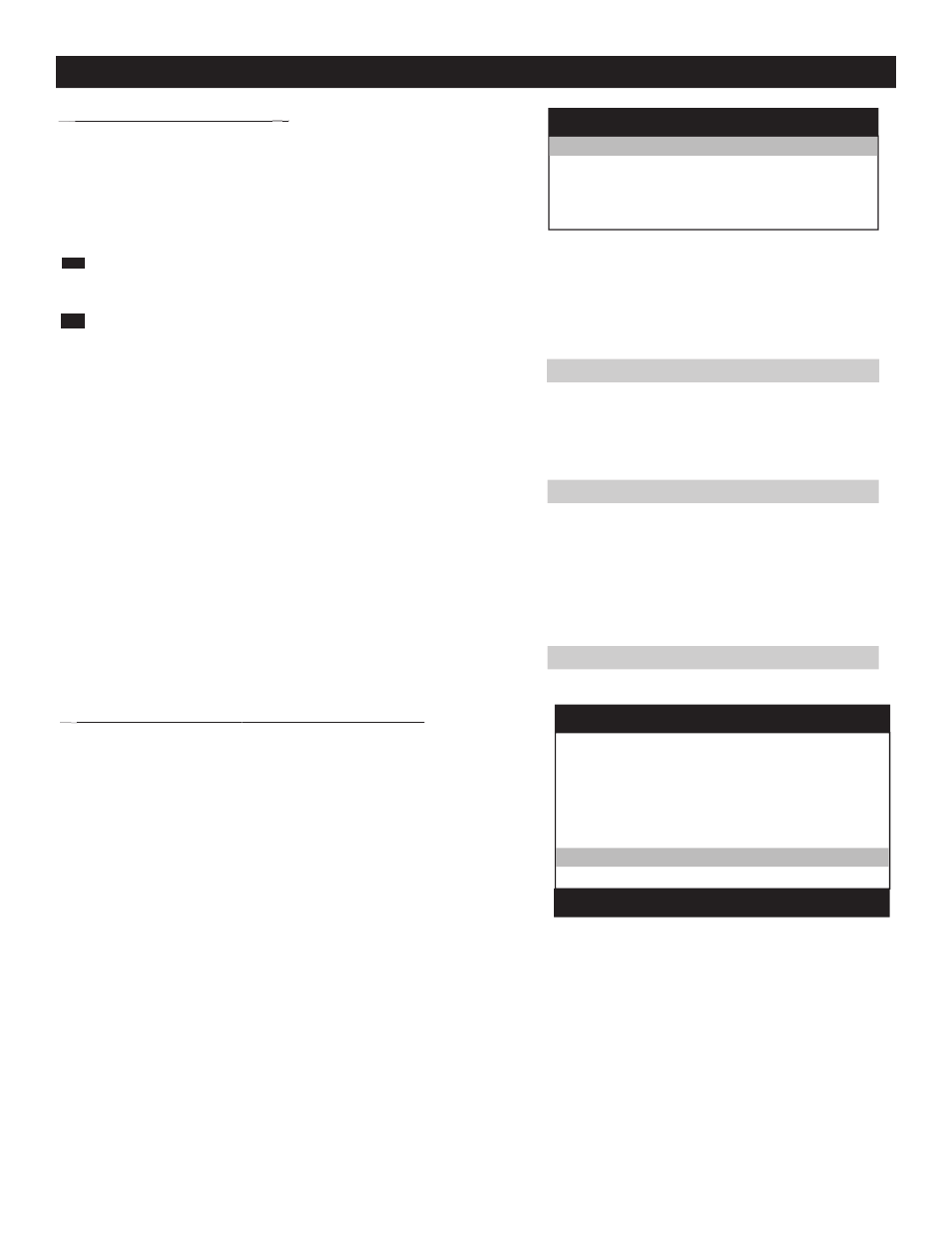
16
TV SETUP MENU & SUB-MENUS (CONTINUED)
·
WELCOME MESSAGE (
WELCOME MESSAGE (
WELCOME MESSAGE (>))
A welcome message (maximum of 20 characters, 2 lines) can be
programmed to appear on the TV screen when the TV is powered on.
The message remains on the screen until any button on the TV front
panel or remote control is pressed.
This is how to set the Welcome Message :
When the WELCOME MESSAGE setup menu is highlighted.
1
Press cursor Æ or Í on the remote control to invoke the
WELCOME MESSAGE sub-menu.
1
2
Press cursor Î or ï on the remote control to select the
desired MESSAGE sub-menu item (eg. LINE1, LINE2).
2
3
When DISPLAY is highlighted, press cursor Æ or Í on the
remote control to select YES or NO. When YES is selected,
WELCOME MESSAGE is enabled. Choose NO to disable
WELCOME MESSAGE.
Note : If Welcome Message is enabled but both LINE 1 and
LINE 2 are blank (or consist entirely of space characters), no
message will appear.
4
Select message LINE 1 or LINE 2. Press cursor Æ on the
remote control to start the first character. A blinking "-" will
appear indicating that you are in the edit mode. Press cursor
Î
or ï to select a character at the given position. To move
to a desired character position press Æ or Í.
Note : When you cursor to the left or right margins of the edit space, the
blinking "-" will disappear and ">" will re-appear at the end of the
menu line. You can then cursor Î or ï to the next or previous
line in the MESSAGE sub-menu.
5
Select CLEAR to erase the entire message.
INSTITUTIONAL TV >
>
WELCOME MESSAGE
DISPLAY
NO / YES
LINE 1
PHILIPS >
LINE 2
CLEAR
DISPLAY
NO / YES
LINE 1, 2
PHILIPS
CLEAR
·
CHANNEL GUIDE ((NO / YES / POWER ON))
The channel guide feature provides an on-screen summary listing of the
RF (tuner) channels that are currently in the channel ring (see CHANNEL
INSTALL -> CHANNEL RING) and have been assigned labels (see
CHANNEL INSTALL -> LABEL).
NO
: Channel Guide is not displayed when CH GUIDE
on the remote control is pressed and "NOT
AVAILABLE" message appears on the TV screen.
YES
: When CH GUIDE button on the remote control
is pressed the channel guide is displayed for
approximately 10 seconds, or until a command is
received from the remote control again. All RF
(tuner) channels that are in the same channel ring,
and have labels will appear in the channel list.
POWER ON
: The channel guide appears automatically at power-
on, and remains on-screen for approximately 10
seconds or until a remote control command occurs.
The channel guide also appears when CH GUIDE
button on the remote control is pressed.
Note 1 : To appear in the channel guide, an RF (tuner) channel must be
assigned a label, and must be saved in the channel ring.
Note 2 : Only RF (tuner) channels will be listed in the channel guide. Video
inputs (eg. AV2, S-VIDEO, CVI, FRONT A/V) will not appear.
CHANNEL GUIDE
TV2
PBSETPTV >
TV5
CBS
>
TV6
QVC >
TV7
WB
>
TV13
ABC >
TV14
WGN >
TV54
C-SPAN >
EXIT
CH GUIDE TO SCROLL DOWN
