Philips 42PF9731D-37B User Manual
Start, What’s in the box mount the stand, Register
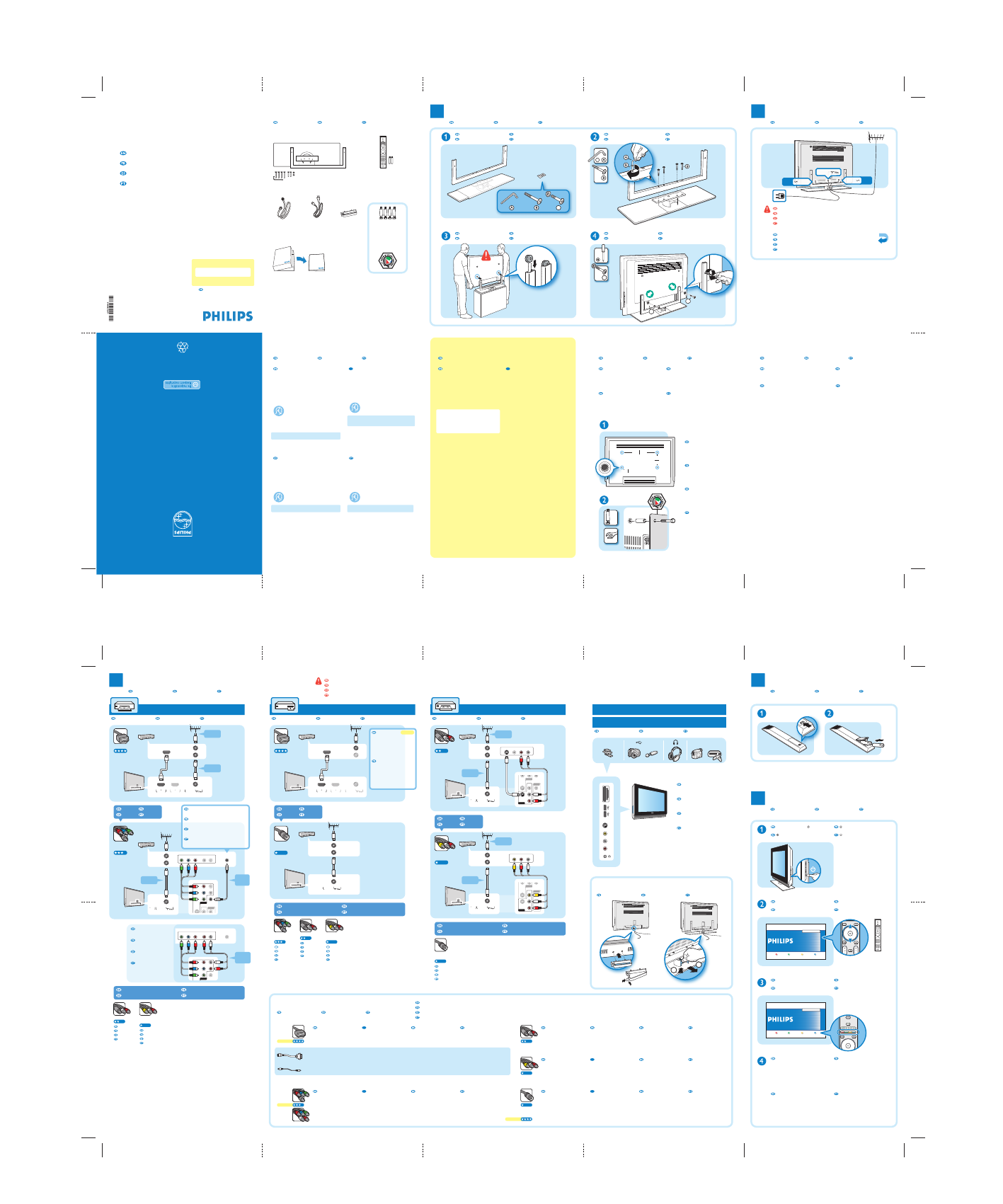
Quick Start Guide - 3104 315 7237.1 - March 21, 2006
4 color printing
Philips Design - Brugge
Start
Installation
–
–
–
You must get
HD programming
to get an HD picture!
What’s in the box
Mount the stand
Antenna cable
–
–
–
Power cable
–
–
–
Return your Warranty Registration Card today
or register on www.register.philips.com
Specifications are subject to change without notice
T rademarks ar
e the proper
ty of Koninklijk
e Philips Electronics N.V
. or their r
espective o
wners
2006 © Koninklijk
e Philips Electronics N.V
. All rights r
eserved
www.philips.com
Printed in Belgium
3104 315 7237.1
1
Remote Control
–
–
–
How to receive HDTV
The remote control
4
Power & antenna
–
–
–
2
–
–
–
–
–
–
–
–
–
Register
–
–
How to make the best connection
3
–
–
–
Select your language with
the cursor up / down
Menu language
Press OK or the green colour key on your remote control to continue
Next
English
Español
Français
Hrvatski
Italiano
Magyar
Nederlands
Norsk
Select your language with
the cursor up / down
Menu language
Press OK or the green colour key on your remote control to continue
Next
English
Español
Français
Hrvatski
Italiano
Magyar
Nederlands
Norsk
Switch on
5
Need help?
Besoin d’aide ?
¿Necesita ayuda?
Precisa de ajuda?
User Kit
–
–
–
FR
This High Definition TV –HDTV– gives you the best
quality Digital TV. HDTV’s picture and sound quality
are many times better than today’s analog TV’s.
High Definition Televisions also display Standard
Definition -SD- or Enhanced Definition -ED.
When buying a High Definition TV, you must
get HD programming to get a HD picture.
The picture quality of a HDTV without a HD
source is just ordinary TV.
Call your local Cable or Satellite Provider to order
HDTV Programming – the best way to get the full
HD movie theater experience in your home.
(Additional equipment and subscription fees may
apply.) You’ll have a variety of dedicated HD
channels to choose from.
You have 3 options to receive HD programming.
1. Digital Satellite HDTV programming
To receive HD programming via satellite, you need
an HD satellite receiver and satellite dish.
Contact your Satellite TV provider for more
information on HDTV service.
2. Cable
Subscribe to HDTV programming through your local
cable company. You will need a HDTV cable box
from them. The cable provider may install the cable
and cable box for you. They request certain fees and
installation requirements.
Please call your cable company for more information.
3. Free Over-the-Air (OTA) broadcast digital HDTV
programming
This Integrated HDTV has the digital tuner built into
the TV set. It does not need a separate set-top box
to receive free Over-the-Air digital TV signals (ATSC),
since you can receive HD signals via antenna.
For help choosing the right antenna, log onto
www.philips.com/hdtv for more information.
–
The TV must be switched off when you connect.
–
–
–
–
–
–
–
–
–
–
Cables are not provided with this TV set.
–
–
–
–
–
–
La télécommande
Mando a distancia
Telecomando
Stand Kit
–
–
–
VESA, FDMI and the VESA Mounting Compliant logo are trademarks of the Video Electronics Standards Association.
Wallmounting
Support mural
–
Bracket not included.
–
–
–
–
Cable bracket
–
–
–
Spacers for VESA
compliant wallmounting
VESA Verlängerung
für Wandhalterung
Intermède pour support
mural VESA
Afstandsschroeven voor
VESA muurbevestiging
HDMI
HDMI
Component
Video Input
Or
O bien
Ou
Ou
–
–
–
Other possible connections
–
–
–
Component
Video Input
Antenna /
Cable
Or
O bien
Ou
Ou
DIGITAL AUDIO
OUT
Record
S-Video
Composite
Audio / Video
Or
O bien
Ou
Ou
Other possible connections
–
–
–
S-Video
Composite
Audio / Video
Other possible connections
–
–
–
Record
Record
S-Video
Composite
Audio / Video
Antenna /
Cable
–
–
–
–
–
–
DVD Recorder / Player
Cable or Satellite set top box
VCR
HD capable
HD capable
FR
HDMI provides an uncompressed,
all-digital audio and video connection.
Devices with only a DVI connection can be
connected with a DVI to HDMI convertor
cable. Add for sound a Digital Audio cable
to your DIGITAL AUDIO IN input.
In the TV menu, select Digital Audio IN.
TV Menu > Settings > Setup > Source >
Digital Audio In
–
–
HDMI
Convertor cable
DVI
Best quality connection
–
–
Connexion optimale
HDMI
(DVI)
–
Conexión de maxima calidad
–
Melhor qualidade da ligação
Supplies a better picture than RF and
Composite connections.
Used with red & white audio cables.
Good quality connection
–
Bonne qualité de connexion
S-Video
–
Conexión de calidad buena
–
Boa qualidade da ligação
FR
Separate video (yellow) and audio
(red & white) cables that provide
basic connection.
Basic connection
–
–
Composite Audio/Video
–
–
–
–
FR
Provides a basic connection for normal
antenna or cable.
Provides best quality for HDTV
broadcast with antenna connection.
Basic connection
–
Bonne qualité de connexion
Traditional Antenna / Cable RF
Digital Antenna / Cable RF
–
Conexión de calidad buena
–
Boa qualidade da ligação
FR
Superior picture quality by separating
the green, blue and red luminance
signals. For sound an Digital Audio or
Analog Audio L & R connection is
added.
Better quality connection
HD capable
–
Meilleure qualité de connexion
Component Video Input
–
Conexión de calidad mejorada
–
??? qualidade da ligação
Best connectivity
–
–
–
Record
Record
Digital Audio cable
User Manual
–
–
–
For more connections and hook up options, turn the page.
–
–
–
The TV must be switched off when you connect.
–
–
–
User Manual
See the User Manual in the User Kit that
came with your TV.
USA
1 888 Philips (744 5477)
Mo-Sat 7AM-11PM, Sun 8AM-11PM,
7 days a week, except public holidays.
Canada
1 800 363 7278 English
1 800 661 6162 Français
Please, have the Model and Serial Number ready
before you call.
You can find these numbers on the packaging
label or on the back and bottom of your TV.
Online help
USA www.usasuppor t.philips.com
Outside USA www.philips.com/suppor t
Contact line
Manual del usuario
Consulte el manual del usuario en el kit de usuario
incluido con el televisor.
1 45442047 (Argentina)
Tenga el número de modelo y número de serie cerca
cuando llame.
Encontrará estos números en la etiqueta de embalaje
o en la par te posterior e inferior del televisor.
Ayuda en línea
www.philips.com/suppor t
Ajuda on-line
www.philips.com/suppor t
Línea de contacto
55 800 701 02 03 (Brasil)
Tenha o Modelo e o Número de série à mão
antes de telefonar.
Pode encontar estes números na etiqueta da
embalagem ou na par te traseira e inferior do televisor.
Telefone de contato
Manual do Usuário
Consulte o Manual do Usuário do Kit do Usuário
fornecido com o seu televisor.
Mode d’emploi
Consultez le mode d’emploi du kit d’utilisation
fourni avec votre téléviseur.
1 800 661 6162 Français (Canada)
Conservez le modèle et le numéro de serie de votre
téléviseur à por tée de main avant d’appeler le
Service Consommateurs.
Vous les trouverez sur l’emballage ou à l’arrière et
en dessous de l’appareil.
Aide en ligne
www.philips.com/suppor t
Service Consommateurs
FR
4x
2x
C
Collect the stand parts
–
–
–
Fix the frame with the screws firmly
–
–
–
Place your TV on the stand
–
–
–
Secure the TV on the stand
–
–
–
Fix your cables
–
–
–
VESA –
VESA –
VESA compliant wallmounting
Your TV is prepared for VESA compliant wallmounting.
This bracket is not included. Use a VESA compliant bracket
with code VESA MIS-F, 600, 200, 8 if your TV is 50",
use a VESA MIS-F, 800, 400, 6 for a 42".
Consult your dealer for more information.
–
–
VESA –
–
VESA MIS-F, 600, 200, 8
- 50"
VESA MIS-F, 800, 400, 6
- 42"
USB
MEMORY CARD
S VIDEO
& AUDIO
VIDEO
& AUDIO
AUDIO
USB
MEMOR
Y CARD
VIDEO
R
L
S VIDEO
Headphones / Camera / Games
Memory Card / USB
–
–
–
Press the power switch
POWER
at the left of the TV.
POWER
POWER
POWER
Use the cursor up/down to select your
choice in the menu on screen.
–
Sélectionnez l’option de menu à l’aide
du curseur haut/bas.
–
Use the colour keys to proceed.
–
Utilisez les touches de couleur pour
continuer.
–
Follow the instructions on screen to
proceed with the TV installation. Your TV
will automatically search and install all
available TV channels. The Settings assistant
will help you to set your personal TV
preferences.
You will find more information in
the User Manual.
–
–
–
x4
Locate the 4 VESA screwholes on the
back of the TV.
Mount the 4 spacers and screws as shown
in step 2 to gain space between the VESA
bracket and the TVs backcover. This will
create space for your cables.
–
–
Achteraan uw TV vindt u de 4 VESA
schroefgaten.
Monteer de 4 afstandstukjes en bouten
zoals in tekening 2 om plaats te maken
tussen de VESA wandsteun en de TV.
Hiermee onstaat er ruimte voor de
uw aansluitingskabels.
HDMI
TO TV
ANTENNA
CABLE
IN
OUT
HDMI 1
ANTENNA
Record
Record
Digital
Audio
Analog
Audio
See VCR
–
–
–
See VCR
–
–
–
HDMI 2
ANTENNA
AV
R AUDIO L
Y
Pb
Pr
/U
/V
VGA (PC)
via RGB-HV
VIDEO
S VIDEO
S VIDEO
L
R
AUDIO
Pr
/R
Pb
/B
Y
/G
Pr
Pb
Y
DIGITAL
AUDIO
AV 3
AV 2
L
R
AUDIO
AV 1
IN
TO TV
ANTENNA
CABLE
IN
OUT
Alternative connection
for sound (Analog Audio)
–
–
–
DIGITAL AUDIO
OUT
AV
R AUDIO L
Y
Pb
Pr
/U
/V
VGA (PC)
via RGB-HV
S VIDEO
L
R
AUDIO
Pr
/R
Pb
/B
Y
/G
DIGITAL
AUDIO
AV 1
IN
HDMI
TO TV
ANTENNA
CABLE
IN
OUT
HDMI 1
ANTENNA
TO TV
ANTENNA
CABLE
IN
OUT
ANTENNA
See VCR
–
–
–
See VCR
–
–
–
See DVD R
–
–
–
See Cable or Satellite set top box
–
–
–
HDMI 2
ANTENNA
AV
VIDEO
TO TV
ANTENNA
CABLE
IN
OUT
R AUDIO L
S VIDEO
VGA (PC)
via RGB-HV
VIDEO
S VIDEO
S VIDEO
L
R
AUDIO
Pr
/R
Pb
/B
Y
/G
Pr
Pb
Y
DIGITAL
AUDIO
AV 3
AV 2
L
R
AUDIO
AV 1
IN
HDMI 2
ANTENNA
AV
VIDEO
TO TV
ANTENNA
CABLE
IN
OUT
R AUDIO L
VGA (PC)
via RGB-HV
VIDEO
S VIDEO
S VIDEO
L
R
AUDIO
Pr
/R
Pb
/B
Y
/G
Pr
Pb
Y
DIGITAL
AUDIO
AV 3
AV 2
L
R
AUDIO
AV 1
IN
MAINS
ANTENNA
MAINS
50"
42"
C
C
600 800
50"
50"
42"
42"
200
400
8 6
50" 42"
Certain digital cameras or USB
devices which require driver
software are not supported by
the USB connection.
USB
–
–
–
HDMI 2
HDMI 2
In the TV menu, assign this
DIGITAL AUDIO IN to the
AV1 input. TV Menu : Settings > Setup > Source
> Digital Audio In
HDTV capable connections
HDTV programming from a HDTV cable
box or satellite receiver need the HDMI
or Component Video Input (RGB)
depending on the output available on the
HDTV cable box. S-Video or standard
Composite Audio/Video cannot pass
HDTV signals.
–
–
In the TV menu, assign this
DIGITAL AUDIO IN to the
AV1 input. TV Menu : Settings > Setup > Source
> Digital Audio In
In the TV menu, assign this
DIGITAL AUDIO IN to the
AV1 input. TV Menu : Settings > Setup > Source
> Digital Audio In
In the TV menu, assign this
DIGITAL AUDIO IN to the
AV1 input. TV Menu : Settings > Setup > Source
> Digital Audio In
HDTV
1x
4x
2x
C
1
2
