7audio to hi-fi system (digital), Select connected devices, Select audio and video functions – Philips 50PL9220D-37B User Manual
Page 31
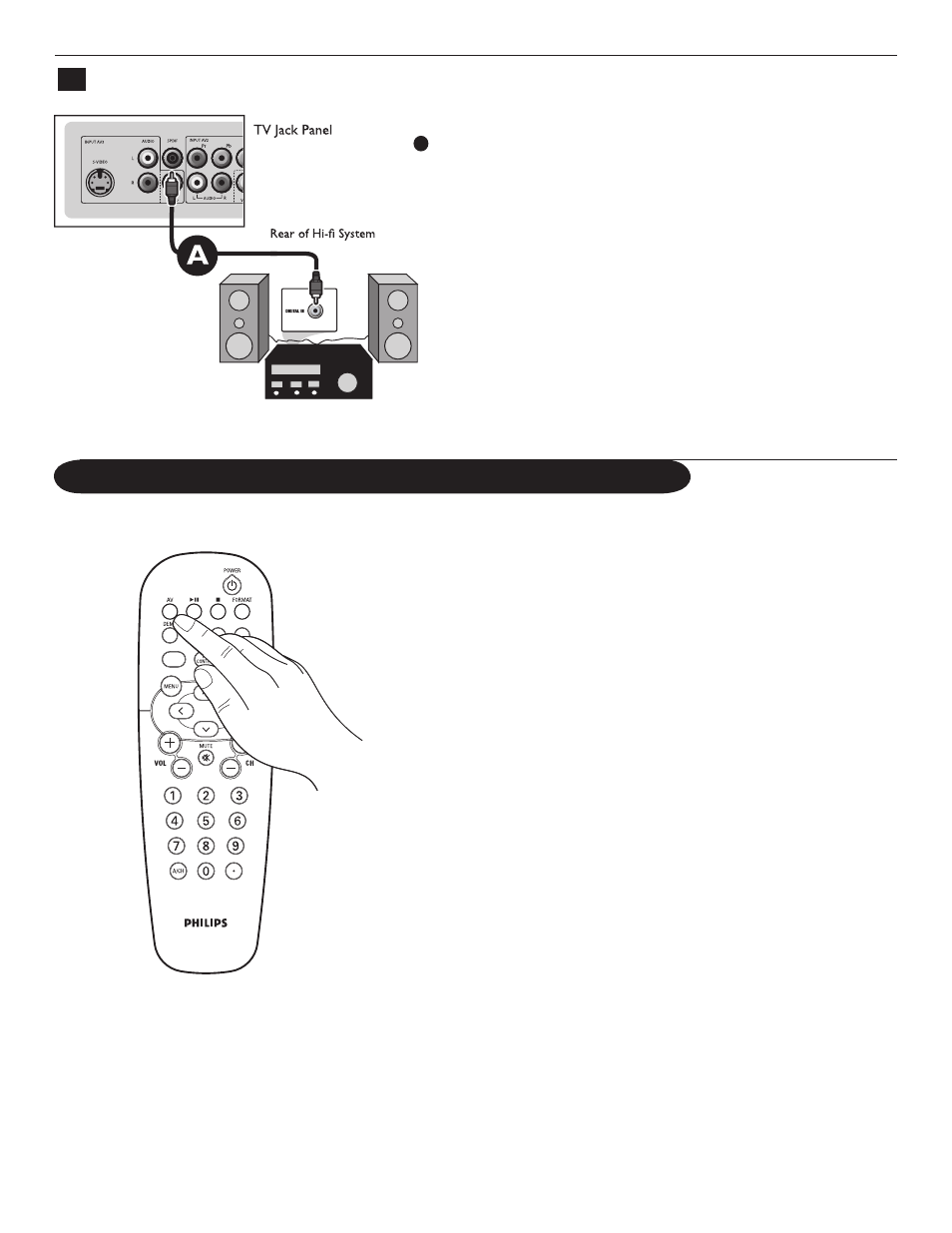
23
Using SPDIF
Connect audio cable from the SPDIF jack on the rear of the TV to the
DIGITAL IN jack on the rear of the hi-fi system.
Tip:SPDIF (Sony and Philips Digital Interconnect Format) is highly recommended
for high quality digital sound output.
7
Audio to Hi-Fi System (Digital)
A
Select Connected Devices
&
Press the
AV
button repeatedly or select
Source
in the Settings menu
(see p. 13) to select the connected devices' channels:
AV1
,
AV2
,
AV3
,
HDMI
,
Side
or
TV
, according to where you connected your devices.
é
Press the < or > button.
“
Press
OK
button.
To select connected devices and audio and video functions
Select audio and video functions
Most of the audio and video equipment from Philips' range of products can be
operated with the remote control of your TV.
Press one of the buttons after you pressed the
SELECT
button repeatedly
according to the equipment you want to operate with this remote control. See
Use of the remote control, p. 5.
When no action is taken within 60 seconds, the remote control goes back to TV
mode.
POWER
to switch to standby
Æ∆
for pause or play
Ê
for stop,
INFO
display information
MENU
to switch the menu on or off
- CH +
for chapter, channel, track
selection
0 to 9 digit entry,
•
tape index (
VCR
),
select a DVD chapter,
select a frequency
(
AMP
)
cursor < or >
to select the next or the
previous disc
(
CD)
cursor ≤ or ≥
to select the previous or
following track
(
CD
)
Notes:
- If no action is being undertaken within 60 seconds, the remote control returns to TV
mode.
- After an action in the selected system mode, the remote control will remain in this mode
for 60 seconds and will then return to TV mode or press the
SELECT
button to return to
TV mode immediately.
