Philips Brilliance LCD monitor with Ergo base USB Audio 240B1CS 24"w B-line 1920x1200 - Format 1610 User Manual
Page 48
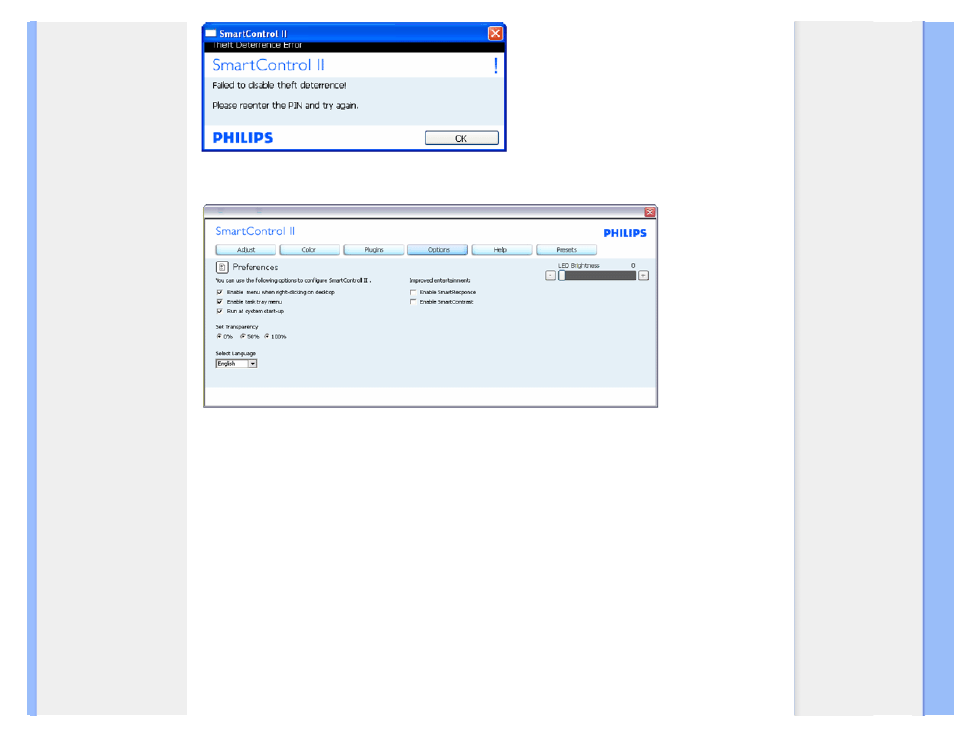
SmartControl
Options>Preferences - Will only be active when selecting Preferences from the drop-down Options menu. On a
non-supported display capable of DDC/CI, only the Help and Options tabs are available.
1.
Displays current preference settings.
2.
A checked box enables the feature. The check box is a toggle.
3.
Enable Context Menu on desktop is checked (On) by default. Enable Context menu displays SmartControl II selections for
Select Preset and Tune Display in the desktop right-click context menu. Disabled removes SmartControl II from the right click
context menu.
4.
Enable Task Tray icon is checked (On) by default. Enable context menu shows the task tray menu for SmartControl II. A right
click on the task tray icon displays the menu options for Help, Technical Support. Check for Upgrade, About, and Exit.
When Enable task tray menu is disabled, the task tray icon will only display EXIT.
5.
Run at Startup is checked (On) by default. When disabled, SmartControl II will not launch at start or be in the task tray. The
only way to launch SmartControll II is either from the desktop short cut or from the program file. Any preset set to run at
startup will not load when this box is unchecked (Disabled).
6.
Enable transparency mode (Vista, XP, and 2k only). Default is 0% Opaque.
Options>Input - Will only be active when selecting Input from the drop-down Options menu. On a non-
supported display capable of DDC/CI, only the Help and Options tabs are available. All other SmartControl II tabs
are not available.
file:///E|/LCD%20Monitor%20OEM/Philips/M1-project/240B1/240B1-EDFU/5B.0V601.001/lcd/manual/ENGLISH/240B1/product/SMART.HTM 第 11 頁 / 共 17 [98-06-05 10:26]
