Enjoy, Set up, Troubleshooting – Philips DVP1120-37B User Manual
Page 2: Finding the viewing channel, Select the display language on the screen, Need help, Start disc playback
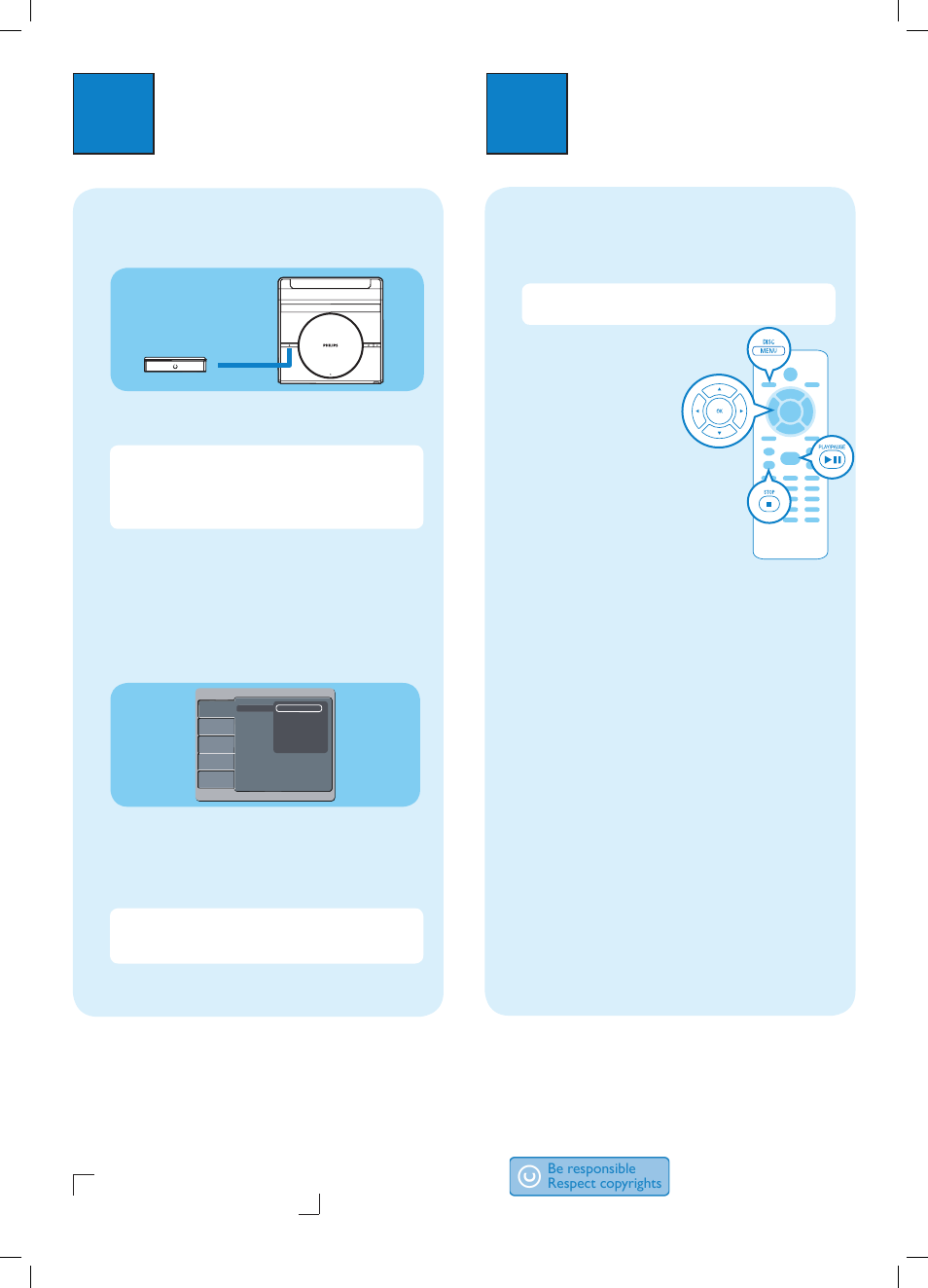
3
Enjoy
2
Set up
A
Finding the viewing channel
A
Press 2 (STANDBY-ON) on this unit to turn it on.
–
B
Turn on the TV. Use the TVs remote control to
select the correct viewing channel.
Note To search for the correct viewing channel,
press the Channel Down button on the TVs remote
control repeatedly (or AV, SELECT,
°
button) until
you see the Video In channel. If you are using a RF
modulator, set the TV to channel 3 or 4.
See the accompanying user manual on ‘Getting started’
for more information.
B
Select the display language on
the screen
A
Press SETUP.
Language
Video
Audio
Rating
Misc
Audio
DVD menu
OSD language English
Subtitle Français
(Canada)
Español mexic.
B
Move to { Language } in the menu and press X.
C
Use ST keys to select { OSD Language } in the
menu and press X.
D
Select a language and press OK to confirm.
Note The language set here is only for the menus
that are shown on the TV while operating this unit, not
for the DVD disc menu.
There are various setup options available on this unit.
Refer to the user manual for more information.
Need help?
User Manual
See the user manual that came with your Philips DVD Player
Online
Register your product and get support at www.philips.com/welcome
Hotline
Call 1-888-PHILIPS (1-888-744-5477) for our operators.
2008 C Philips Consumer Lifestyle
A Division of Philips Electronics North America Corp
P.O. Box 671539
Marietta, GA 30006-0026
Printed in China
0816/37_eng1
A
Start disc playback
A
Playback may start automatically when a disc has
been loaded in the disc tray.
Note If a disc menu appears on the TV, use
STW X keys to navigate in the DVD menu.
B
Press PLAY/PAUSE u
to start playback.
C
To stop playback, press
STOP
Ç.
Troubleshooting
For more troubleshooting
tips, see the user manual.
No power
•
Check if the AC power cord is properly connected.
•
Press the STANDBY-ON on the top panel of this
unit to turn on the power.
No picture
• Check connection to TV and ensure the plugs are
fi rmly in place.
No sound or distorted sound
• Check audio connections and make sure that the
connected audio device is turned on.
Remote control does not work
• Check the batteries are loaded correctly or replace
the batteries with new ones.
• Reduce the distance between the remote control
and this unit.
• Point the remote control directly toward the IR
sensor.
