Troubleshooting, Play a disc – Philips DVP5900-37B User Manual
Page 2
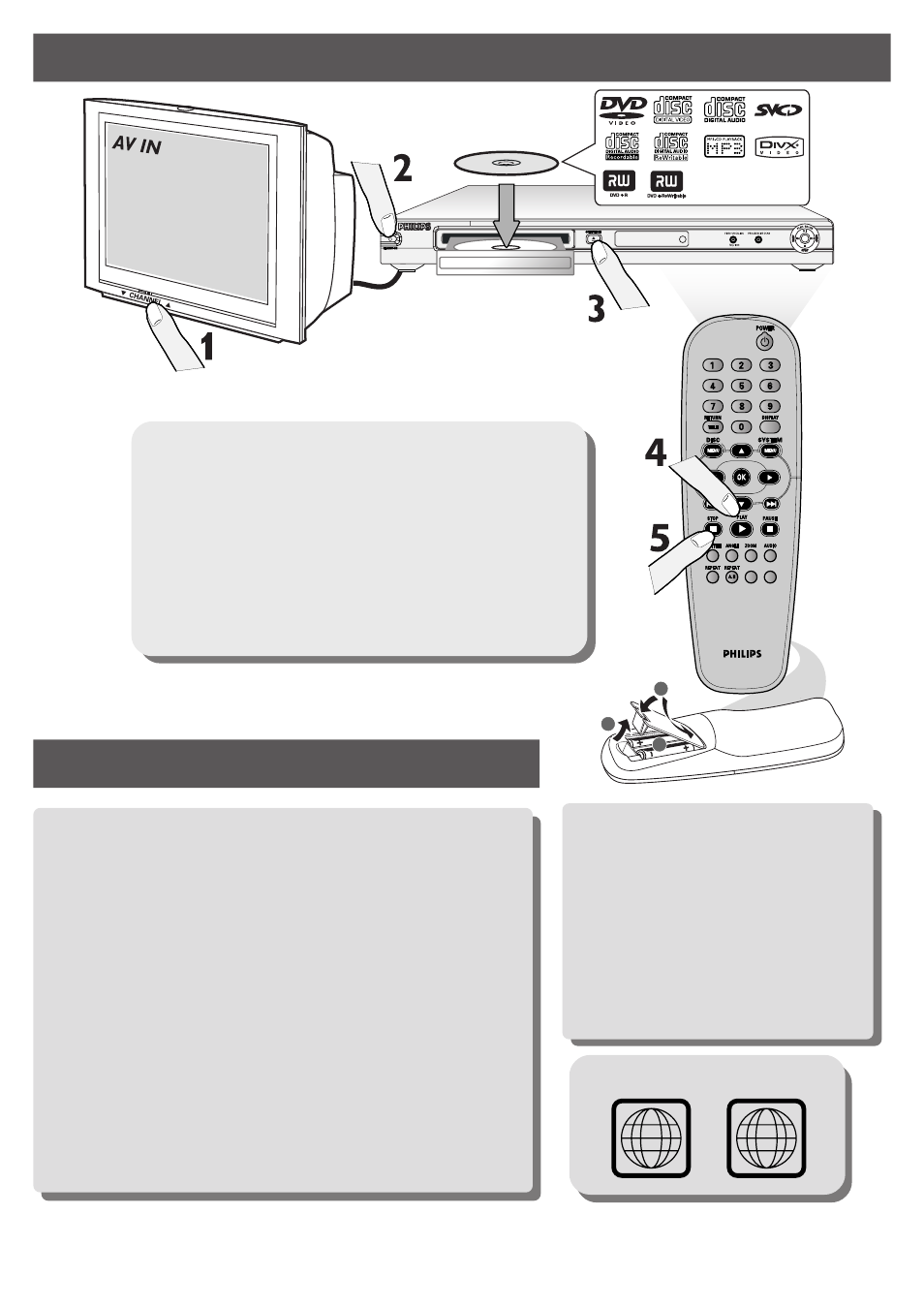
PREVIEW
PREVIEW
MUTE
MUTE
1
3
2
IR
LABEL
D
Troubleshooting
C
play a disc
GET PICTURE
•
Check the connection of the DVD system
to TV is in place (see 2 Connect TV).
•
Check the AV mode on TV. It may be
called FRONT, A/V IN, or VIDEO. Choose
the different modes using TV remote
control.
•
Or, use the TV remote control to select
Channel 1 on TV, then press Channel down
button until you get the picture.
•
See your TV manual for more details.
For more troubleshooting tips, see the user manual
NEEDS HELP? Visit our website www.usasupport.philips.com
1
Turn on the TV and set it to the correct Video In channel.
2
Press STANDBY-ON on the DVD Player.
3
Press OPEN/CLOSE / on the DVD Player and load a disc.
Press OPEN/CLOSE / again to close the disc tray.
4
Playback will start automatically. If not press PLAY B.
5
To stop playback, press STOP 9.
REGION CODES
1
ALL
Problem
Tips
No picture
– Refer to your TV’s manual for correct Video In channel
selection. Change the TV channel until you see the DVD
screen.
– Check if the TV is switched on.
– If the progressive scan feature is activated but the
connected TV does not support progressive signals or the
cables are not connected accordingly, see page 19 for
proper progressive scan set up or deactivate the
progressive scan feature as below:
1) Press OPEN CLOSE
0 on the DVD system to open the
disc tray.
2) Press 2 followed by AUDIO the remote control.
No HDMI output
– Check the video output is HDMI enabled.
– Check the connection between the TV and the HDMI jack
of DVD player.
– See if the TV supports this 480p/576p/720p/1080i DVD
player.
