Multimedia browser – Philips 50PF9431D-37B User Manual
Page 34
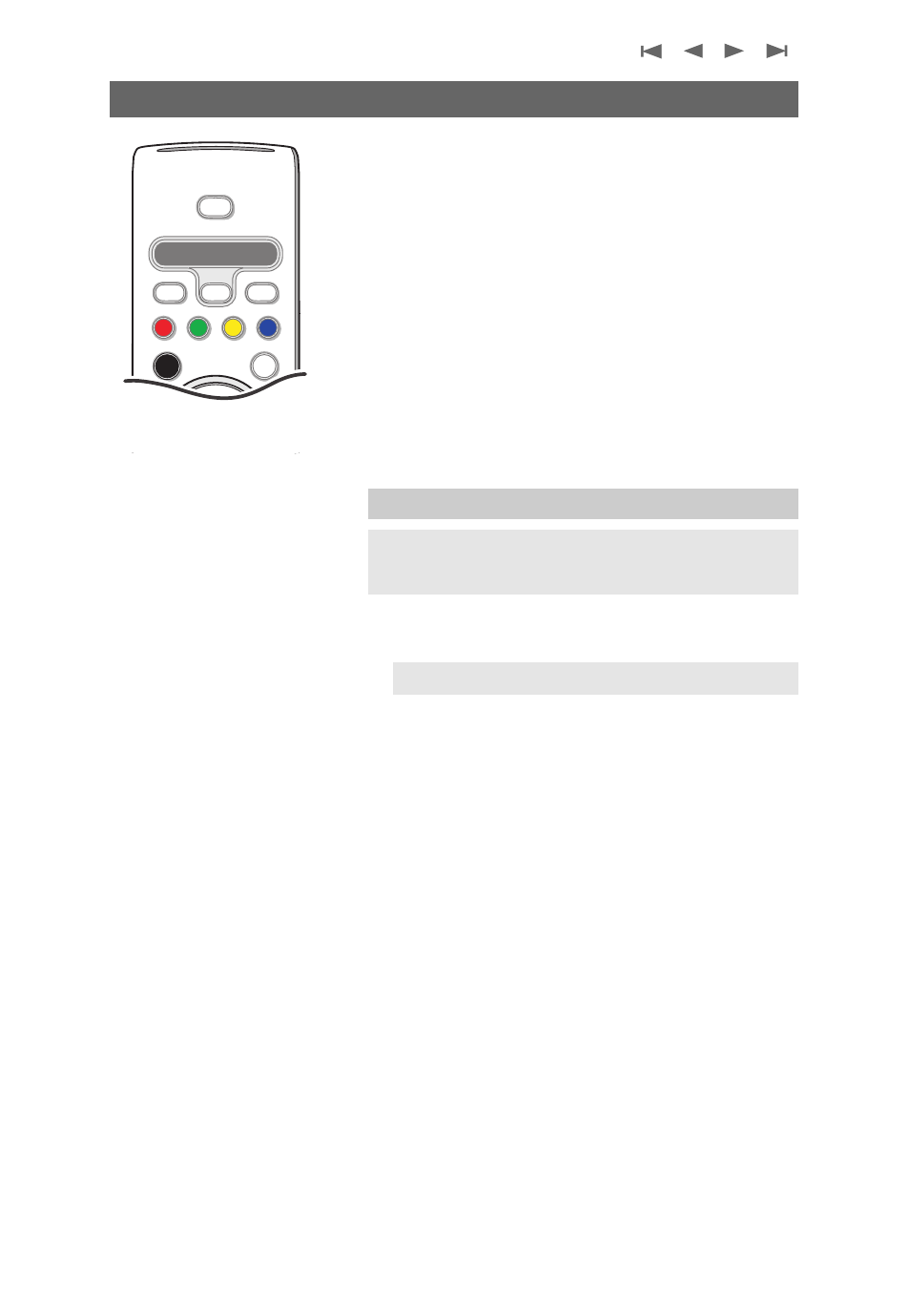
The Multimedia browser lets you display pictures or play audio
files stored on a USB device.The Multimedia browser
application is invoked from the My Contents menu when a USB
device is inserted.
1. Press the
= button on the remote control.
2. Press the cursor down to select Multimedia.
3. Press the cursor right and select the USB device inserted
into the USB connector at the side of the TV.
4. Press the cursor right and select a content type.
- Following file formats can be reproduced:
for pictures: JPEG
for audio: MP3, MP3 Pro, LPCM
- Only FAT/DOS-formatted memory devices are supported.
- Philips can not be held responsible if your USB device is not
supported.
To insert a USB device
<
lnsert a USB device to the USB connector at the left side of
the TV.
When a USB device is inserted, the Multimedia browser
menu is displayed automatically. See further.
To remove the USB device
1. First switch off the My Content menu.To do so, navigate to
the Multimedia browser menu and press the my
=
button to exit the menu.
2. Remove the USB device.
Multimedia Browser
32
DVD/R CBL TV VCR AUX
®
®
®
SELECT
DEMO
CLOCK
MY CONTENT
Ò
‡
π
º
†
POWER
OK
=
To view content from a USB device
Tip: if your USB device does not fit into the USB connector at
the side, use an USB extend cable to connect the USB device
to the USB port. Ask your dealer for more information.
Note: USB devices are not supplied with this TV.
