Picture screen adjustment, Computer input picture screen select (direct), Picture screen select (menu) – BOXLIGHT CINEMA 20HD User Manual
Page 30
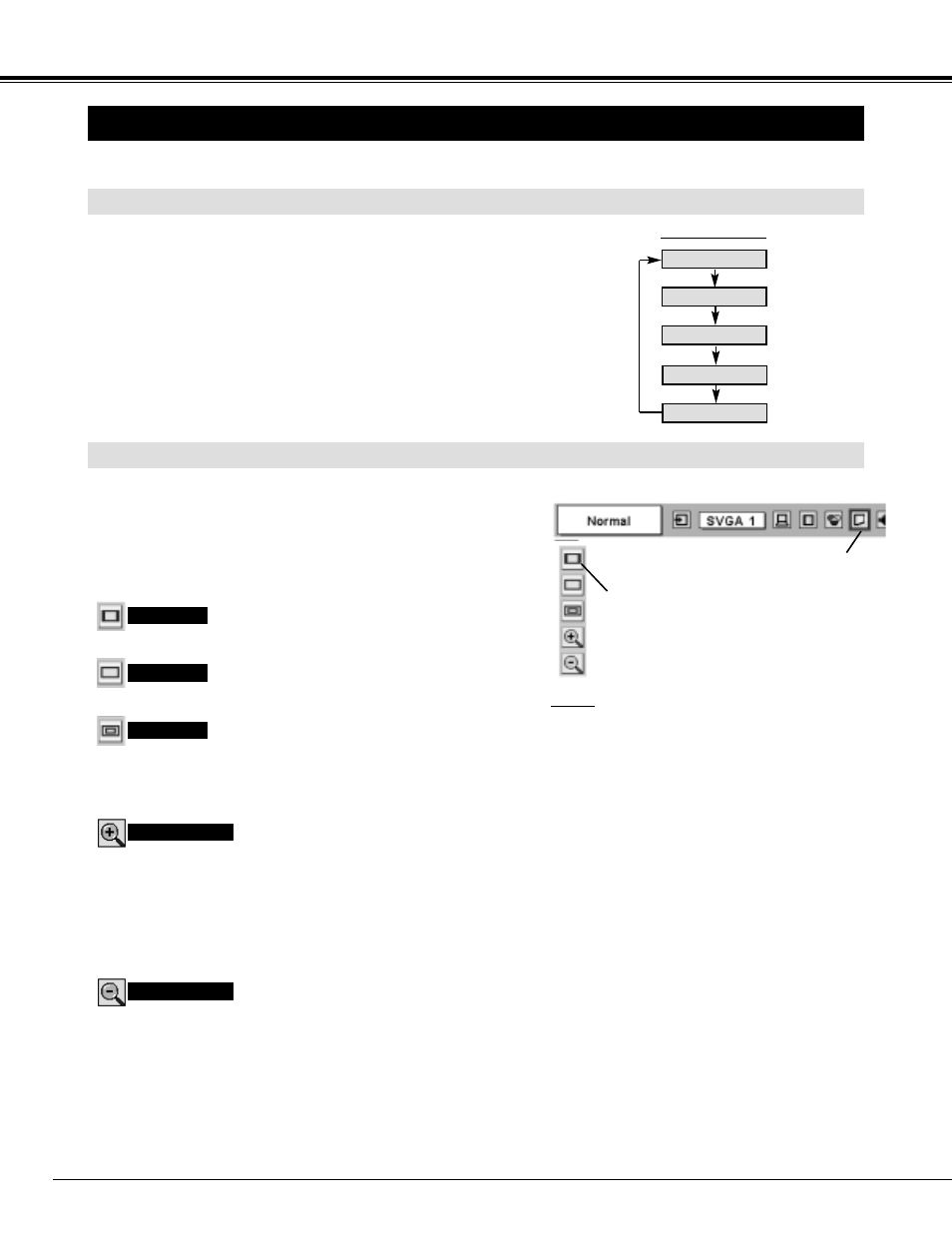
30
PICTURE SCREEN ADJUSTMENT
This projector has a picture screen resize function, which enables you to display desirable image size.
Press MENU button and ON-SCREEN MENU will appear. Press
POINT LEFT/RIGHT button(s) to move the red frame pointer to
SCREEN Menu icon.
When Digital zoom + is selected, ON-SCREEN MENU disappears
and message “D. Zoom +” is displayed. Press SELECT button to
expand image size. And press POINT UP/DOWN/LEFT/RIGHT
button(s) to pan image. Panning function can work only when image
is larger than screen size.
The projected image can be also expanded by pressing D.ZOOM
▲
button on Remote Control Unit.
1
To cancel Digital Zoom +/– mode, press any button except D.ZOOM
▲
/
▼
, SELECT, POINT and AUTO PC ADJ. buttons.
Move red frame to function and press
SELECT button.
Press POINT DOWN button and move the red frame pointer to
function that you want to select and then press SELECT button.
2
Digital zoom +
NOTE
●
True and Digital zoom +/– cannot be operated
when “RGB”, “1035i (HDTV)” or “1080i (HDTV)” is
selected on PC SYSTEM Menu (P23).
●
Full cannot be selected when “720p (HDTV)”,
“1035i (HDTV)” or “1080i (HDTV)” is selected on
PC SYSTEM Menu (P23).
●
This projector cannot display any resolution higher
than 1280 X 1024. If your computer’s screen
resolution is higher than 1280 X 1024, reset
resolution to lower before connecting projector.
●
Image data in other than XGA (1024 x 768) is
modified to fit screen size in initial mode.
●
Panning function may not operate properly if
computer system prepared on PC ADJUST Menu
is used.
SCREEN MENU
SCREEN Menu icon
When Digital zoom – is selected, ON-SCREEN MENU disappears
and message “D. Zoom –” is displayed. Press SELECT button to
compress image size.
The projected image can be also compressed by pressing D.ZOOM
▼
button on Remote Control Unit.
Digital Zoom –
COMPUTER INPUT
PICTURE SCREEN SELECT (DIRECT)
Select picture screen among Normal, Full, True, Digital zoom + and
Digital zoom - by pressing SCREEN button on Remote Control Unit.
SCREEN button
Normal
Full
True
Digital zoom +
Digital zoom -
PICTURE SCREEN SELECT (MENU)
Provides image in its original size. When the original image size is
larger than screen size (1366 x 768), this projector enters “Digital
Zoom +” mode automatically.
True
Provides image to fit the panel size of the screen.
Normal
Provides image to fit the horizontal size of the screen.
Full
