Installation, Battery–replacement procedure, Belkin automatic shutdown software installation – Belkin BU305500-USB User Manual
Page 8: Software installation (optional)
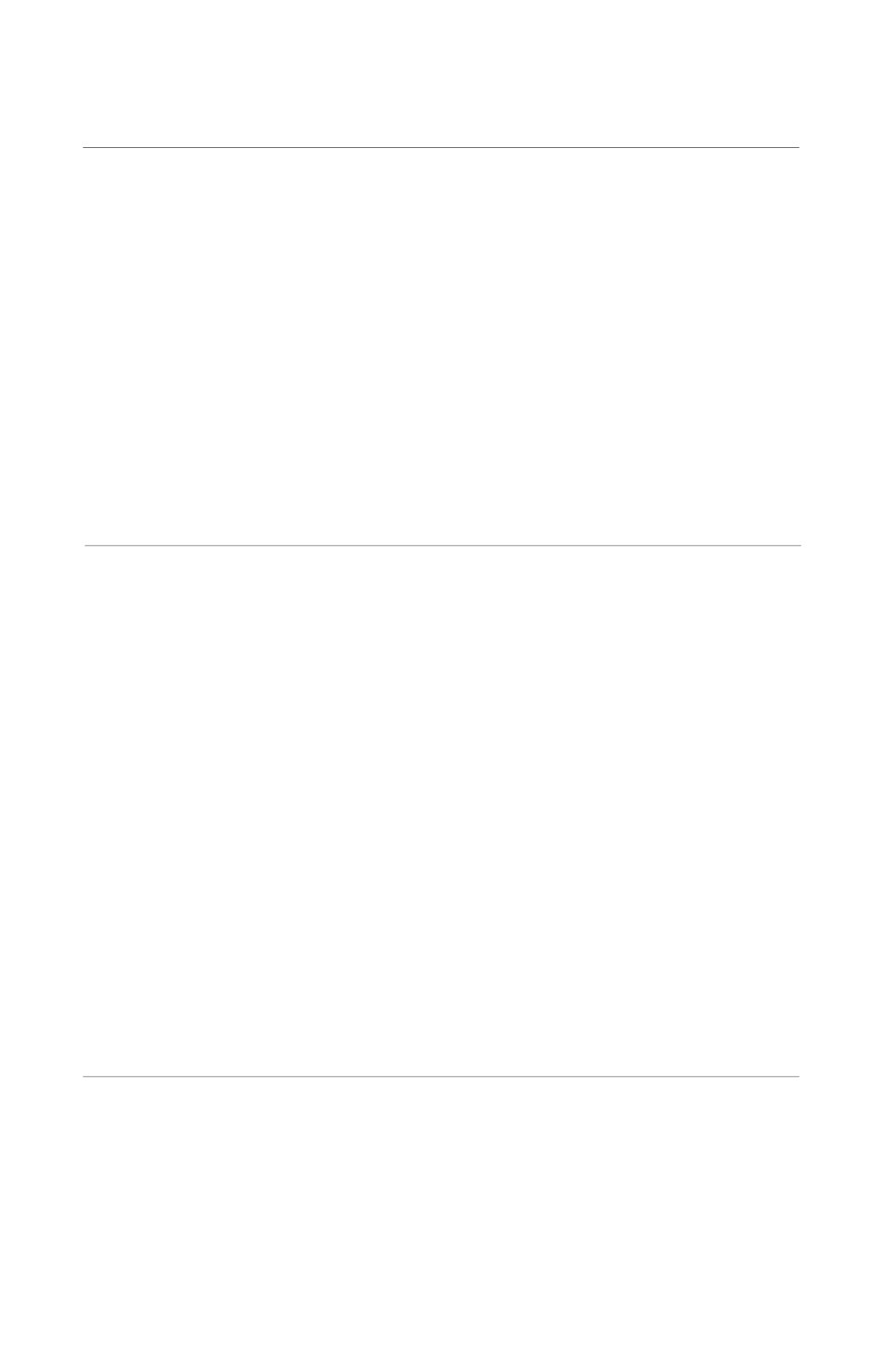
6
7
Installation
Caution:
• The Unit contains a 12V sealed-lead acid
battery. Replace only with identical battery type,
as specified on the factory-installed battery.
• Risk of energy hazard. Before replacing
batteries, remove conductive jewelry such as
chains, wristwatches, and rings.
High energy
through conductive materials could cause
severe burns.
• Do not short-circuit the battery.
• Carefully install the batteries in the Unit housing,
ensuring proper polarity. Reverse polarity
installation may cause damage.
• Do not dispose of batteries in a fire. The battery
may explode.
• Do not open or mutilate batteries. Released
material is harmful to the skin and eyes.
It may be toxic.
• Use the UPS Unit only to recharge the batteries.
Charging under other conditions can cause the
battery to leak, overheat, burst, and/or
catch fire.
• Properly dispose or recycle used batteries.
Replacement requires removing the battery
cover plate on the back of the Unit. No tools are
needed. To replace the batteries:
1. Press fastener to remove the battery cover
plate on the back of the Unit.
2. Disconnect the insulated connectors from the
battery terminals.
3. Remove the battery then insert a new battery
pack, and push the connectors onto the
battery terminals (black-to-black and
red-to-red).
WARNING: Misconnection of the
electrical polarity may result in damage.
NOTE: There may be a small spark at the
battery terminals when reconnecting the
connectors. This is normal and will not
harm you or the Unit.
4. Close the battery cover.
H. Connect the Phone/Fax/Modem Lines
Connect a single phone/fax/modem line into
the surge-protected outlets on the back of
the Unit. The RJ11 modular outlet accepts
standard single-line telephone connections.
The connection will require another length of
telephone cable (included).
NOTE: This connection is optional but highly
recommended as phone/fax/modem lines
often carry dangerous surges and spikes.
The Unit works properly without a
phone/fax/modem connection.
CAUTION: The phone/fax/modem protection
feature could be rendered inoperable if
improperly installed. Make sure that the
telephone line from the wall is plugged into
the connector marked “IN”, and the device to
be protected is plugged into the connector
marked “OUT”.
I. Connect the USB (Universal Serial Port)
Communication Port
A USB port is provided to relay the signal to
support Windows. To fully utilize the Belkin
Automatic Shutdown software, you will need to
connect the Unit to your computer. Connect the
USB cable to the Unit, then connect the other
end to your computer’s USB port.
Battery–Replacement Procedure
Software Installation (Optional)
A) To fully utilize the Battery Backup and its
software, your computer must be able to
operate the following operating systems:
Windows 98, Me, NT 4, 2000, 2003, or XP,
and have a USB port.
B) Your Battery Backup features the Belkin
Bulldog Plus Software. This protects and
saves your data should a power outage
occur, and safely shuts down your computer
in your absence. Please be sure to close all
applications prior to installing the software.
1. To install the software, place the CD into
your computer’s CD-ROM drive.
2. Your computer should automatically run
the installation from the CD. If it does not,
click the “Start” icon on the lower, left-
hand corner of your screen, and select
Belkin Automatic Shutdown Software Installation
