Touch controls, Camera controls – Disney Interactive Studios Meet the Robinsons: Robinson Industries for Nintendo DS User Manual
Page 6
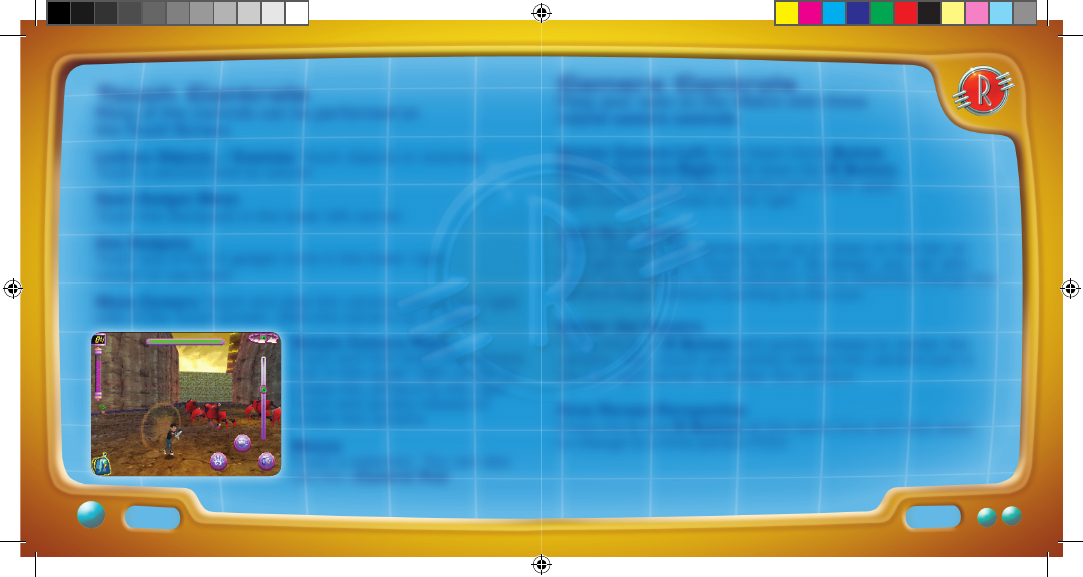
10
11
Touch Controls
Many of the controls can be performed on
the Touch Screen.
Lock-on Objects / Enemies Touch objects or enemies.
Touch a second time to cancel.
Open Gadget Menu
Touch the Backpack in the lower left corner.
Use Gadgets
Touch any of the 3 gadget icons in the lower right
corner to use them.
Move Camera Touch and slide the camera icon on the right
side of the Touch screen. Slide the camera up or down.
Rotate Camera Right
Touch and hold down the camera
icon in the upper right corner to
rotate the camera to the right.
Touch and quickly release to
center the camera.
Menus
Touch a selection. You can also
use the +Control Pad.
Camera Controls
Keep your eyes on the villains with these
helpf
ul camera controls.
Rotate Camera Left Hold down the L Button.
Rotate Camera Right Hold down the R Button.
You can also touch the camera icon in the upper
right corner to rotate to the right.
Look Up or Down
Touch and slide the camera icon up or down on the bar on
the right side of the Touch Screen. By design, you can also
touch any location on the indicator bar to instantly change the
camera angle, without touching on the icon.
Center the Camera
Press the L or R Button and quickly release to center the
camera. Also, touch and quickly release the camera icon in
the top right corner to center the camera.
First Person Perspective
Press the L and R Button at the same time and hold down
to change to a first person P.O.V.
MTR_NDSmnl.mech.indd 10-11
1/18/07 4:52:53 PM
