Belkin F5U109 User Manual
Page 2
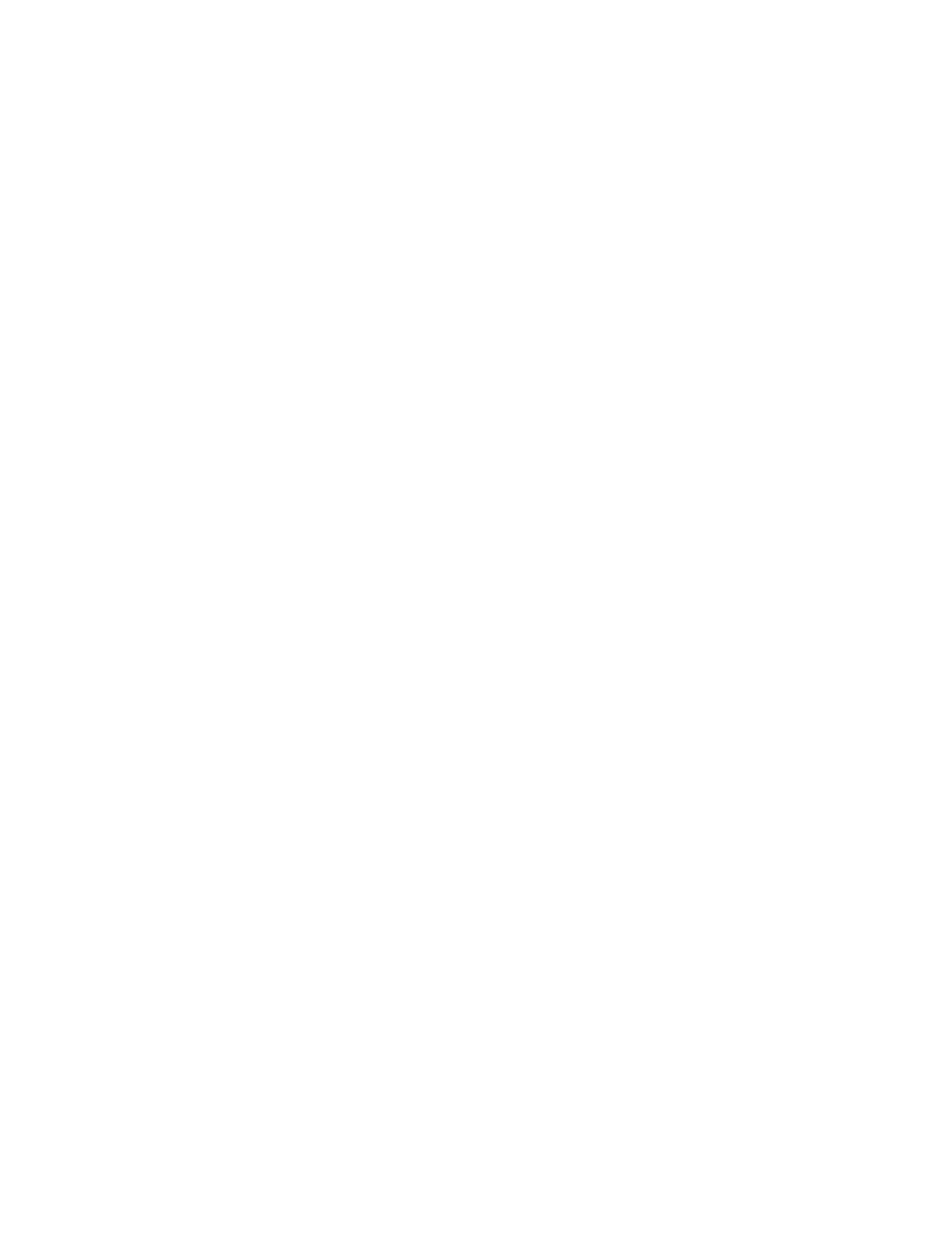
F5U109Windows XP Un-Installation Page 2 of 2
10/30/2001
4. Right click on the Belkin USB Serial port and choose Uninstall.
5. Click on the plus sign next to Universal Serial Bus Controllers and locate Belkin USB-232 Adapter.
6. Right click on Belkin USB PDA Adapter and choose Uninstall.
7. Close Device Manager and System Properties and Unplug the adapter from the computer.
8. Go to Start, Control Panel and double click on Add or Remove Programs.
9. Click on F5U109 Driver Uninstall, and then click on Remove, yes to confirm, then ok.
10. Go to Start, Run and type c:\windows\inf, if this fails you can try c:\winnt\inf and click ok.
11. Scroll through the list of files and locate the files that start with OEM.
12. Windows creates an OEM and an OEM.PNF file for every device that you install to your system.
Try locating the highest number OEM, (for example oem6 and oem6.pnf). If oem6 was the highest
number, double click on the oem6 and scroll to the bottom and locate any information about Belkin or
Etek. If you find this information, close the file and delete this oem and the oem.pnf with the same
number. You can check the oem right below this number just in case. Then reboot your computer.
Un-installation is complete.
