4connect – Philips Clé USB User Manual
Page 6
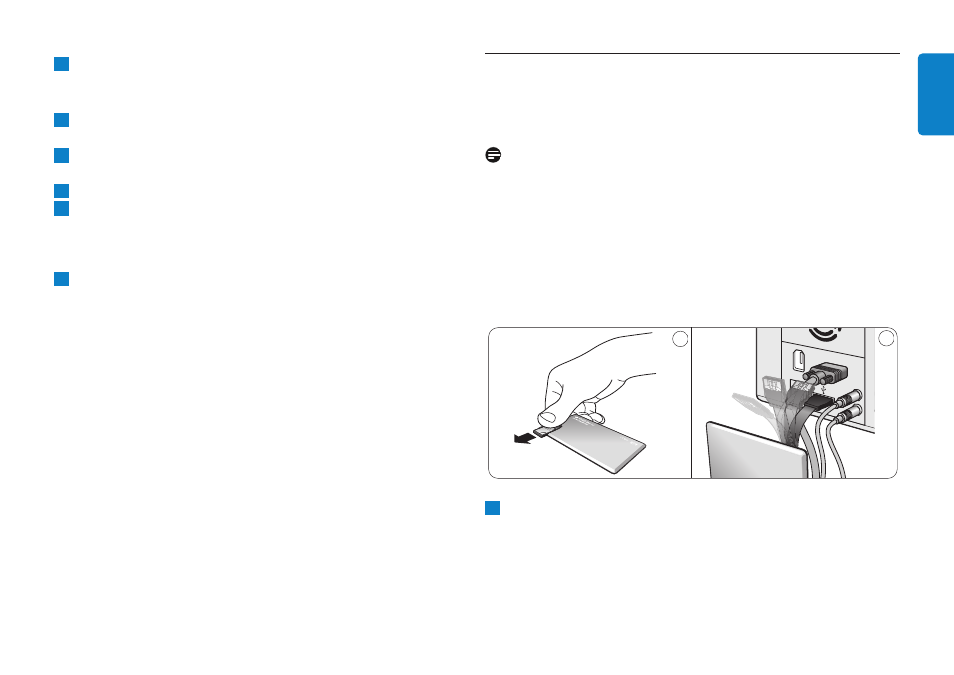
Click Search for the best driver for your device.
Then click the Next button.
Click Specify a location.Then click the Browse button.
When the dialog box appears, specify the folder where the
installation program is stored.
Click the OK button to close the dialog box.
Then click the Next button.
Click the Next button.
Click the Finish button.
> Installation of the driver starts.
> Once the installation process is complete, a drive icon for the
USB flash drive appears in the My Computer window.
After confirming that the drive is in standby mode you can remove
the drive from the computer’s USB port.
4
Connect
Connecting the USB flash drive to your computer
Notes
• The USB flash drive can be connected directly to a USB port of
your PC or laptop. If necessary you can use the USB extension cable
supplied.
• The USB connector is located at the end of a flexible cable that is
specially designed for frequent bending and twisting.This enables
you to connect the flash drive to any free USB port of your PC or
laptop even when e.g. lots of cables make the port hard to reach
(fig. 2).
Slide the USB connector outward (fig. 1).
1
2
1
10
9
8
7
6
5
6
ENGLISH
