Connecting the kvm switch or server, Step 1, Step 2 – Belkin F1DC100P-SR User Manual
Page 6: Step 3, Step 4, Step 5
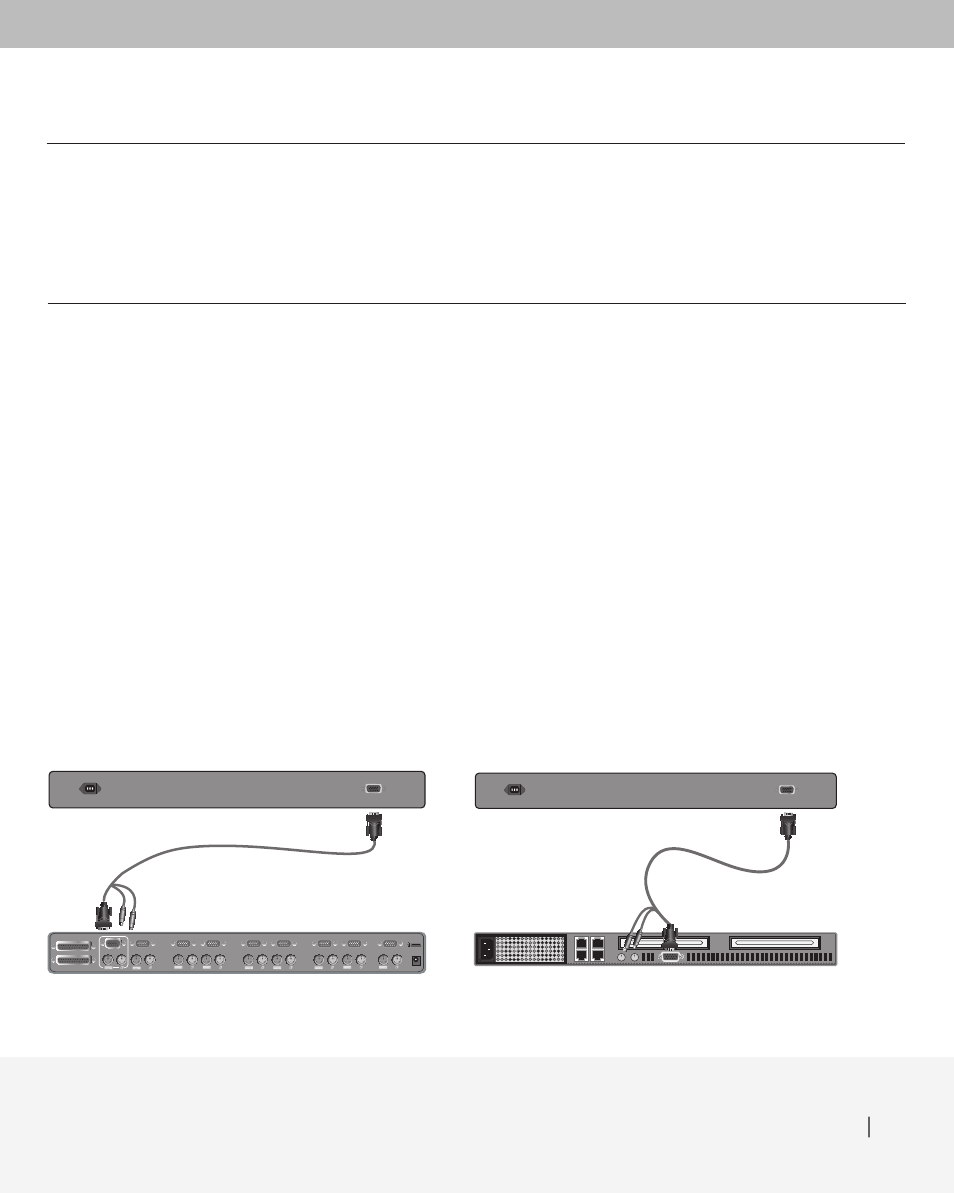
Connecting the KVM Switch or Server 6
Connecting the KVM
Switch or Server
Step 1
Make sure your KVM switch or server is powered OFF.
Step 2
Using the included PS/2 KVM Cable Kit, connect one set of VGA and PS/2
connectors to the back of the Console. (Refer to diagrams below.)
Step 3
Connect the other end of the Cable Kit to the console monitor, keyboard,
and mouse ports on your KVM switch or server. (Refer to diagrams below.)
Step 4
Power ON the Console.
Step 5
Power ON the KVM switch or server connected to the Console.
Step 2
Connecting to a KVM switch
Step 3
Connecting to a server
JcXm\@eglk
DXjk\i@eglk&JcXm\Flkglk
6'!
Console
KVM Switch
6'!
Console
Server
This manual is related to the following products:
