Using the personal™ music center display – Bose 50 User Manual
Page 22
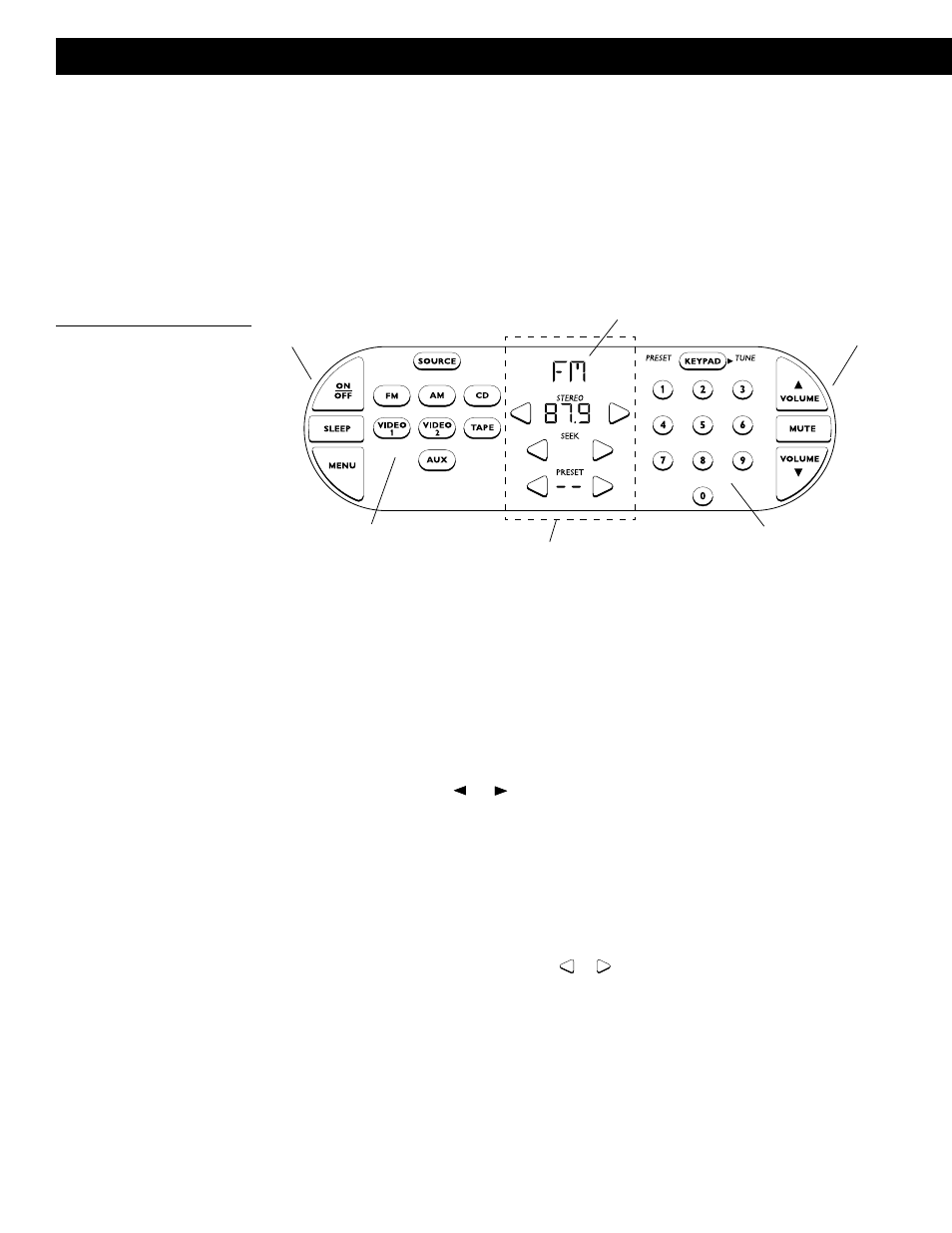
20
October 17, 2001
AM189854_05_V.PDF
Using the SOURCE buttons
The seven source buttons provide direct access to the three built-in sources (FM, AM, CD)
and up to four external components connected to the system. The Lifestyle
®
system can
select an external component and adjust the volume, but it cannot turn a connected compo-
nent on or off.
Use the SOURCE button to show or hide the source buttons.
Using the KEYPAD buttons
The numeric buttons provide direct access to commonly used features of the three built-in
sources (FM, AM, CD). The
or
arrow symbol to the left or right of the KEYPAD button
indicates whether you are using the keypad for presets or tuning (in FM or AM mode), or
selecting disc or track (in CD mode).
Use the KEYPAD button to show or hide the keypad buttons and select PRESET or TUNE, or
DISC or TRACK.
Using the current status display
The center of the screen displays information about the current status of the system. The top
of the status area indicates which source is selected or if the power is off. The next three lines
let you set tuner or CD functions, using the
or
arrow buttons to adjust the settings. The
center area also includes indication of CD modes such as RANDOM and REPEAT, or if the
SLEEP function is on.
Operating Your Lifestyle
®
50 System
Primary
buttons
SOURCE
buttons
Current status
display
KEYPAD
buttons
Primary
buttons
Source display
area
Using the Personal™ music center display
The music center display provides information on the system functions. The display offers
different combinations of buttons to provide control of the function you are using. Sometimes
an item on the display will flash to provide information about a system function. When an item
flashes faster, it is alerting you to a needed action.
Using the primary buttons
The primary buttons (ON/OFF, SLEEP, MENU, VOLUME, and MUTE) are located at the left
and right sides of the display.
Figure 21
The display showing the primary
buttons, SOURCE buttons, and
KEYPAD buttons
