Home menu settings, Feature settings, Channel settings – Philips Televisor LCD serie LED profesional User Manual
Page 8
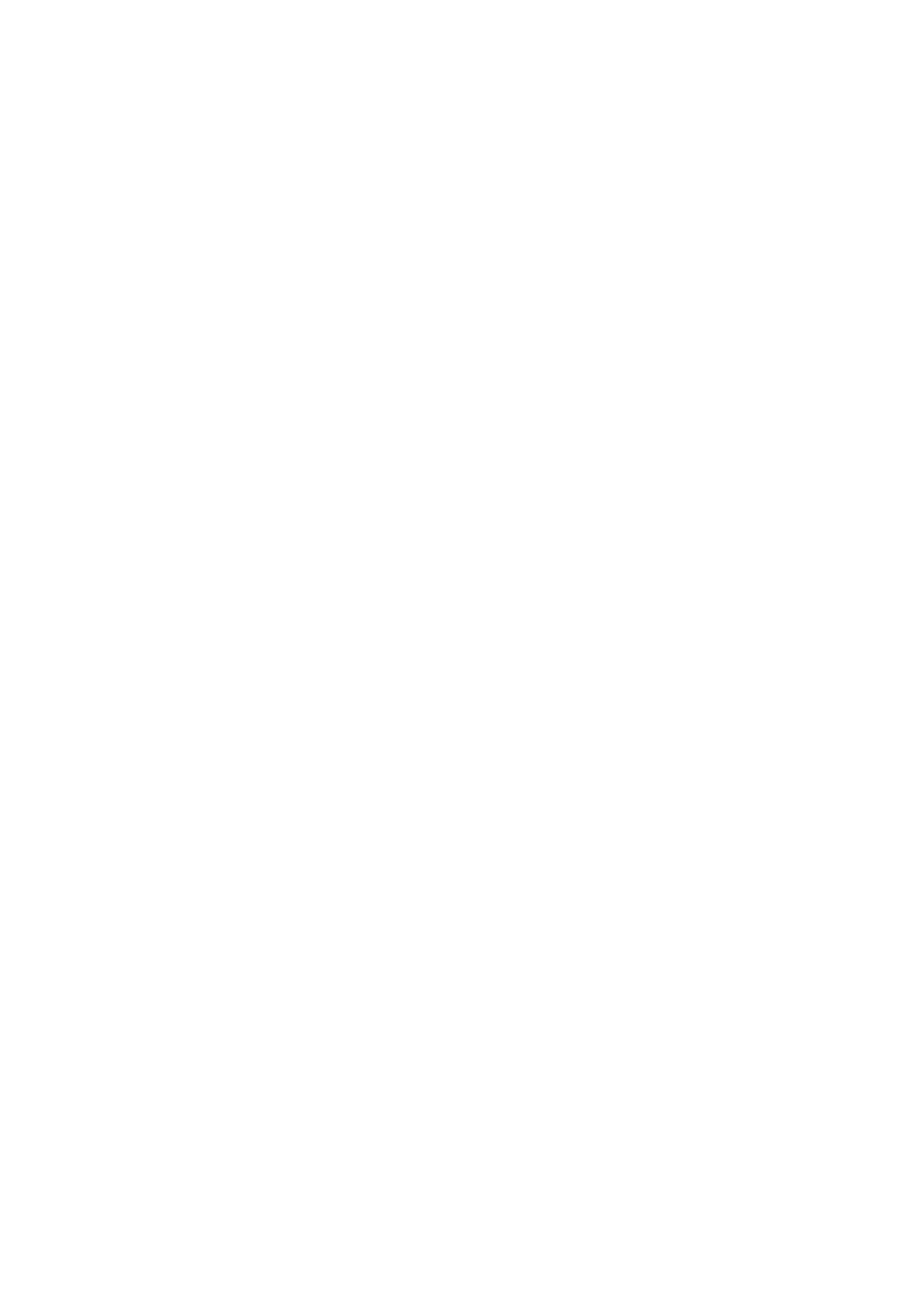
[On]: Professional mode setup menu can only be
accessed by the Professional setup remote
control
[Power on]
The power on function allows the TV to enter a
specific mode ([On], [Standby], or [Last status]) of
operation after the mains power is activated.
[On]: When set, the TV will always turn on after
the mains power is activated.
[Standby]: When set, the TV will always turn to
standby after the mains power is activated.
Welcome message
The Welcome message function allows the TV to
show a customized greeting message to the hotel
guest whenever the TV is switched on. This helps to
personalize the hotel experience for guests. The
Welcome message can consist of 2 lines of text, with
each line containing a maximum of 20 alphanumeric
characters. Use Navigation buttons on the remote
control to compose the Welcome message.
Note:
Welcome message is always disabled if you select
[BDS Mode Setting] > [OSD display] > [Off.]
[Display message]:
Selects [On] to activate the welcome message.
Selects [Off] to disable the welcome message.
[Welcome message line 1]:
[Line 1]: Sets the characters of the first line
message.
[Welcome message line 2]:
[Line 2]: Sets the characters of the second line
message.
_______________________
Home Menu Settings
[Browse USB]
Enables / disables the USB Browse icon in the
Guest Menu.
[On]: When set to On, the TV will show the USB
icon in the Home menu.
[Off]: When set to Off, the TV will hide the USB
icon in the Home menu.
_______________________
Feature Settings
[Auto scart]
Enables auto scart switching (or break-in) in
Professional mode.
[Off]: Disables auto scart switching or break-in.
[On]: Enables auto scart switching or break-in.
[Easylink break-in / Easylink control]
Philips Easylink (HDMI-CEC) enables one-touch
play and one touch standby between HDMI-CEC
devices
.
[Easylink break-in]
[Off]: Disables HDMI-CEC one touch stand-by
feature in Professional mode.
[On]: Enables HDMI-CEC one touch stand-by
feature in Professional mode.
[Easylink control]
[Off]: Disables HDMI-CEC one touch play feature
in Professional mode.
[On]: Enables HDMI-CEC one touch play feature
in Professional mode.
[Auto USB]
Enables or disables USB break-in feature in
Professional mode.
[Off]: When USB is plugged in, the [Multimedia]
menu will not appear automatically, but
users can access [Multimedia] menu from
the Guest menu.
[On]: When USB is plugged in, the [Multimedia]
menu appears automatically.
_______________________
Channel Settings
[Blank channels]
The Blank channels function disables the display of
video on the TV, but does not affect the audio
output. This function can be used for audio
applications (example: music-only channels, and so
on) which do not necessarily require the display of
video.
•
Enter [Blank channels], the list of all
channels appear.
•
Select a channel and press OK to mark.
The
channels marked with [X] will not display video
on the TV.
•
Navigate with [^] and [v]
•
Exit with [<].
[Blank extensions]
The Blank extensions function disables the display of
video on the TV, but does not affect the audio
output. This function can be used for audio
applications (example: music-only channels, and so
on) which do not necessarily require the display of
video.
•
Enter [Blank extensions], the list of all
channels appear.
•
Select a channel and press OK to mark.
The
channels marked with [X] will not display video
on the TV.
•
Navigate with [^] and [v]
•
Exit with [<].
