Controls controls – Disney Interactive Studios Disney Sing It: High School Musical 3: Senior Year User Manual
Page 3
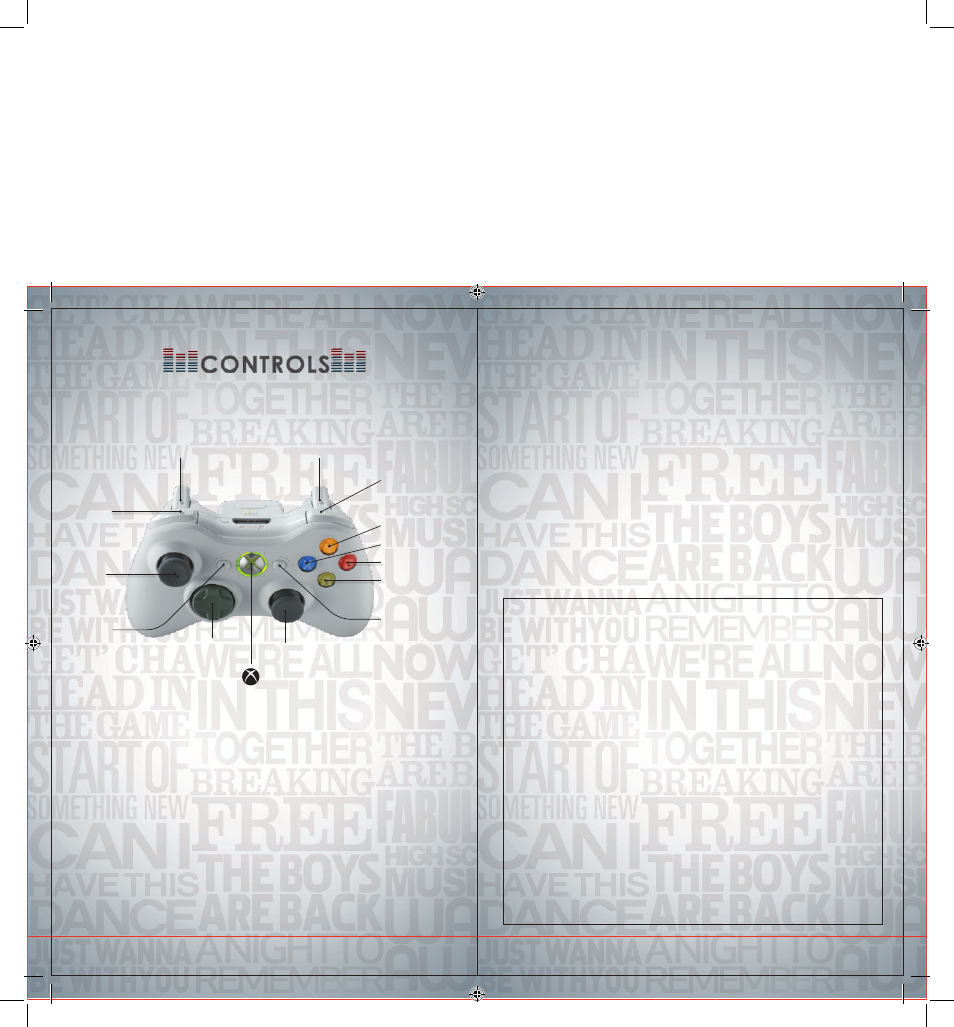
2
3
Use the directional pad or left stick to move through menus,
A
button to accept a selection, and
B
button to move
back or return to previous screens.
The diagram above shows the default settings.
basic Controls
L
thumbstick
or
l
directional pad – Navigate menus
A
button – Accept / Advance to next screen
B
button
– Back / Return to previous screen
>
button
– Start game
Directional pad
Xbox Guide
C
>
l
Right thumbstick
<
Left thumbstick
L
Left bumper
_
w
Left trigger
x
Right trigger
Right bumper
z
X
button
Y
button
B
button
A
button
button
button
Microphone*
Your microphone must be plugged in at all times while playing
the game. Microphone input is indicated with an icon on the
Song Selection and Options menus. Some multiplayer options
become available when two microphones are connected.
Choose Mic Volume from the Options menu to adjust volume
levels for each microphone.
Connecting your microphone to the Xbox 360 console is a snap:
1. Make sure the power is switched OFF.
2. Attach your microphone’s USB connector to one of the USB
connections on the back of your Xbox 360.
3. Turn the power ON.
4. Load Disney Sing It: High School Musical 3: Senior Year.
5. Sing!
*Disney Sing It: High School Musical 3: Senior Year supports either the Logitech
®
or
Xbox 360 Wireless Microphone. Note that only one type of microphone will work
at a time, not simultaneously.
Connect to Xbox LIVE
®
Play anyone and everyone, anytime, anywhere on Xbox LIVE
®
. Build your
profile (your gamer card). Chat with your friends. Download content (TV
shows, trailers, HD movies, game demos, exclusive game content, and
Arcade games) at Xbox LIVE Marketplace. Send and receive voice and
video messages. Use LIVE with both Xbox 360
®
and Windows
®
. Play, chat,
and download on both your PC and your Xbox 360. LIVE gives you ultimate
access to the things you want and the people you know, on both your PC
and your TV. Get connected and join the revolution!
Connecting
Before you can use Xbox LIVE, connect your Xbox 360 console to a high-
speed Internet connection and sign up to become an Xbox LIVE member.
For more information about connecting, and to determine whether Xbox LIVE
is available in your region, go to
www.xbox.com/live/countries.
Family Settings
These easy and flexible tools enable parents and caregivers to decide which
games young game players can access based on the content rating. And
now, LIVE Family Settings and Windows Vista Parental Controls work better
together. Parents can restrict access to mature-rated content. Approve who
and how your family interacts with others online with the LIVE service. And
set time limits on how long they can play. For more information, go to
www.xbox.com/familysettings.
Xbox 360
®
Controller
Controls
ConTrols
