Switching upper case/lower case, Entering numbers, Entering symbols – Brother P-TOUCH LN9049001 User Manual
Page 2: Entering accented characters, Making two-line text, Setting [size, Setting [width, Setting [style, Setting [undl/frm] (underline/frame), Setting [length] (label length)
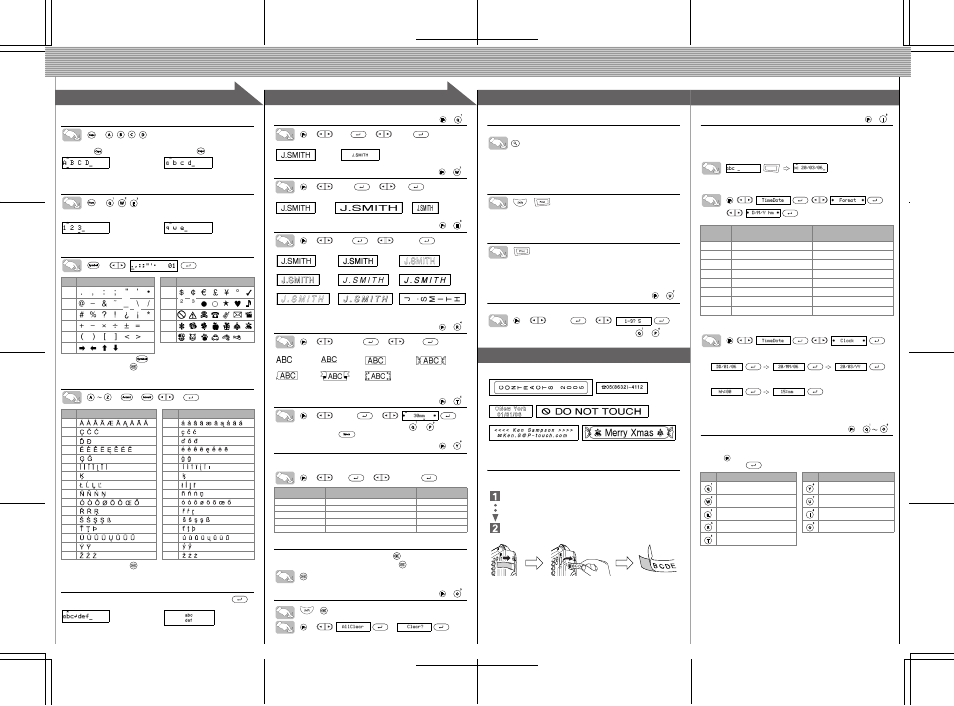
1
1
2
2
3
3
Switching Upper Case/Lower Case
>
Entering Numbers
>
Entering Symbols
>
• To go to the next group, press
.
• To cancel operations, press
.
Entering Accented Characters
>
>
/
>
• To cancel operations, press
.
• The order of accented characters differ by the selected LCD language.
Making Two-Line Text
Move the cursor to where the second line will start, and press
.
Group
Symbols
Group
Symbols
1
7
2
8
3
9
4
10
5
11
6
Accented Characters
Accented Characters
A
a
C
c
D
d
E
e
G
g
I
i
K
k
L
l
N
n
O
o
R
r
S
s
T
t
U
u
Y
y
Z
z
Upper case (
ON)
Lower case (
OFF)
Caps
Num Lock ON
Num Lock OFF
Num
Display
Label image
Setting [Size]
>
[
Size
]
>
[
Large
]
Setting [Width]
>
[
Width
]
>
[
×2
]
Setting [Style]
(Vertical)
>
[
Style
]
>
[
Vertical
]
Setting [Undl/Frm]
(Underline/Frame)
>
[
Undl/Frm
]
>
[
Undl
]
Setting [Length]
(Label Length)
(Auto / 30 - 300mm)
>
[
Length
]
>
• You can also select the length by entering the length with
~
.
• To return to [Auto], press
.
Setting [A/F](Auto Format)
You can choose label length from five formats to create labels for various
applications.
>
[
A/F
]
>
[VCR VHS]
To Clear
Entries will be deleted backwards. By pressing
, you will delete a charac-
ter. (To delete a whole line of text, keep pressing
.)
To Clear All Text and Settings
+
>
>
• This will not affect the clock or language settings.
Text Preview
You can preview the text before printing.
• The LCD shows the whole text and the label length (inch/mm), then returns to the
original text.
• Only the text can be previewed, not the font, style, size, underline/frame or any
additional features.
Feeding
(Tape Feed)
+
• The machine will feed 25 mm of tape, which should be done after installing a new tape
cassette.
Printing
• To cut off the label, push in the tape cutter lever on the upper-left corner of the
machine.
• To prevent damage to the tape, do not try to cut while the message "Print" or
"Feed" is displayed.
Using Copies
You can print up to 9 copies of each label.
>
[
Copies
]
>
You can also select the number of copies by entering with
~
.
Peel the printed label from the backing and then apply the label.
Removing the Label Backing
This machine is equipped with a peeler that allows you to easily remove the
backing from labels.
Insert the label, with the printed surface facing down, as far as possible
into the built-in peeler.
Fold back the label to the right and quickly pull out the label. The end of
the backing is separated from the label.
Time & Date Function
You can insert the desired time and date into your text at the touch of a button.
Time and Date can be printed in one of the 8 different formats.
You can change the time/date by changing the clock setting.
To add the time and date to your text:
The cursor should be positioned where you wish to insert the time and date.
To select the format of the time and date:
To change the Clock Setting:
Example: Setting the clock to 20th March 2006, 15:30
>
You can also confirm the current setting and continue to the next setting by
pressing the right cursor key.
Function Shortcuts
In addition to the basic steps to search for a function, PT-80 provides you with
function shortcuts so you can easily jump to a frequently used function just by
pressing
and the shortcut key shown in the table below.
To confirm, press
.
[Large]
[Small]
[Normal]
[
Ч
2]
[
Ч
1/2]
[Normal]
[Bold]
[Outline]
[Shadow]
[Italic]
[I+Bold] (Italic Bold)
[I+Outl](Italic Outline)
[I+Shadow](Italic Shadow) [Vertical]
[Off]
[Undl] (Underline) [Round]
[Candy]
[Callout]
[Banner]
[Wooden]
LCD
Application
Length
VCR VHS
Cassette spine
140mm
MiniDV
Cassette spine
42mm
Audio
Cassette case spine
89mm
File Tab
File tab
82mm
Divider
Divider Tab
42mm
(
+
)
(
+
)
(
+
)
(
+
)
(
+
)
(
+
)
(
+
)
(
+
)
Format
Description
Example
(20th March 2006, 15:30)
D/M/Y
Date/Month/Year
20/03/06
D/M/Y hm
Date/Month/Year time
20/03/06 15:30
D.M.Y
Date.Month.Year
20.03.06
D.M.Y hm
Date.Month.Year time
20.03.06 15:30
Y-M-D
Year-Month-Date
06-03-20
Y-M-D hm
Year-Month-Date time
06-03-20 15:30
M/D/Y
Month/Date/Year
03/20/06
M/D/Y hm
Month/Date/Year time
03/20/06 15:30
Setting Date (DD), Month (MM), Year (YY)
>
>
input “20”
input “03”
input “06”
Setting Hour (hh) and Minute (mm)
>
input “15”
input “30”
Key
Function
Key
Function
Size
Auto Format
Width
Copies
Style
Time & Date
Underline/Frame
All Clear
Label Length
(
+
)
Time/Date
(
+
)
[CREATING LABELS]
MAKING TEXT
DESIGNING LABELS
PRINTING LABELS
USEFUL FUNCTIONS
COMPLETED LABELS
