Job status display setting, Release lock on file/folder operation, Product key – Sharp MX-C381 User Manual
Page 20: E "release lock on file/ folder operation, Ge 19
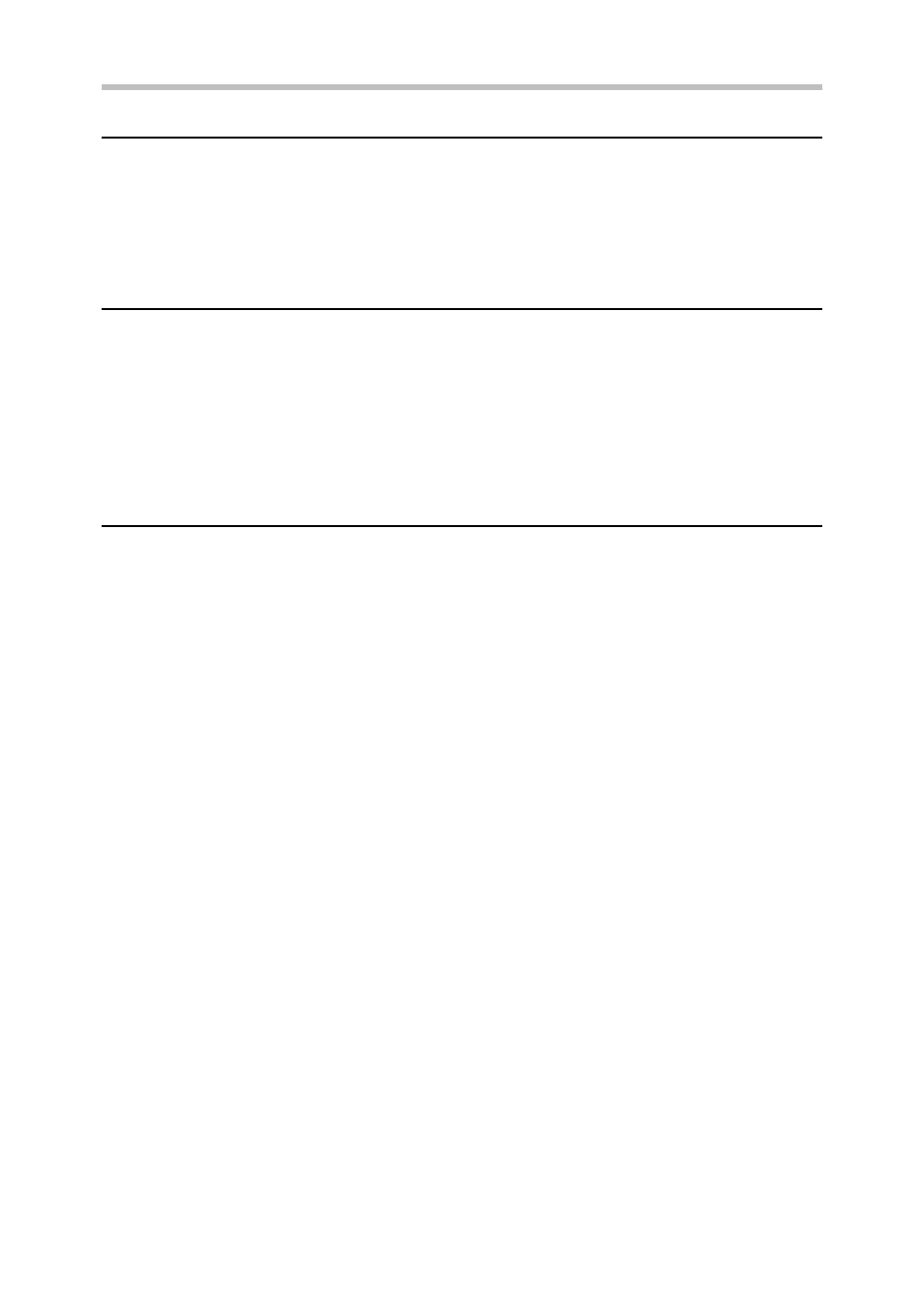
19
System settings
Job Status Display Setting
You can select whether or not filenames of print jobs and destination names of image send
jobs are displayed in the job status screen of the touch panel. If you do not want to display
this information, select the appropriate checkboxes.
Release Lock on File/Folder Operation
This function is used to release document filing folders and files and encrypted PDF files,
that are locked due to the entry of an incorrect password.
Touch the [Release Lock on File/Folder Operation] key and then the [Release] key to
release all locked items. After this is done, the items can be manipulated. When no items
are locked, the [Release Lock on File/Folder Operation] key is grayed out.
Product Key
To initially enable the security function, you must use system settings (administrator) to
enter the product key (password). The name of the system setting used for this purpose is
"DATA SECURITY KIT". Please ask your dealer for the product key.
To register the product key, touch the inside of the frame below the data security kit display,
press the numeric keys to enter the product key number, and touch the [Submit] key.
●
If an incorrect number is entered...
A message will appear instructing you to check the product key number again.
●
If the correct number is entered...
A message will appear instructing you to turn the power off and then on. Touch the [OK]
key when you have finished reading the message.
Turn off the power key first and then turn off the main power switch. The security function
will be enabled when the power is turned on again.
Once the security function is enabled, the "Data Security Kit" will no longer appear in the
product key entry screen.
After the product key is entered, it will not be possible to perform the following operations
until the machine is restarted.
●
All access from the network or fax line is prohibited.
●
Keys that change the screen display such as the [CLEAR ALL] key cannot be used.
●
The [Back] key of [Product Key] in the system settings will be grayed out to prevent
switching to other screens.
