Bosch KTS 200 User Manual
Page 8
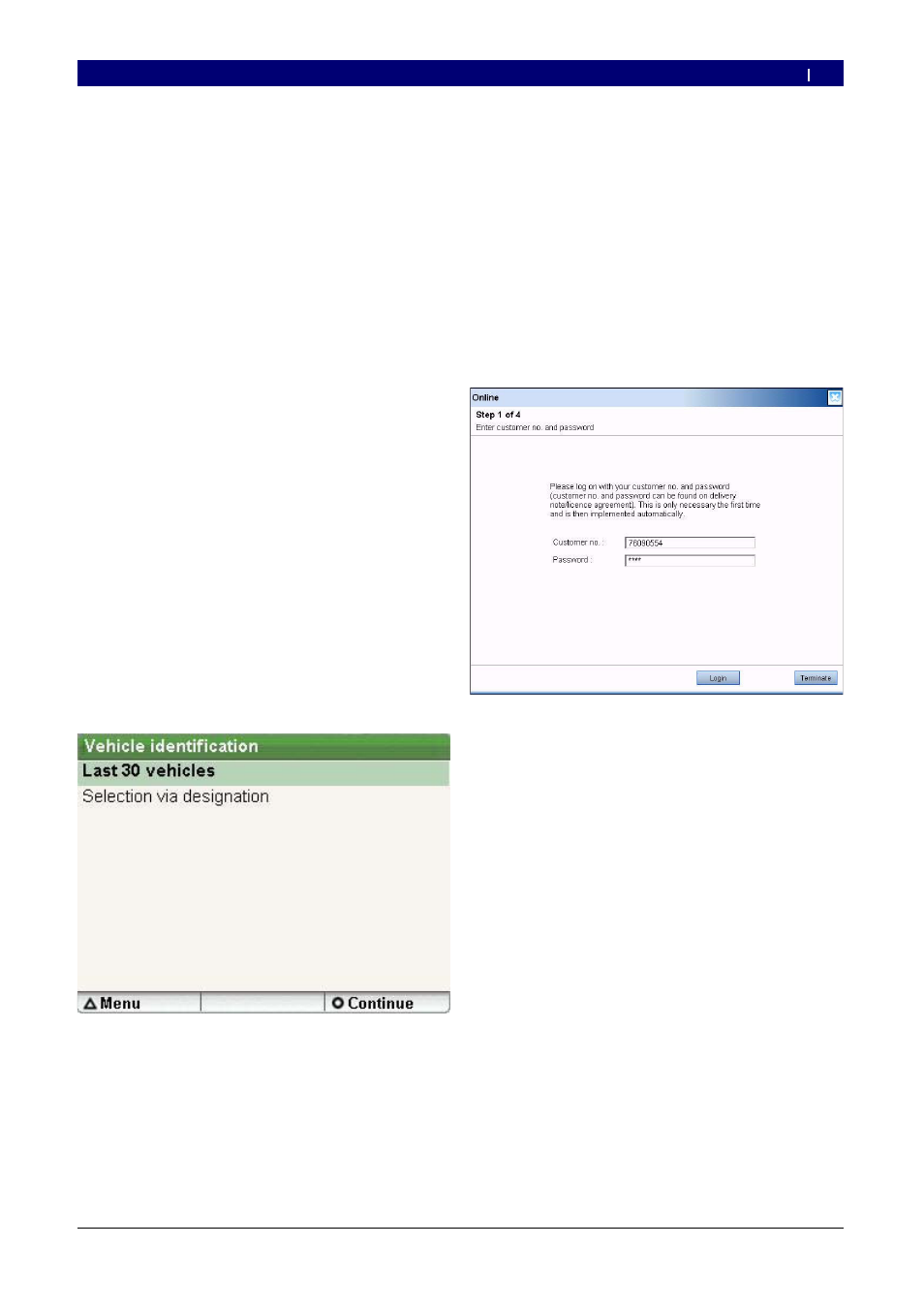
Bosch Diagnostics
1 689 989 001
2007-05-30
|
Initial startup | KTS 200 | 21
| 21
4.2.3
Licensing the KTS 200 by fax
In Startcenter, select “Licensing >> Fax” in the
menu.
The “License request” input window is opened.
Step 1: Enter your company data.
Step 2: Select the country for the license request.
Step 3: Enter the ID number and print out the
licensing form.
Sign the licensing form and return it by fax.
4.2.4
Performing KTS 200 fax licensing
Once you have received the license key by fax, you need
to perform the actual licensing.
Connect the KTS 200 to the mains using the power
pack supplied.
The KTS 200 starts up.
Connect the KTS 200 to the PC using the USB
connecting lead.
In Startcenter, click on “Licensing >> Perform
licensing” in the menu.
The “Perform license request” input window
is opened.
Enter the customer number, ID number and
license key.
Perform licensing.
The license key is transferred.
If licensing is successful, the KTS 200 is
restarted.
The KTS 200 is now licensed and you can perform
control unit diagnosis.
1.
?
2.
3.
4.
5.
1.
?
2.
3.
?
4.
5.
?
?
G
4.2.5
Online KTS 200 licensing
Online licensing can only be performed on a PC with
Internet access.
Connect the KTS 200 to the mains using the power
pack supplied.
The KTS 200 starts up.
Connect the KTS 200 to the PC using the USB
connecting lead.
In Startcenter, select “Licensing >> Online” in the
menu.
The “Online” input window is opened.
Step 1: Enter the customer number / password and
select
The Internet connection for online licensing is
established.
If “Login” is not possible, check your proxy
settings under “Settings >> User settings”.
1.
?
2.
3.
?
4.
?
0
en
