Tab settings – Toshiba Pocket PC e330 User Manual
Page 95
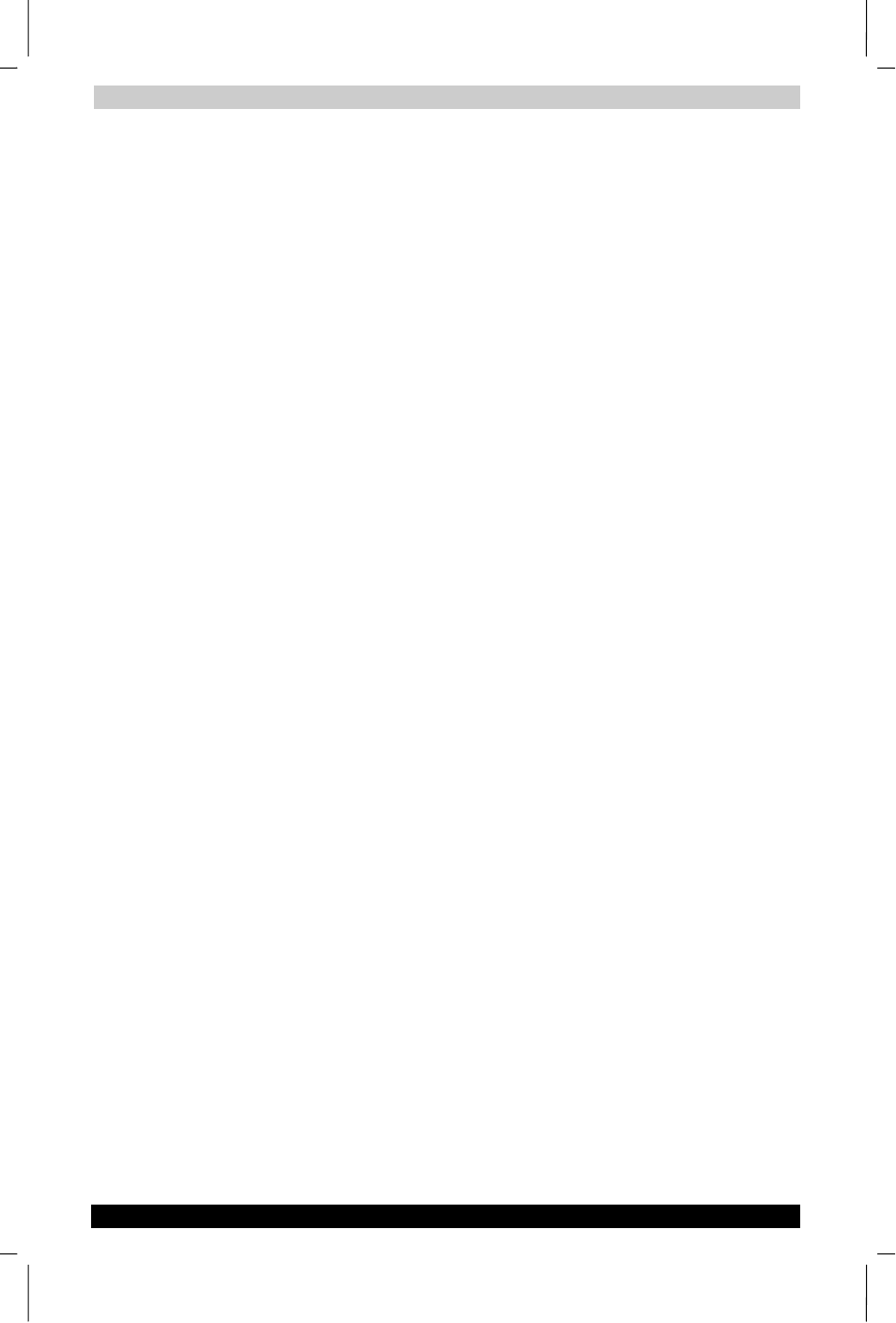
Optional Functions
User's Manual
8-8
TOSHIBA Pocket PC e350
Version
1
Last Saved on 02/05/2003 14:35
ENGLISH using Euro_M.dot –– Printed on 02/05/2003 as e350_UK
4. Browse Dialog
1.
Tap the Folder box to select the folder to be browsed.
2.
Tap the Type box to select the type of file to be browsed.
3.
The list of the files of the specified type and in the specified folder
appears on the screen. Select the desired application or file or the
image to be used as the background and tap it. The original screen
reappears.
If a storage card is inserted into the main unit when adding icons,
icons of applications and files on the storage card are also
displayed on the browse screen. The folders and files on the
storage card can be displayed in the Folder box, beginning at the
topmost level.
If an icon on a storage card is added, that storage card must be
inserted when the icon is tapped or the file will not be launched.
Tab settings
1. Switching tabs
Tap on another tab to switch the tab screen.
Initially four tabs are registered: Running, Main, Programs and Games.
2. Changing tab names
1.
Select Tab Settings from the Tools menu. The Tab Settings screen
appears.
2.
Tap the Select tab box to select the tab to be changed.
3.
Tap the Rename button. The screen for inputting the new tab name
appears.
4.
Input the new tab name (up to 10 characters) into the Rename to box.
5.
Tap the OK button. The tab name is changed and the Tab Settings
screen reappears.
6.
Tap OK at the upper right to return to the Home screen.
3. Deleting tabs
1.
Select Tab Settings from the Tools menu. The Tab Settings screen
appears.
2.
Tap the Select tab box to select the tab to be deleted.
3.
Tap the Delete button. A dialog asking you to confirm you want to
delete the tab appears.
4.
Tap the Yes button. The tab is deleted and the Tab Settings screen
reappears.
5.
Tap OK at the upper right to return to the Home screen.
Note that when a tab is deleted, all the icons on that tab are also
deleted.
Delete
cannot be selected if there are only two tabs on the Home
screen.
