Optional toshiba accessories, Sound system, Adjusting system volume – Toshiba NB550D User Manual
Page 60: Optional toshiba accessories -26 sound system -26
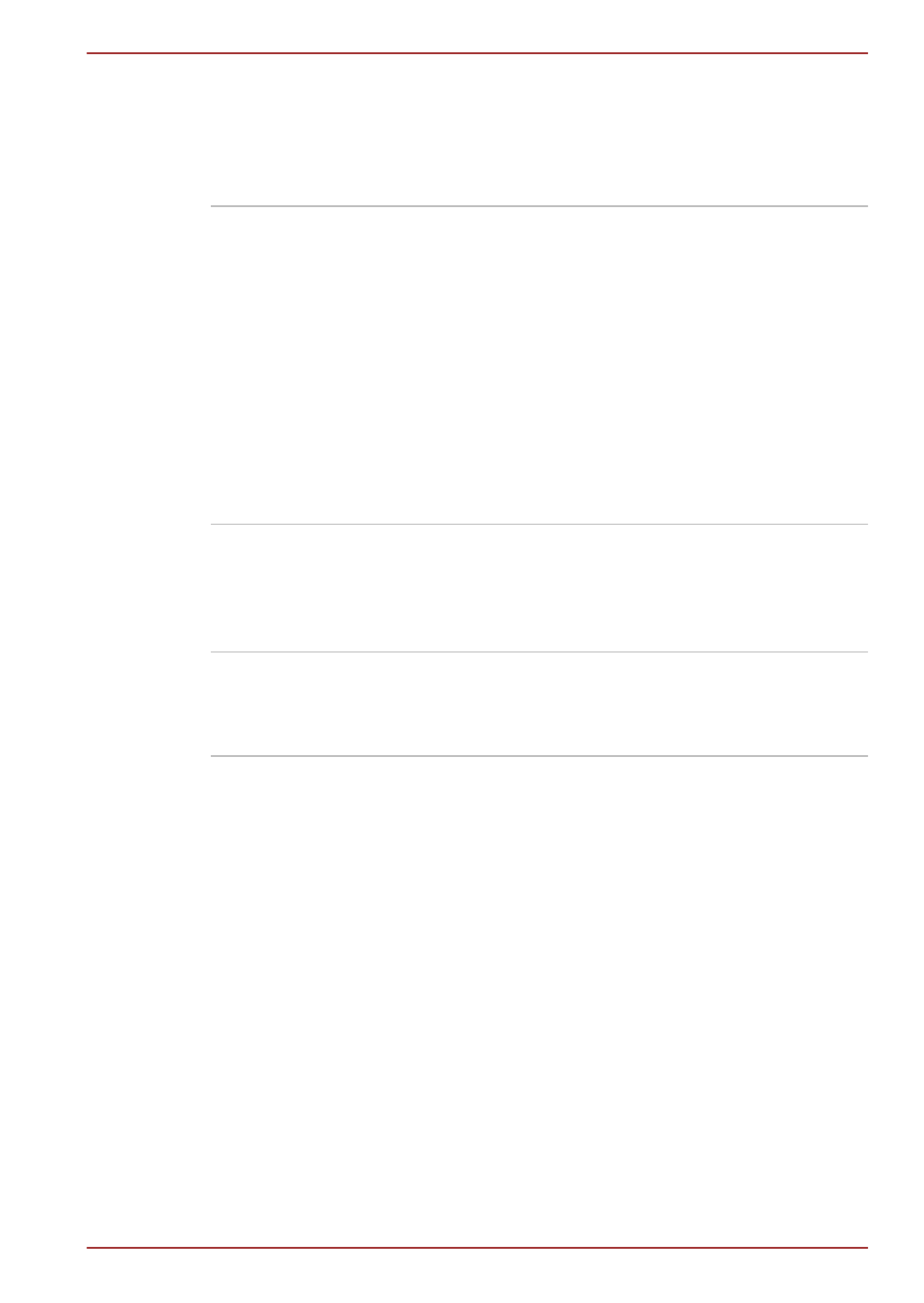
Optional TOSHIBA accessories
You are able to add a number of options and accessories in order to make
your computer even more powerful and convenient to use. For reference,
the following list details some of the items that are available from your
reseller or TOSHIBA dealer:
Memory Kit
A 1 GB or 2 GB memory module
(DDR3-1066/1333) can easily be installed in the
computer.
Some models could install a 1 GB or 2 GB
memory module (DDR2-800/DDR3-1066/
DDR3-1333). For detailed information on
memory module type, please contact your
service provider.
2GB module is supported by validated optional
memory only.
The available option memory depends on
TOSHIBA authorization.
Universal AC Adaptor If you frequently use your computer at more than
one site, it may be convenient to purchase an
additional AC adaptor to be kept at each site in
order to remove the need to always carry the
adaptor with you.
Battery Pack
An additional battery pack can be purchased for
use as either a spare or replacement. Please
refer to Chapter 5,
for further information.
Sound System
This section describes some of the audio control functions.
Adjusting System Volume
You can control the overall level of sound using Windows Volume Mixer.
To launch Volume Mixer, follow the steps below.
1.
Locate the Speakers icon on the task tray.
2.
Right-click the Speakers icon on the task tray.
3.
Select Open Volume Mixer from the menu.
Adjust speaker volume by moving the slider up or down under Device to
raise or lower the volume of your speakers. Click the Mute button to mute
the volume.
You may see another control under Applications in Volume Mixer. It is
the control for an application which is currently running. The System
Sounds is always displayed since it controls the system sounds’ volume.
NB500/NB520/NB550D
User's Manual
3-26
