When using ulead moviefactory for toshiba, When using ulead moviefactory for toshiba -26, How to make a dvd-video – Toshiba Satellite A300D User Manual
Page 83: How to learn more about ulead moviefactory, Important information for use
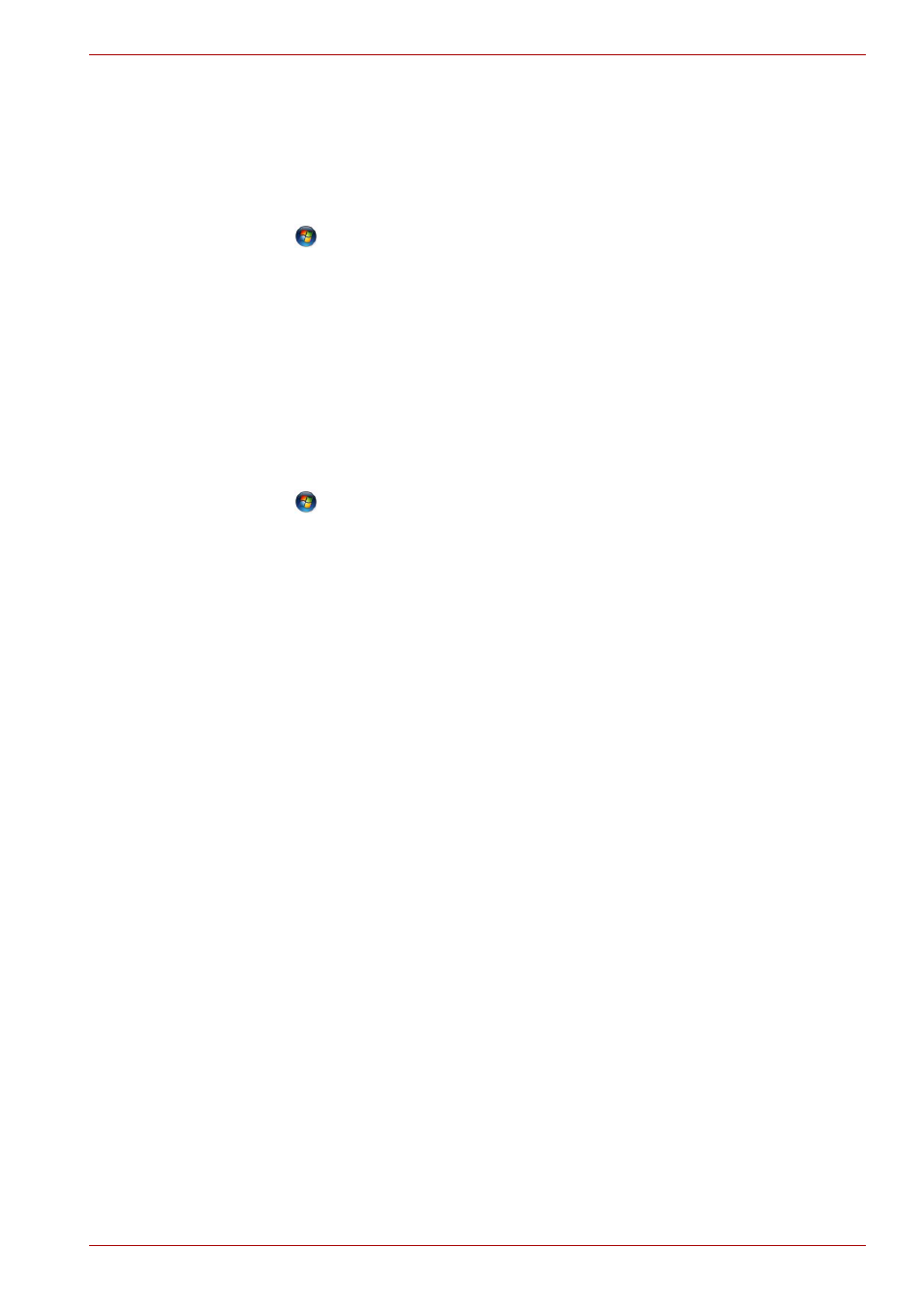
User’s Manual
4-26
Operating Basics
When Using Ulead MovieFactory for TOSHIBA
How to make a DVD-Video
Simplified steps for making a DVD-Video from video data captured from a
DV-Camcorder:
1. Click
All Programs MovieFactory for TOSHIBA Ulead
MovieFactory for TOSHIBA Launcher to launch MovieFactory.
2. Insert a DVD-RW or DVD+RW disc in Burner.
3. Click Video Disc Burn Video to Disc to launch Direct Recording
dialog box, choose DVD-Video/+VR to invoke Straight Capture to
Disc Page.
4. Choose DVD-Video format.
5. Confirm the capture source is DV.
6. Press Capture button.
Simplified steps for making a DVD-Video from adding video source:
1. Click
All Programs MovieFactory for TOSHIBA Ulead
MovieFactory for TOSHIBA Launcher to launch MovieFactory.
2. Click Video Disc New Project to invoke 2
nd
Launcher, choose your
project type, then invoke MovieFactory.
3. Add source from HD Disk by click Add video files button to invoke
browser dialog box.
4. Choose the source video then go to Next page to apply Menu.
5. After choose the menu template, press Next button to go to Burning
Page.
6. Choose the output type then press Burn button.
How to learn more about Ulead MovieFactory
Please refer to the Help and Manual files for additional Ulead MovieFactory
information.
Important information for use
Note the following limitations when you write Video DVD:
1. Editing digital video
■
Log in with Administrator rights to use MovieFactory.
■
Make sure that your computer is running on AC power when using
MovieFactory.
■
Operate the computer at Full Power. Do not use power-saving
features.
■
While you are editing DVD, you can display preview. However, if
another application is running the preview might not display
properly.
■
MovieFactory cannot edit or play copy protected content.
