Understanding the menu icons – Toshiba JournE album User Manual
Page 16
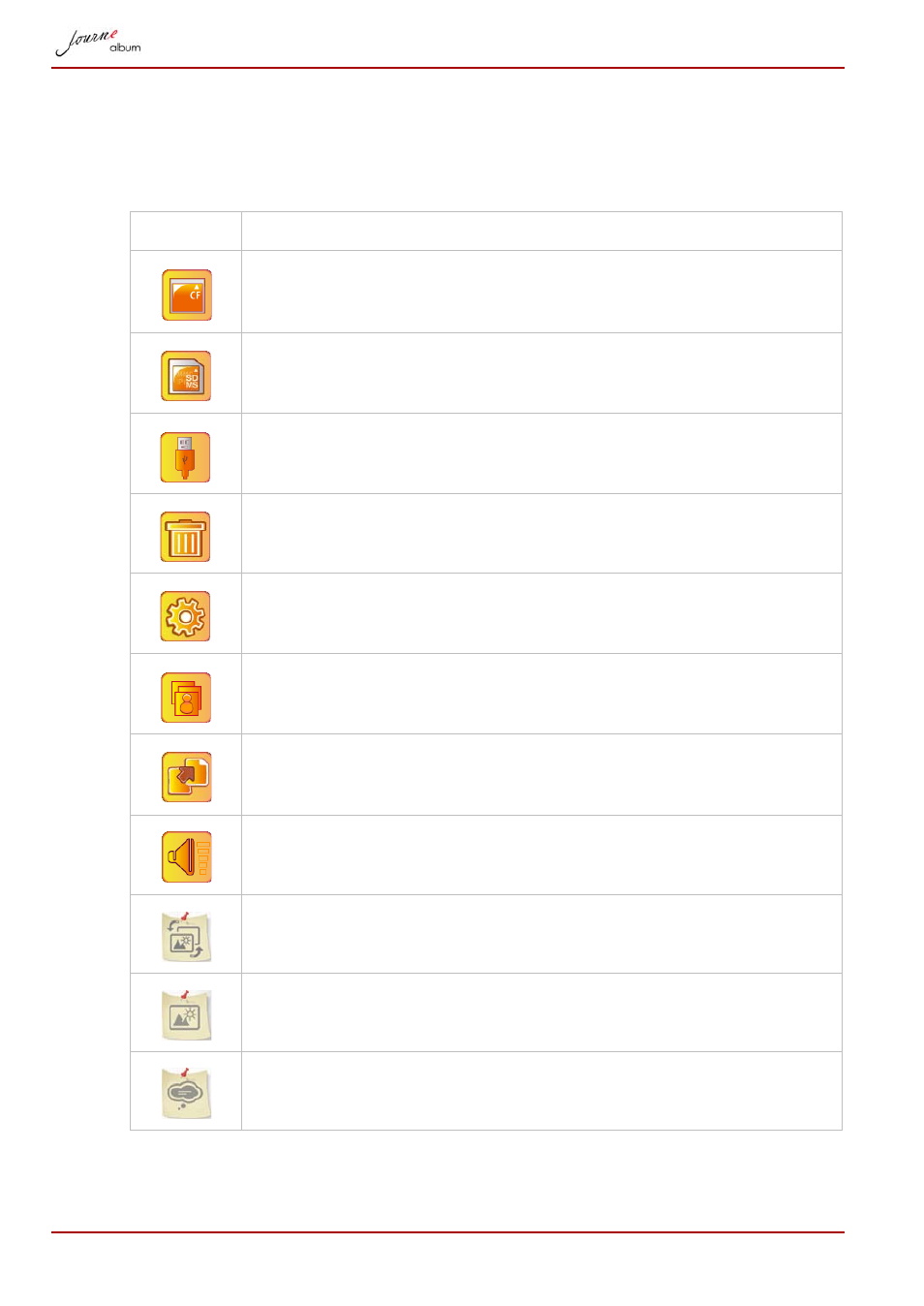
EN-16
User’s Manual
Understanding the Menu Icons
The top left corner of the screen will display different icons for operation
depending on your use. These icons are defined as follows:
Icon
Actions
Go to the browser screen in card (appears when CF card is
inserted). When selected, the icon is highlighted in orange.
Go to the browser screen in card (appears when SD/MMC/
MS/MS-Pro card is inserted).
Go to the browser screen in USB drive (appears when the
USB drive is inserted).
Delete files.
Setup.
Go to Slide Show screen.
Backup icon. Copy files from the memory card to the album.
Display volume level.
Theme
Screen Brightness
Language
See also other documents in the category Toshiba Accessories for video:
- Bluetooth USB Adapter (PA3710) (20 pages)
- Dynadock U10 (44 pages)
- Slim Port Replicator III (31 pages)
- JournE Air800-801 (829 pages)
- JournE Air800-801 (706 pages)
- JournE F800-F801 (178 pages)
- JournE F800-F801 (244 pages)
- Camileo X450 (47 pages)
- External SuperMulti Drive (533 pages)
- Satellite Pro P100 (PSPA4) (172 pages)
- Satellite P100 (PSPAA) (170 pages)
- Qosmio G20 (PQG20) (264 pages)
- Portege R200 (PPR21) (184 pages)
- Camileo P100 (51 pages)
- Satellite Pro 4310 (238 pages)
- Satellite Pro 4310 (248 pages)
- Satellite Pro 4310 (238 pages)
- Satellite Pro 4310 (230 pages)
- Camileo X400 (55 pages)
- Satellite 2650 (208 pages)
- Satellite 2650 (222 pages)
- Satellite M60 (168 pages)
- Equium A210 (170 pages)
- Camileo P25 (47 pages)
- Equium 8000 S-D (80 pages)
- Equium M40 (190 pages)
- Satellite Pro L100 (PSLA4) (186 pages)
- Equium L30 (162 pages)
- Satellite Pro A100 (PSAA3) (162 pages)
- Portege R400 (198 pages)
- Satellite A100 (PSAA8) (187 pages)
- Equium A80 (176 pages)
- Satellite M40X (170 pages)
- Qosmio G30 HD-DVD (PQG31) (272 pages)
- Qosmio F30 (PQF30) (276 pages)
- Equium L20 (178 pages)
- Dynadock W20 (62 pages)
- Satellite Pro U200 (236 pages)
- Satellite M40 (PSM40) (201 pages)
- Gigaframe L80-81 (870 pages)
- Satellite L30 (PSL30) (150 pages)
- Satellite L10 (170 pages)
- V1100 (76 pages)
- Satellite P30 (165 pages)
- Equium A100 (PSAAQ) (171 pages)
