Getting started, Dgamer, Controls – Disney Interactive Studios Tinker Bell and the Lost Treasure for Nintendo DS User Manual
Page 2
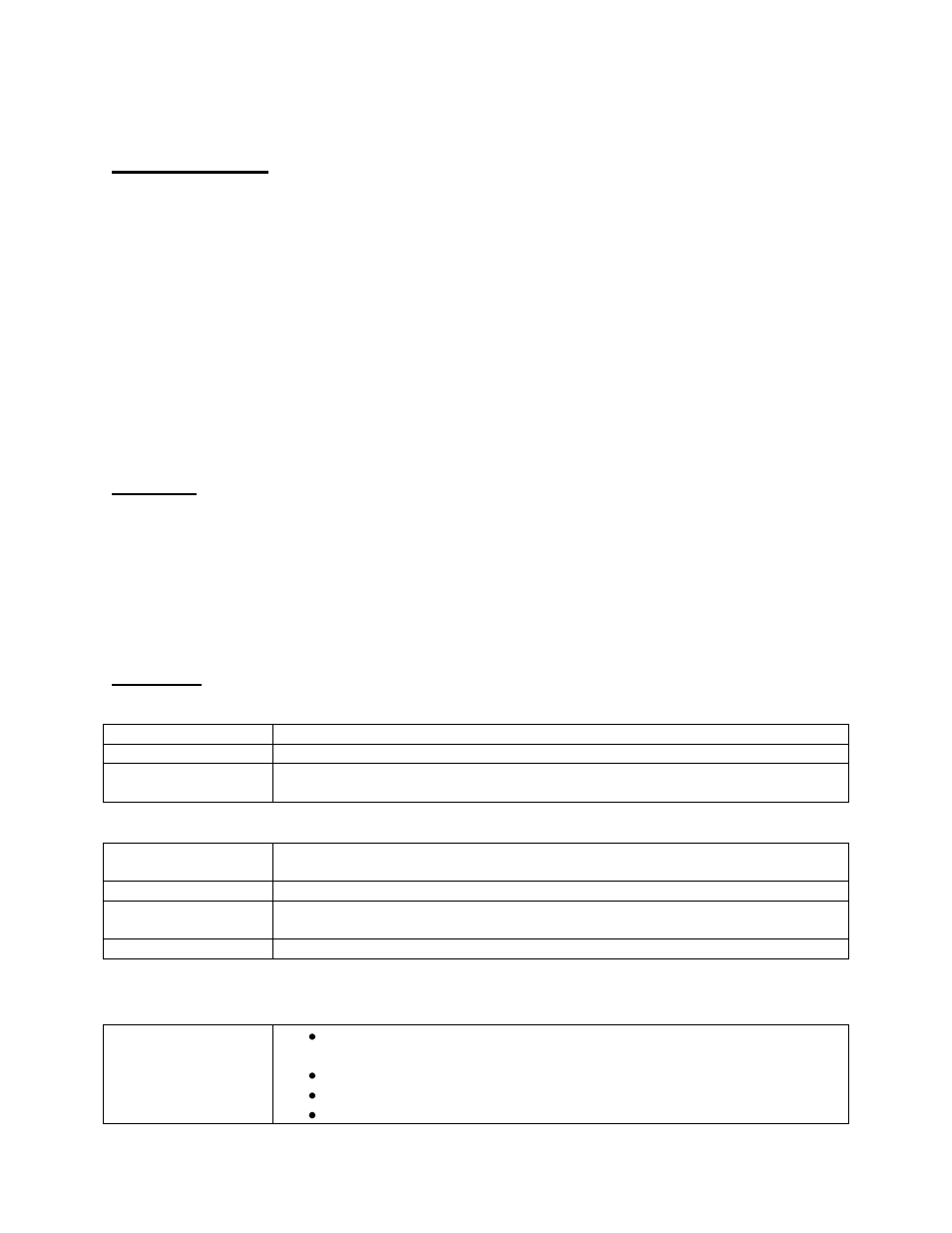
Disney Tinker Bell and the Lost Treasure Online Manual
(Nintendo DS
™)
2
Getting Started
1. Make sure the POWER switch is OFF.
2. Insert the Disney Fairies Tinker Bell and the Lost Treasure Game Card in the
Nintendo DS™ slot.
3. Turn the POWER switch ON. Note: the Disney Fairies Tinker Bell and the Lost
Treasure
Game Card is designed for the Nintendo DS™ system.
4. Please read and accept the Health and Safety screen by touching the bottom
screen.
5. If the game does not automatically launch, select the Disney Fairies Tinker Bell
and the Lost Treasure game icon from the DS launch screen.
DGamer
Choose DGamer™ to enter the new online community exclusively for Disney gamers.
Once inside, check out all of the cool achievements you’ve unlocked, send gifts and
chat with friends, create a 3D avatar and more. (See the DGamer Quick Start Guide or
visit www.DGamer.com for more details.) Plus, while in LCD Off Mode you can plug in
your headphones, close your DS and listen to the music from DGamer.
Controls
Action Stages
Move
Drag the stylus the direction you wish to go.
Talk
Tap the fairy you wish to talk to.
Move to another
location
Touch an arrow shown on the edge of your current location. The red arrow
indicates the next required location.
Navigation
Top Screen
Shows you important details about where you are, where you can go, and
what you can do there!
Map
The blue dot on the Pixie Hollow map indicates where you need to fly to next.
Map Icon
Use the Map Icon in top right corner of bottom screen to quickly fly to other
areas and to check your task list.
Task List
Check your task list to see what to do next!
Fairy Creation
Fairy design
Touch the category list to view customizable options (face, skin color,
eye color, etc).
Use the arrows to scroll through your choices.
Make your selection and touch OK.
Use the arrows at the right of the bottom screen to name your fairy or
