3configuration using the pc – Barnett Engineering Pro Talk ARU CV2 User Manual
Page 15
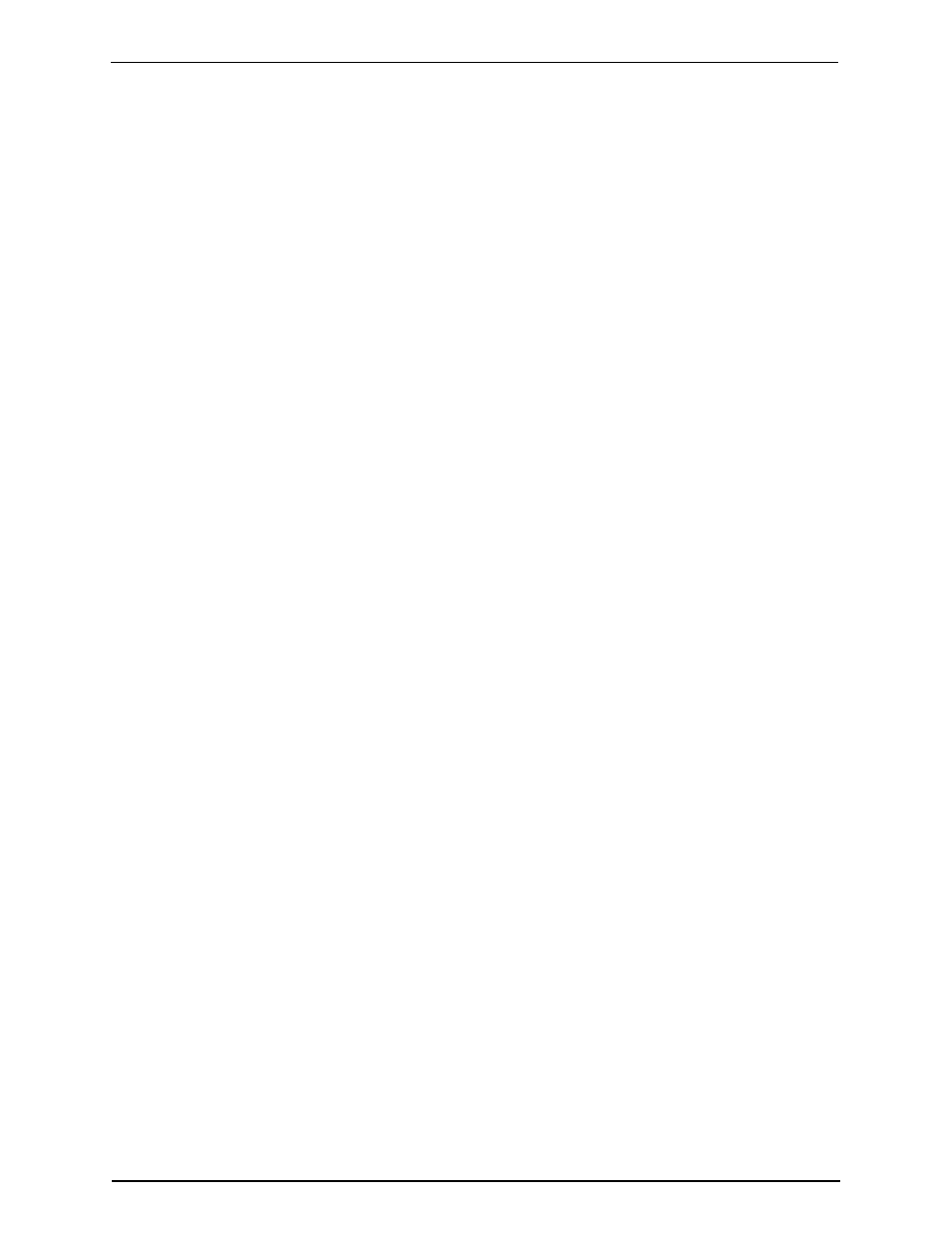
Configuration using the PC
3-1
B1272M001
BARNETT ENGINEERING LTD.
ProTalk Cv2
3
Configuration using the PC
This chapter describes how to install the programming software and configure the operation of
the Cv2. When the configuration is complete, it can be viewed through the Summary command
found on the File pull-down menu. In the summary, Warnings should be checked to ensure that
there are no improper settings in the configuration before it is transferred to the Cv2.
3.1 PC requirements
The minimum requirements for the PC used to run the Cv2 programming software are:
• 386 processor
• Windows 95
• 8M RAM
• SVGA screen
• Serial COM port
3.2 Installing the program
The program diskettes supplied with the Cv2 contain the configuration software and the
software installation utility. Place disk 1 into the floppy drive and select the program
SETUP.EXE using Run in the windows Start menu. Follow the instructions and the
installation program will automatically install the configuration program onto the hard drive.
3.3 Starting the configuration program
To start the program, click on the Cv2 icon that appears in the installed location. The program
will load and search for the default startup files:
Cv2.dat - the configuration database
Cv2.cfg - the serial port setting
If these files are not found, default files will be created and a warning posted.
3.4 The desktop and how to access programming functions
At the top of the desktop are drop-down menus and buttons on the taskbar that launch the
various operations in the program. The taskbar buttons duplicate the operations found in the
menu. To activate on-line help, press F1 or select the Help menu at the top of the desktop.
Context help for the controls is available when dialog boxes are open. Press the Help
question mark in the upper right of the dialog box, place the curser with the question mark
over the control, then click the left mouse button.
The menu and button operations are summarized in the following section.
