Adjusting the dimmer 14, Adjusting the dimmer – Pioneer AVIC-X1R User Manual
Page 16
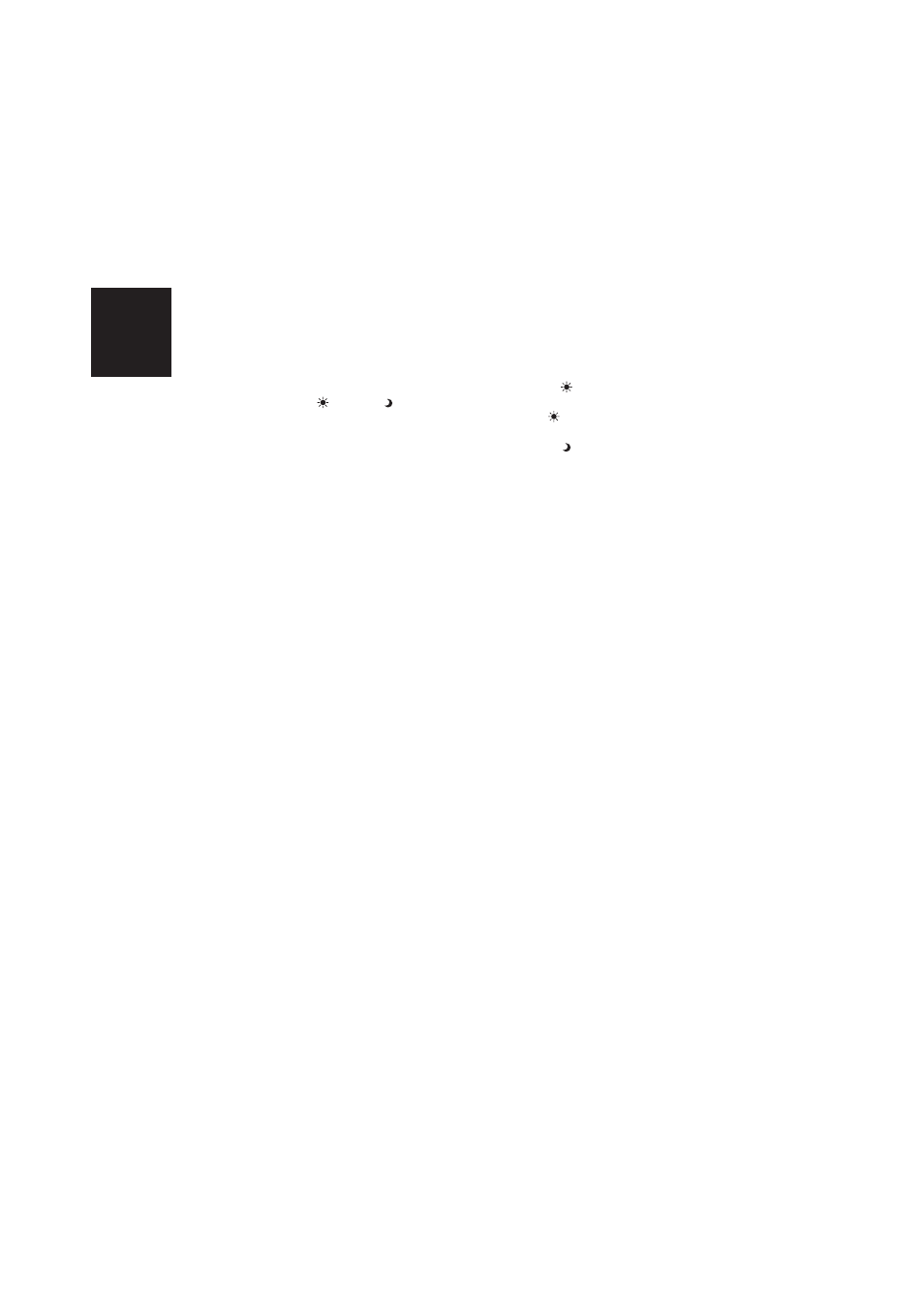
14
Chapter 1
How to Use Navigation Unit and Names of the Parts
BACK-CAMERA — Switch to the picture
adjustment display for the rear view camera
❒ Touching “SOURCE” (or “NAVI”) while
adjusting the rear view camera image
returns you to the previous screen. (Except
when the vehicle’s gearstick is in reverse
[R].)
❒ The adjustments of BRIGHT and
CONTRAST are stored separately for
light ambient (daytime) and dark ambient
(nighttime). A sun
or moon
is dis-
played to the left of BRIGHT and
CONTRAST, respectively, as the ambient
light sensor determines brightness or
darkness.
❒ You cannot adjust HUE for PAL video.
❒ You cannot adjust COLOR and HUE for
the source without a video and navigation
map display.
❒ You can adjust the picture adjustment for
the rear view camera only when CAMERA
in SETUP menu is turned on.
➲ Setting for rear view camera ➞ Operation
Manual
❒ The picture adjustment may not be able to
be used with some rear view cameras.
❒ The same setting is selected for the nor-
mal background picture and the naviga-
tion map display.
❒ Because of the LCD screen characteris-
tics, you may not be able to adjust the
screen at low temperatures.
2
Touch “+” or “–” to adjust the selected
item.
Each time you touch “+” or “–” increases or
decreases the level of selected item. +24 — –
24 is displayed as the level is increased or
decreased.
3
Touch “ESC” to hide the touch panel
keys.
Adjusting the dimmer
The DIMMER adjustments for daytime, evening,
and nighttime ambient light are stored sepa-
rately. The brightness of the LCD screen adjusts
automatically to the optimum level in accordance
with the ambient light based on the set values.
1
Press WIDE button and hold to display
PICTURE ADJUST.
❒ The ambient light level icon used as the
standard for adjusting DIMMER appears
above the level bar.
❒ The icons indicating the current ambient
brightness used for adjusting BRIGHT
and CONTRAST may differ from
DIMMER slightly.
• Yellow sun
— bright ambient light (day-
time)
• Red sun
— intermediate brightness
(evening)
• Blue moon
— dark ambient light (night-
time)
2
Touch
2
2
2
2 or 3
3
3
3 to adjust the brightness.
The level indicates the brightness of the
screen being adjusted. The further the level
indicator moves to the right, the brighter the
screen.
3
Touch “ESC” to hide the touch panel
keys.
❒ Because of the LCD screen characteris-
tics, you may not be able to adjust the
screen at low temperatures.
