Operation of the music library, Operation of your apple ipod, Changing the av source – Pioneer AVIC-HD3 RU User Manual
Page 2: Basic operation on the map screen, Setting the guidance and phone volume, Hands-free phoning, Registering your phone 1, Making a phone call, When you receive an incoming call
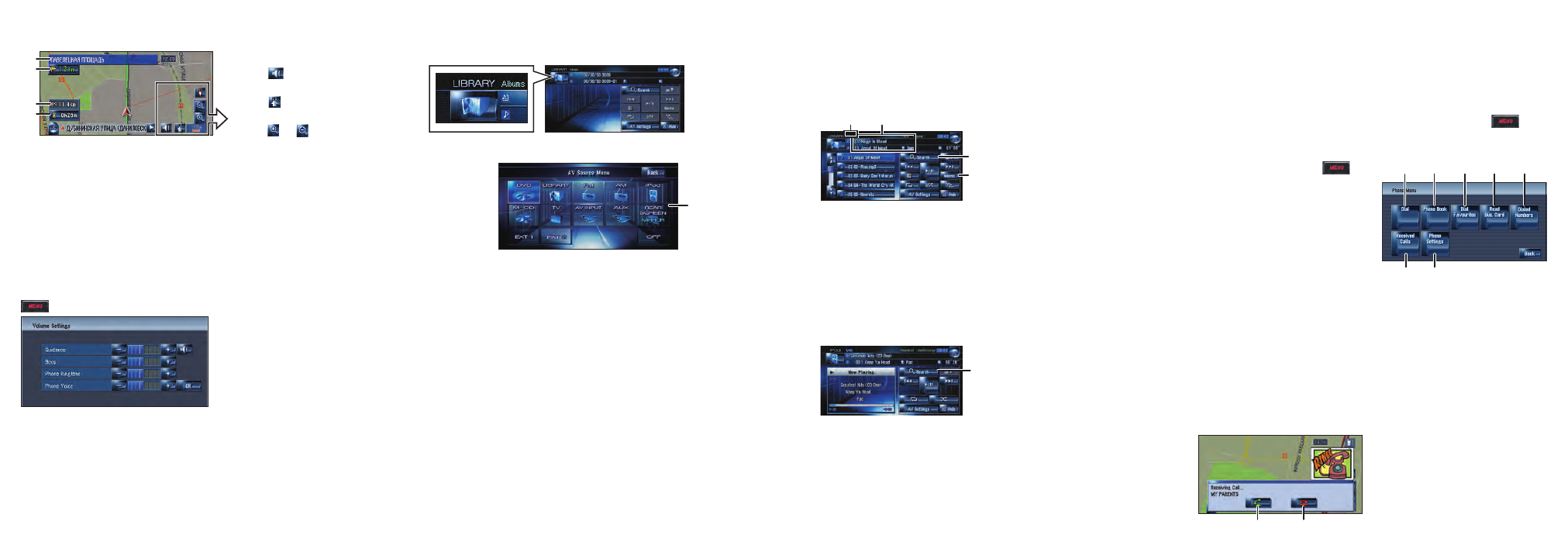
Operation of the music library
First, play the CD you want to record. The CD will automatically be
recorded into the built-in hard disk drive (in default setting). The
recording is performed four times faster than playing the CD. After
the recording is complete, you can play the music from the music
library.
Operation of your Apple iPod
®
You can control your iPod with Dock connector via the touch screen
when it is connected to this navigation system via the Pioneer iPod
adapter (sold separately).
(1)Search for a song by album,
artist, genre or your
favourite playlist.
(2)Touch and hold to memorise
that song in the “My Mix”
playlist.
(3)Information about the cur-
rent song
(4)“Group” playing now.
Changing the AV source
1
Touch the source icon.
2
Touch the desired AV source.
(1) The AV source for the rear display switches in the following
order.
“
MIRROR
” (Same as front) – “
DVD
” (DVD drive) – “
AV
”
(AV input)
Basic operation on the map screen
Scrolling the map
Touch where you would like to scroll to on the map screen.
(1) Next street
(2) Distance to the next guidance point
(3) Distance to your destination
(4) Estimated time of arrival (in default)
Setting the guidance and phone volume
Press or touch in the following order.
button
➔
Settings
tab
➔
Volume
[Phone Ringtone] and [Phone Voice] are effective for hands-
free phoning.
Mute the navigation voice
Touch .
Short-cut menu
Touch .
Zoom in or zoom out
Touch or .
(2)
(1)
(4)
(3)
(2)
(1)
(3)
(4)
(1)
Touch to display the search cate-
gories.
Hands-free phoning
If you use the mobile phone featuring Bluetooth
®
wireless technolo-
gy and the Bluetooth unit (sold separately), you can perform hands-
free phoning.
Registering your phone
1
Turn on the Bluetooth
function on your mobile
phone.
2
Press and hold the
button to display the
Phone menu.
3
Touch the keys in the fol-
lowing order.
Phone settings
➔
Registration
➔
Navi
4
Touch the device name of
your phone.
5
Enter the password
(“1111” on default) on your
mobile phone.
“Registration successful” will
appear on the screen when the
connection has completed.
Making a phone call
Press and hold the
but-
ton to display the “Phone
menu”.
(1) Input the number directly
(2), (3), (5), (6)
Select a contact on the list.
(4) Transfer the phone book
entries from your phone.
(7) Modify the phone prefer-
ences.
(1)
(4)
(5)
(6)
(7)
(3)
(2)
When you receive an incoming call…
(1) Accept the call
(2) Reject the call
(1)
(2)
