Renewed points for avic- x1 or avic-x1r, Renewed points through this upgrade – Pioneer CNDV-100MT User Manual
Page 4
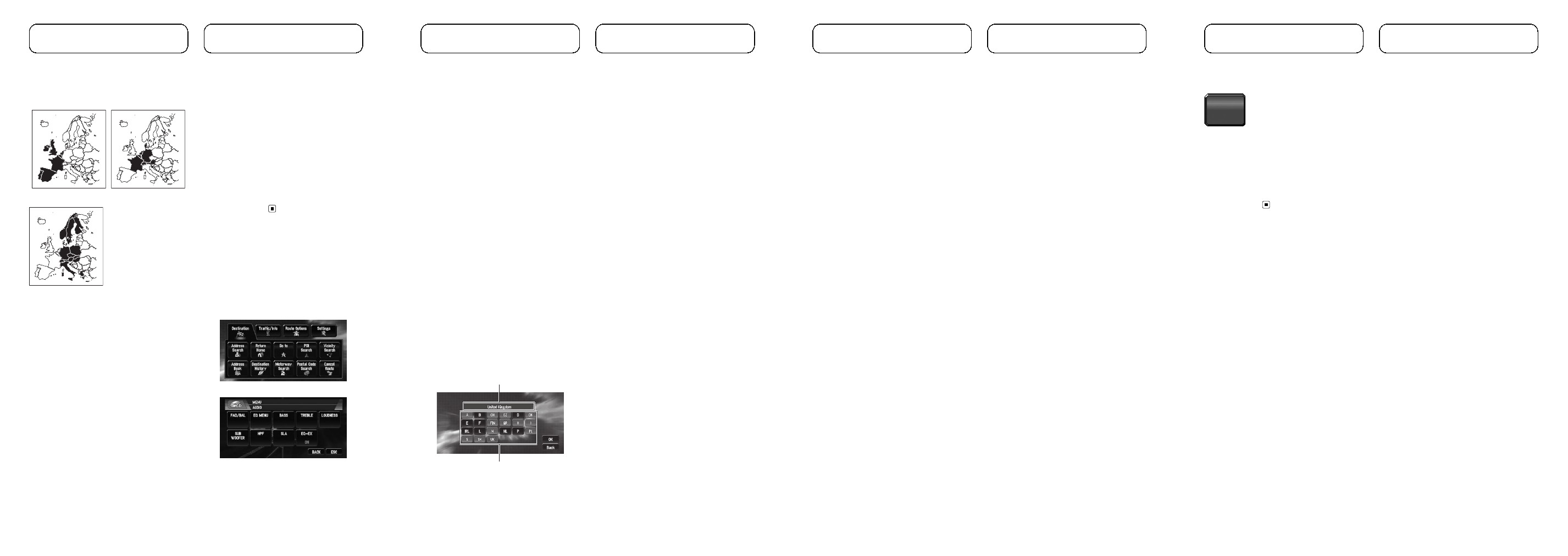
Configuration of data recorded on discs
The database and lower scale maps stored on
each disc are as follows:
West area disc
Central area disc
East area disc
In case of the cross disc routing
Only when setting your destination for the an-
other disc, it is necessary to replace from the
current disc to another disc.
In case of the cross disc routing, the following
procedure is recommended.
1
Insert the disc containing the destina-
tion you want to set.
2
Search for the destination and set as
your destination.
3
After route calculation finished, re-
move the current disc.
4
Insert the disc containing your current
location.
p The navigation system reboot automatically
with keeping your destination and route set.
p To play DVD-video or CD, remove the DVD
Map Disc after the
“Memory navi indicator”
stops flashing.
5
Drive toward your destination.
p When you approach the areas not stored on
the disc, the navigation system notify you of
approaching that area. Replace the disc at
that time.
p Removing the disc and inserting another
disc causes the navigation system to auto-
matically restart and reload the new route.
(This automatic
“Reroute” operation cannot
be cancelled.)
Renewed points for AVIC-
X1 or AVIC-X1R
Changes to appearance
The appearance of the navigation menu and
AV menu will change as follows:
Navigation menu
AV menu
Renewed points through
this upgrade
Renewed Points for AV Source
Source icon
The icon design for each source will be chan-
ged.
[ESC] touch key
The name of some of the touch keys will be
changed from [
ESC] to [HIDE].
Renewed point in the MP3 operation
screen
The folder icon will be added to the [
UP] touch
key.
The file extension (.mp3) will be displayed after
a track in the track list display and detail Infor-
mation display. (The extension may not be dis-
played if the file name is long.)
Easy operation for expanded
coverage (Country selection table)
The screen to select a country you want to
search during a search step (
“Country selec-
tion table
”) will be changed to a table format
to comply with expanded coverage area. Se-
lect a country you want to search from the
table.
Selected country
Country codes
Limitation of Functions for
Areas not Stored on the Disc
For areas not stored on the disc, the functions
will operate as follows:
Displaying the map
! Maps with a scale of between 25 m and
200 m cannot be displayed. (If the scale
was set to between 25 m and 200 m, it is
automatically switched to 500 m.)
! When driving with Mixed Mode, St.List
Mode or Driver
’s View, upon entering an
area not stored on the disc the display
automatically switches to
Map Mode.
(When the vehicle reenters an area stored
on the disc, the display returns to the pre-
vious map mode except for
Driver
’s View.)
Destination search
! You cannot search a destination in an area
not stored on the disc using
Address
Search, POI Search, Vicinity Search or
Postal Code Search.
! If you cannot search in a currently selected
country, the system may forcibly switch to
the country selection screen.
! A Motorway Search covers all areas, re-
gardless of the disc on which the informa-
tion is stored.
! If a Vicinity Search is performed on the
border of an area not stored on the disc,
the system will not necessarily select the
nearest facility. (The search will take place
only within the range of areas stored on the
disc.)
Guidance
! When your vehicle approaches an area not
stored on the disc, you will be notified three
times: when the distance to the area not
stored on the disc is 20 km (12 miles),
10 km (6 miles) and 5 km (3 miles) respec-
tively. When your vehicle enters that area, a
caution is given.
! In the areas not stored on the disc, only
guidance for reaching the destination is
provided. No other guidance is given.
! If a route calculation is operated within an
areas not stored on the disc, the route
might not be set from the streets you are
currently driving. Also, if you set the desti-
nation in an area not stored on the disc of
the disc, the system may not be able to set
the route up to the destination.
! If the vehicle deviates from the set route in
an area not stored on the disc, the Auto Re-
route function will not work.
! Even if “Close-up of Junction” is “On”, the
display will not switch to an enlarged map
of the junction.
! Even if you drive on the motorway, lane in-
formation, motorway exit numbers and mo-
torway signs will not be displayed.
Route information
! If the set route goes through an area not
stored on the disc, no route profile for that
area will be displayed. (If the set route tra-
verses both an area not stored on the disc
and area stored on the disc, only the route
profile within the area stored on the disc
will be displayed.)
! Route scrolling for an area not stored on
the disc is possible only with a map scale
of 500 m or above.
Other function limitations
Memory mode
! Only data for areas stored on the disc can
be memorised. (Data for areas not stored
on the disc cannot be memorised.)
! If the vehicle enters an area not stored on
the disc, preparation for memory navi
mode will have to be redone after the vehi-
cle returns to an area stored in the disc.
(Preparation for the memory navi mode
starts from the location where the vehicle
re-entered the area stored on the disc.)
Avoid area
An area not stored on the disc cannot be set
as an Area to Avoid.
p A set Areas to Avoid may be deleted when
the software is updated. If this happens,
the system will automatically try to recover
the deleted information, but data can be re-
covered only for areas stored on the disc.
For items that could not be recovered, a re-
covery process will begin when you set an-
other disc.
Recovery process for memory navi
and avoid area
The memorised area may be deleted in the fol-
lowing circumstances:
! Yellow lead of the navigation system or the
vehicle battery is disconnected.
! RESET button is pressed.
! Navigation software is updated.
p In these circumstances, the system will
automatically try to recover the deleted in-
formation, but data can be recovered only
for areas stored on the disc. For items that
could not be recovered, a recovery process
will begin when you set another disc.
Light grey touch panel key
The function is not available during memory
navi mode. Or, the function is not available for
areas not stored on the disc.
Touching this button activates a message indi-
cating that the function is not available.
In memory navi mode and/or when traversing
an area not stored on the disc, selection of the
scales is limited.
