Usb memory management – Pioneer BDP-120 User Manual
Page 45
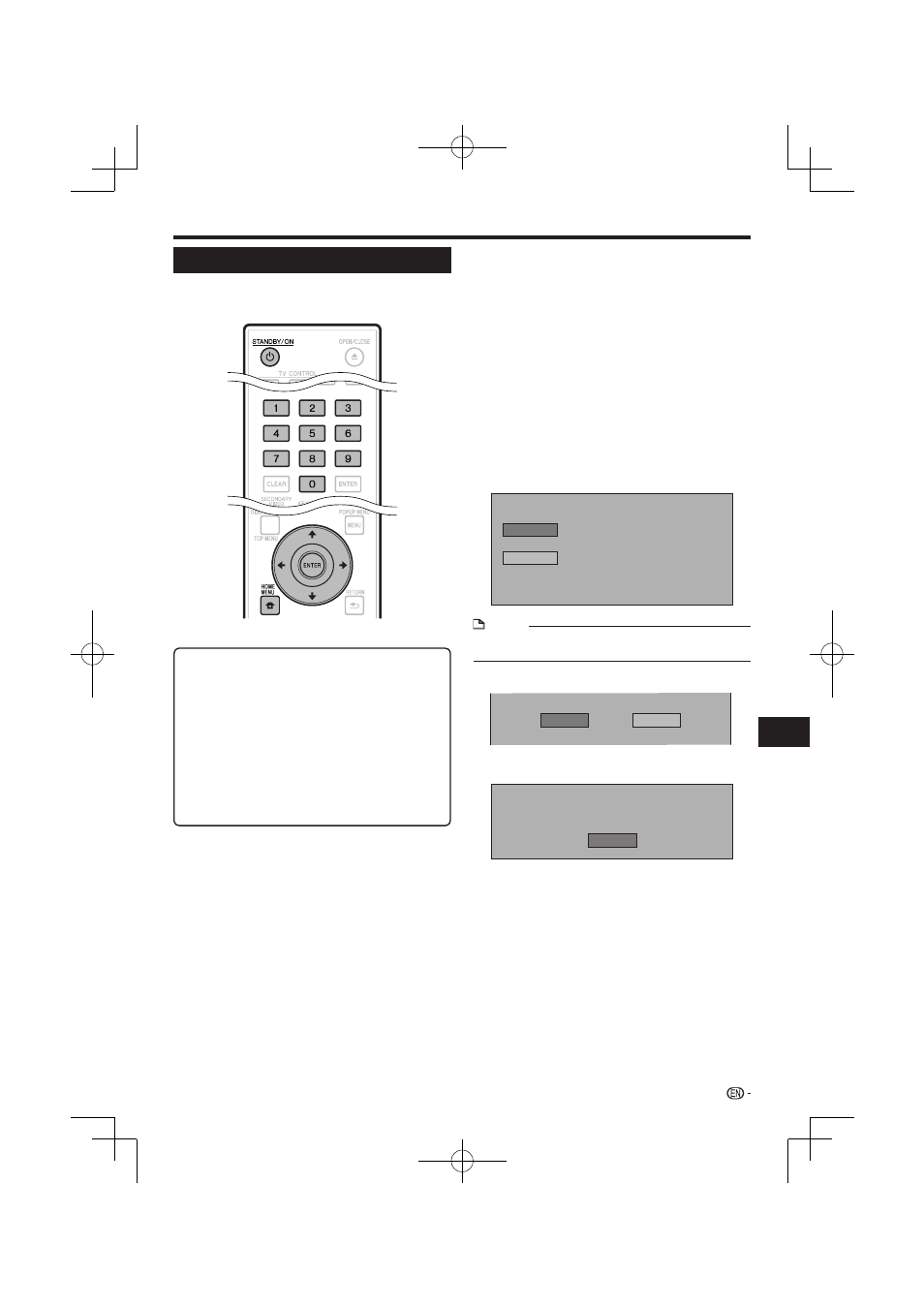
SETTINGS
Insert the USB memory device into the BD
STORAGE/SERVICE terminal on rear of this
player.
Press
HOME MENU to display the Home Menu
screen.
Press
to select “Settings”, then
press
ENTER.
Press
to select “USB Memory
Management”, then press
ENTER.
“No USB Memory” appears when no USB memory is
inserted.
Press
, select “Erase” or “Format”, then
press
ENTER.
Erase: Deletes only BD-VIDEO data written on the USB
memory device such as BD-LIVE data.
Format: Be aware that all data including BD-VIDEO data
will be deleted.
Erases BD-VIDEO data on USB memory.
Erase all contents on USB memory
including protected contents.
Format
Erase
NOTE
Data which has been saved to the player’s internal memory
(game score, etc.) will also be deleted.
•
Press
, select “Yes”, and press ENTER.
Yes
No
Start the process.
The screen for the current operation will display.
OK
Complete
Press
ENTER.
1
2
3
4
•
5
6
7
•
8
USB Memory Management
The following instructions explain how to delete data
downloaded from BD-LIVE and recorded on the USB
memory device.
Before using the USB memory device
CAUTION:
Do not remove the USB memory device or unplug
the AC cord while the operations for “USB Memory
Management ” or “Software Update” are being
performed.
Do not use a USB extension cable when connecting
a USB memory device to the BD STORAGE/SERVICE
terminal of the player.
Using a USB extension cable may prevent the player
from performing correctly.
NOTE:
Operation of USB memory devices is not guaranteed.
•
•
−
•
43
Settings
