Pioneer CNSD-PN20E User Manual
Page 2
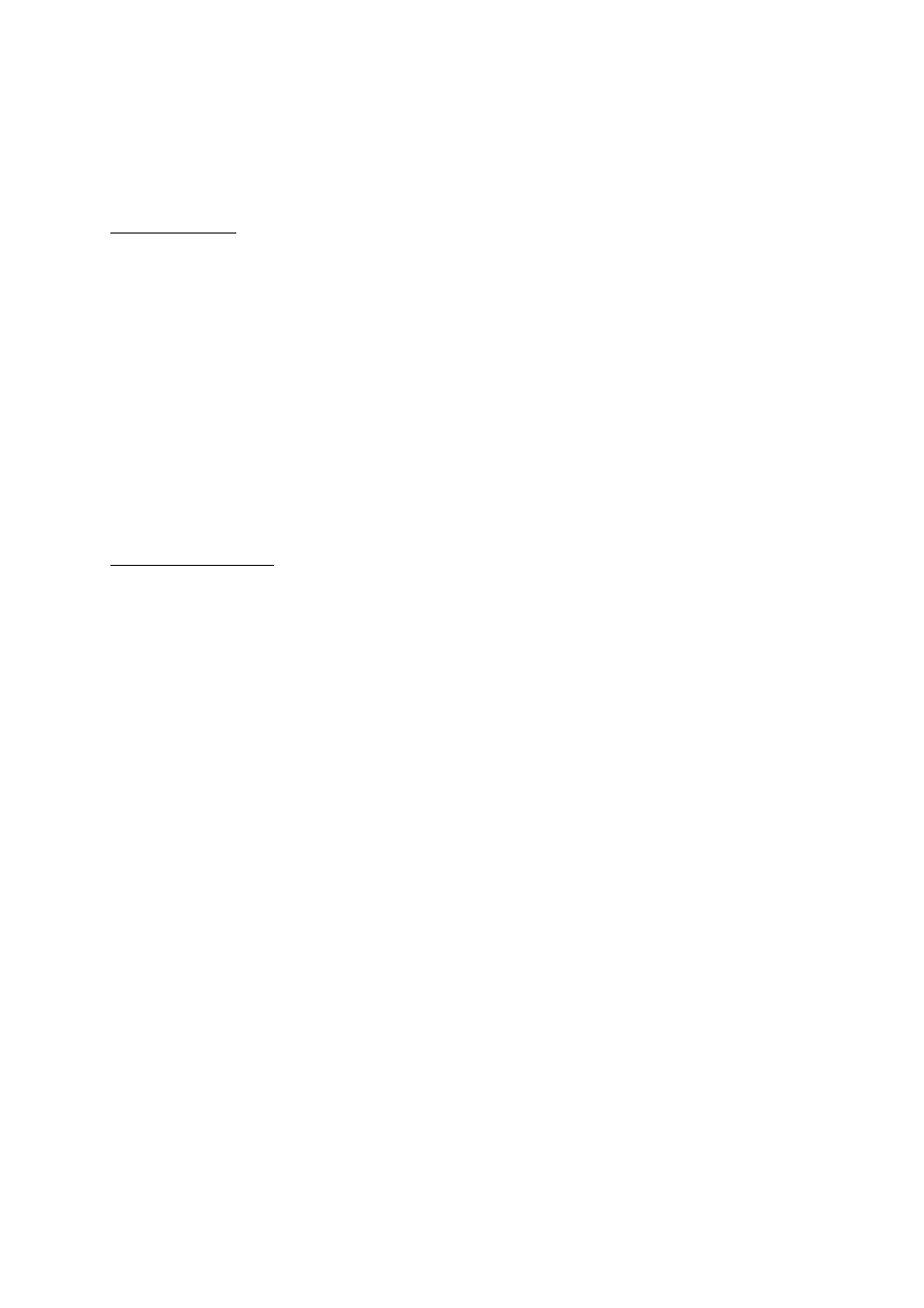
Installing the Europe north / Europe south maps from the DVD:
You can install the maps via an ActiveSync-connection or an SD-card reader. MS
Windows
®
Vista
®
allows only one installation via an SD-card reader.
Via ActiveSync
1. Insert the DVD into your DVD-drive.
The update program starts automatically.
2. Click on Install Pioneer Sync Manager.
Note:
This button is inactive if Pioneer Sync Manager has already been
installed. Connect your navigation device to the computer and continue
with step 4.
3. Follow the instructions on the screen.
4. When the installation has been completed, click on Map Update in the
main menu of the update program.
5. Select the desired map.
6. Click on MS ActiveSync®.
The map will be copied to the device's internal flash-memory.
Via SD-card reader
1. Insert an SD-card with sufficient memory (1.8 GB minimum) into your
computer's card reader.
2. Insert the DVD into your DVD-drive.
The update program starts automatically.
3. Click on Map Update.
4. Select the desired map.
5. Click on SD card.
6. After completion of the copying procedure, insert the SD-card into the
navigation device.
7. Press the reset button on your navigation device.
8. Follow the instructions on the screen.
9. When the following message appears "Would you like to copy the map
to the internal flash memory?", determine whether you want to
transfer the navigation map to the device's flash-memory (Yes), or
whether it should remain on the SD-card (No).
If you have selected Yes, the existing navigation map on the device will be
deleted.
Tip:
Copy one of the navigation maps (Southern Europe or Northern Europe) to
the internal flash-memory, and leave the other map on the SD-card. To load the
other map, press the navigation device's reset button. When you restart the
navigation software, an options menu with both navigation maps will appear
enabling you to select which of the two maps you want to use.
