Selecting the key color, Selecting the display color, Selecting key and display color – Pioneer DEH-X3500UI User Manual
Page 10: Switching the dimmer setting, Customizing the illumination color, About mixtrax, Operating this unit
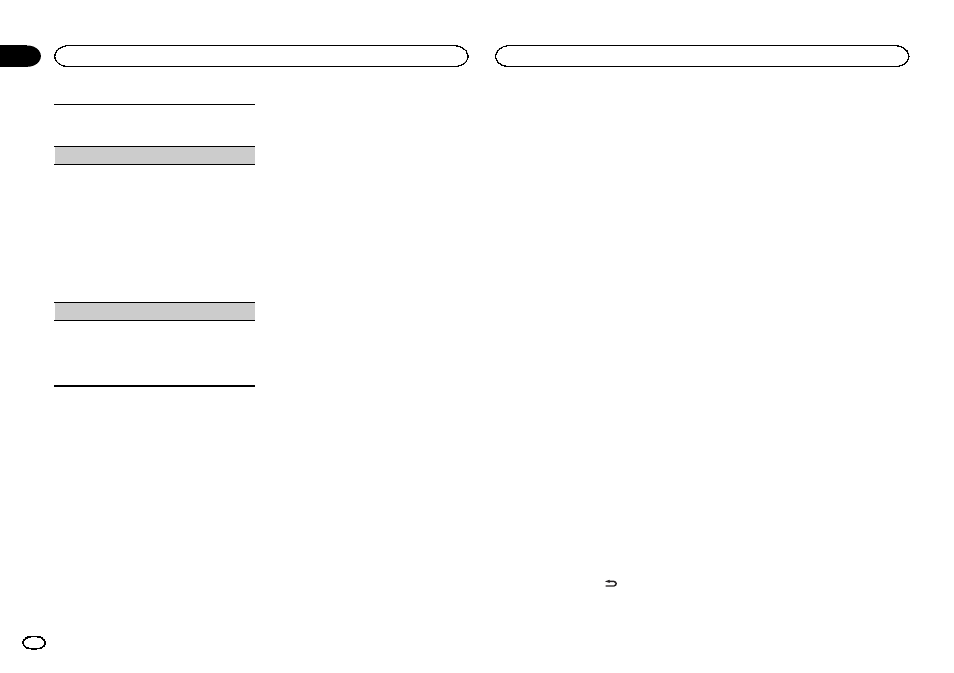
Activate this setting when using an auxiliary de-
vice connected to this unit.
1 Press M.C. to turn AUX on or off.
MUTE MODE (mute mode)
Sound from this system is automatically muted or
attenuated when a signal from equipment with a
mute function is received.
1 Press M.C. to display the setting mode.
2 Turn M.C. to select the desired setting.
You can select any one of the options in the fol-
lowing list:
! MUTE – Muting
! 20dB ATT – Attenuation (20dB ATT has a
stronger effect than
10dB ATT)
! 10dB ATT – Attenuation
PW SAVE (power saving)
Switching this function on enables you to reduce
the consumption of battery power.
! Turning on the source is the only operation al-
lowed when this function is on.
1 Press M.C. to turn the power save on or off.
Selecting the key color
Only for DEH-X3500UI
You can select desired colors for the keys of this
unit.
1
Press M.C. to display the main menu.
2
Turn M.C. to display ILLUMI and press to
select.
3
Turn M.C. to display KEY COLOUR and
press to select.
4
Turn M.C. to select the illumination color.
You can select any one of the options in the fol-
lowing list:
! Preset colors (ranging from WHITE to ROSE)
! SCAN (cycle through all colors)
! Sets of colors (WARM, AMBIENT, CALM)
! CUSTOM (customized illumination color)
Notes
! When SCAN is selected, the system auto-
matically cycles through the preset colors.
! When WARM is selected, the system auto-
matically cycles through the warm colors.
! When AMBIENT is selected, the system au-
tomatically cycles through the ambient col-
ors.
! When CALM is selected, the system auto-
matically cycles through the calm colors.
! When CUSTOM is selected, the customized
color saved is selected.
Selecting the display color
Only for DEH-X3500UI
You can select the desired colors for the display
of this unit.
1
Press M.C. to display the main menu.
2
Turn M.C. to display ILLUMI and press to
select.
3
Turn M.C. to display DISP COLOUR and
press to select.
4
Turn M.C. to select the illumination color.
You can select any one of the options in the fol-
lowing list:
! Preset colors (ranging from WHITE to ROSE)
! SCAN (cycle through all colors)
! Sets of colors (WARM, AMBIENT, CALM)
! CUSTOM (customized illumination color)
Note
For details about colors on the list, refer to Se-
lecting the key color on this page.
Selecting key and display color
Only for DEH-X3500UI
You can select the desired colors for the keys
and display of this unit.
1
Press M.C. to display the main menu.
2
Turn M.C. to display ILLUMI and press to
select.
3
Turn M.C. to display BOTH COLOUR and
press to select.
4
Turn M.C. to select the illumination color.
You can select any one of the options in the fol-
lowing list:
! Preset colors (ranging from WHITE to ROSE)
! SCAN (cycle through all colors)
Notes
! Once you select a color in this function, col-
ors on the keys and display of this unit auto-
matically switch to the color you selected.
! For details about colors on the list, refer to
Selecting the key color on this page.
Switching the dimmer setting
You can adjust the brightness of illumination.
1
Press M.C. to display the main menu.
2
Turn M.C. to display ILLUMI and press to
select.
3
Turn M.C. to display DIMMER and press
to select the desired setting.
OFF (off)
—ON (on)
! You can also change the dimmer setting by
pressing and holding
/
DIMMER.
Customizing the
illumination color
Only for DEH-X3500UI
You can create custom illumination colors for
both
KEY COLOUR and DISP COLOUR.
1
Press M.C. to display the main menu.
2
Turn M.C. to display ILLUMI and press to
select.
3
Turn M.C. to display KEY COLOUR or
DISP COLOUR. Press to select.
4
Press M.C. and hold until the customizing
illumination color setting appears in the dis-
play.
5
Press M.C. to select the primary color.
R (red)
—G (green)—B (blue)
6
Turn M.C. to adjust the brightness level.
Adjustment range:
0 to 60
# You cannot select a level below 20 for all three of
R (red), G (green), and B (blue) at the same time.
# You can also perform the same operation on
other colors.
Note
You cannot create a custom illumination color
while
SCAN, WARM, AMBIENT or CALM is se-
lected.
About MIXTRAX
Only for DEH-X3500UI
MIXTRAX technology is used to insert a variety
of sound effects in between songs, allowing you
to experience your music as a nonstop mix com-
plete with visual and lighting effects.
Operating this unit
10
Section
Operating this unit
En
02
