Pioneer AVIC-F9310BT User Manual
Basic hardware buttons, Searching for your destination by address, Screen switching overview
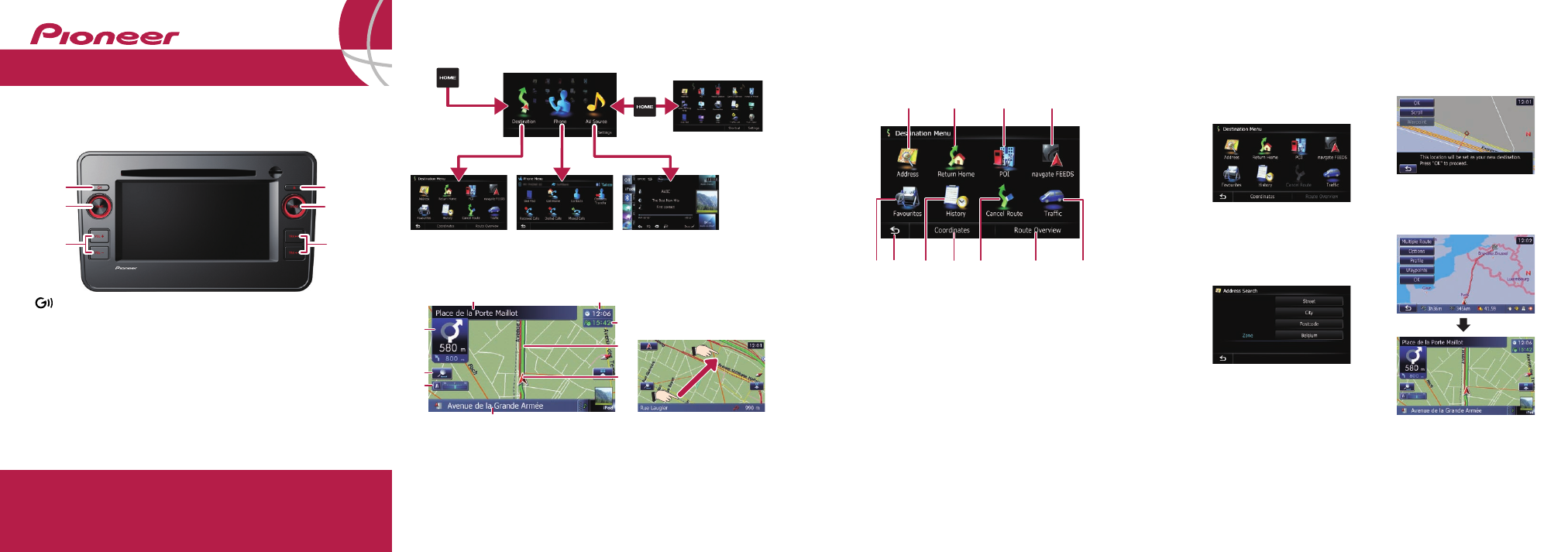
Basic hardware buttons
Quick Start Guide
This guide is intended to guide you through the basic functions of this navi-
gation system. For details, please refer to Operation Manual.
Searching for your destination
by address
1
Display the “
Destination
Menu
” screen and touch
Address
.
2
Select the country you
desire.
3
Input the information that
you want to set as the des-
tination.
Touch one of the options. After
narrowing down your destina-
tion, the Location confirmation
screen will appear.
4
Touch
OK
.
After searching for the destina-
tion, the Route confirmation
screen appears.
5
Touch
OK
.
The navigation system gives you
route guidance both visually and
by voice.
Screen switching overview
Published by Pioneer Corporation.
Copyright © 2011 by Pioneer Corporation.
All rights reserved.
Printed in Thailand
NAVIGATION AV SYSTEM
AVIC-��31�BT
��31�BT
BT
Destination Menu
Touch
Destination
on the “
Top Menu
” screen.
4
1
6
2
3
1
Searches for a location by
address
2
Calculates the route to your
home
3
Searches for a place such as
stores, restaurants, and
other facilities (Points Of
Interest – POI) in the data-
base
4
Searches for POIs by using
the data on the microSD
card
5
Stores and selects your
favourite locations
6
Returns to the previous
screen
7
Selects a previously routed
destination
8
Searches for a location by
coordinates
9
Cancels your current route
guidance
a
Displays the current route
information
b
Displays traffic information
5
7
8
a
9
b
Basic items on the map
1
Name of the street to be used
(or next guidance point)
2
Current time
3
Estimated time of arrival
(default)
4
Current route
5
Current position
6
Street name that your vehicle
is travelling along
7
Eco-Meter
8
Map control
9
Next direction of travel
Dragging the map
allows scrolling.
AV operation screen
Destination Menu
Phone Menu
Shortcut Menu
1
8
5
4
3
2
6
9
7
1
button
Press briefly to hear the cur-
rent route guidance.
Press and hold to mute the
AV (Audio and Video) source.
2
HOME button
Press to display the “
Top
Menu
” screen.
3
VOL (+/–) button
Press to adjust the AV source
volume.
4
h button
Press to display the touch
panel keys for ejecting the
media.
5
MODE button
Press to switch between the
map screen and the AV oper-
ation screen.
6
TRK (m/n) button
5
4
2
1
Top Menu (Classic Menu)
3
6
