Phase 1: update the database, Phase 2: update the system programme, Upgrade procedures – Pioneer CNDV-1100HD User Manual
Page 4: Instructions for upgrading, Renewal data, Keyboard operation, Time restrictions, Renewed points through this upgrade
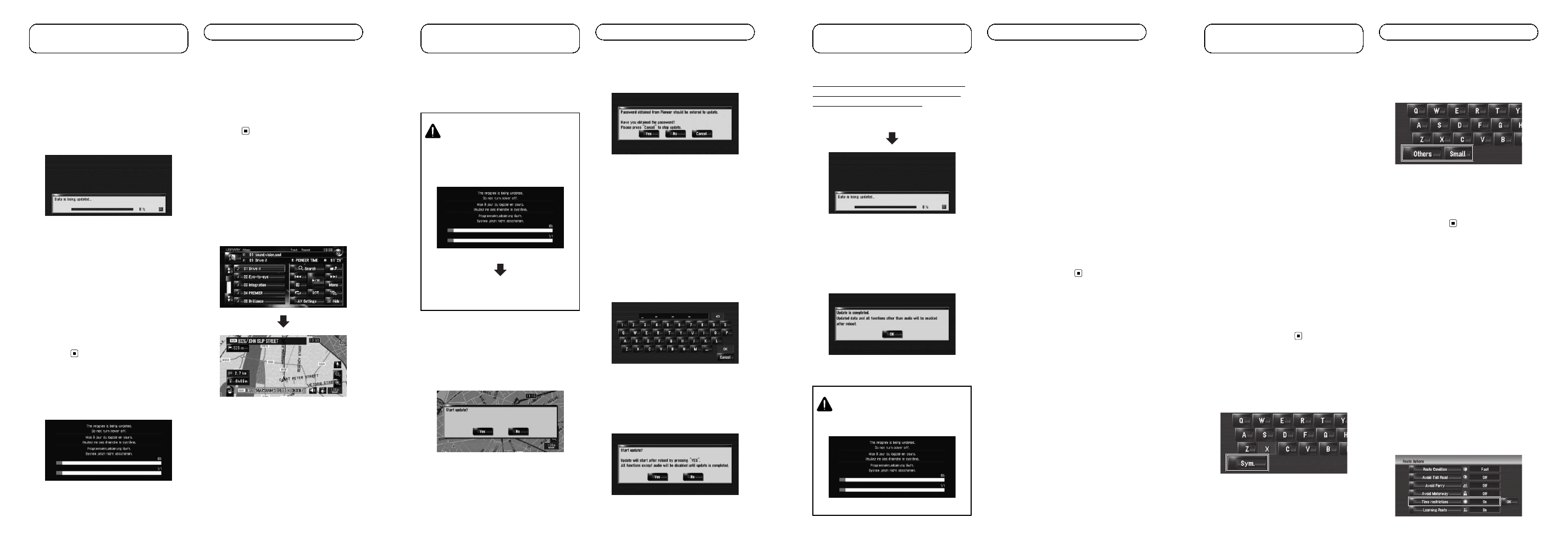
This section describes the upgrade proce-
dures for your navigation system.
The update has two phases.
Phase 1: Update the database
In this phase, take notice of the following:
! All functions other than the radio are dis-
abled during update. You can perform sim-
plified operations by using the
TRK (c/d)
button and
VOL (b/a) button. (We recom-
mend changing the AV source to
“AM” or
“FM” before you start the update.)
! The update takes approximately one hour
in total.
! If you turn the ignition switch off (the navi-
gation system turns off) or eject the up-
grade disc, the update resumes when the
navigation system turns on or the disc is re-
inserted.
Phase 2: Update the system
programme
In this phase, take notice of the following:
! No functions are available.
! The update takes approximately 10 min-
utes.
! NEVER stop the engine of your vehicle nor
turn off the power supply to the navigation
system until the installation is completed.
Turning the power off in this phase causes
a malfunction or failure of the navigation
system.
Upgrade procedures
1
Park your vehicle in a safe place.
Leave the engine on, and make sure that the
handbrake is applied.
2
Press the MAP button to display the
current location.
Be sure to display the map of your current po-
sition. Updating cannot start if others screens,
such as scroll mode, navigation menu or AV
screens are displayed.
Engb
Instructions for
upgrading
3
Press the OPEN CLOSE button and in-
sert the upgrade disc into the disc loading
slot.
CAUTION
For users who use AVIC-HD3
II
or use the hardware
upgraded by CNDV-800HD, updating another soft-
ware programme will begin first.
While this screen is visible, NEVER switch the
ignition key position or turn off the power of na-
vigation system.
After the installation is complete, the navigation sys-
tem restarts.
Check the details of the caution message and touch
[
OK].
p The users who use other models can skip this
caution and proceed to the next step.
The message confirming whether or not to
start the update will appear.
p If the message doesn’t appear, eject the
disc and display the map of your current po-
sition and then reinsert the disc.
4
Touch [Yes].
p To cancel the update, touch [No].
5
Touch [Yes].
The message
“Password obtained from
Pioneer should be entered to update. Have
you obtained the password? Please press
“Cancel” to stop update.” appears.
To start the update, touch [
Yes].
Alternative options:
No:
Shows the device number (Device#) of your
navigation system.
Cancel:
Cancels the update.
6
Enter the password for authentication
that you obtained, then touch [OK].
After you touch [
OK], the system starts the
authentication. When the authentication is fin-
ished properly, a message for confirmation
will appear.
7
Touch [Yes] to start the update.
The navigation system restarts and then the in-
stallation begins.
Engb
Instructions for
upgrading
After you touch [
Yes] in this screen, you can-
not abort the update until the installation of
the system programme finishes.
The update takes approximately 3 hours in
total.
When the installation of
“Disc 1” is finished,
the message that
“Disc 2” is required appears.
After replacing the disc, the installation pro-
ceeds. When the update of map database is
completed, the finished message appears.
8
Touch [OK] to restart the system.
p After touching [OK], the installation of sys-
tem programme begins.
CAUTION
While this screen is visible, NEVER switch the
ignition key position or turn off the power of na-
vigation system.
After the installation is complete, the navigation sys-
tem restarts.
9
Check the details of the caution mes-
sage and touch [OK].
10 Touch [OK].
The map of your surroundings is displayed.
You can operate the navigation system by
touching keys displayed on the screen as
usual.
11 Press the OPEN CLOSE button and press
the EJECT button to eject the upgrade disc.
Checking whether the upgrade
was done properly
Display
“Service Information” screen to com-
pare the current version number with the pre-
vious one.
= For details of the operation, refer to Check-
ing the device number.
Engb
Instructions for
upgrading
If you upgrade your navigation system by
these discs, the system will have the following
changes.
Renewal data
The following data are updated:
! Map database
! Gracenote
®
Database
POI data coverage
Approximately 5.7 million POIs are included in
the database.
p For the modified categories that can be
used on
“Overlay POI”, “Vicinity Search”
and used on the voice recognition, refer to
Category list for vicinity search (Renewal).
p Some POI information may not be accurate
or may become inaccurate through the
passage of time. Please directly contact the
POI to verify the accuracy of the informa-
tion about the POI which appears in this
database. POI information is subject to
change without notice.
Keyboard operation
Input screen of
“Address Search” and
“POI Search”
Others, Sym., 0-9:
Touch to toggle the selection.
Input screen for
“Address Book”, “Phone
Book
”, “LIBRARY (Music Library)”
Others, 0-9:
Touch to toggle the selection.
Small, Caps.:
This is a new feature. Either lowercase or
uppercase letters can be selected. Touch to
toggle the selection.
Time restrictions
This is a new feature. This setting controls
whether streets or bridges have traffic restric-
tions during a certain time should be taken
into account.
p If you want to set your route to avoid raised
draw bridges, select
“On”.
p Settings marked with an asterisk (*) show
that these are default or factory settings.
1
Touch the key in the following order in
the navigation menu.
[
Destination] d [Route Overview] d [Op-
tions]
p “Route Overview” is active only when the
route is set.
2
Touch [Time restrictions] to change the
route calculation conditions.
Engb
Renewed points through
this upgrade
