Using the radio (fm) playing your apple ipod, Pairing your phone, Transferring the phone book – Pioneer AVIC-F3210BT User Manual
Page 2: Basic items on the map, Selecting the audio source
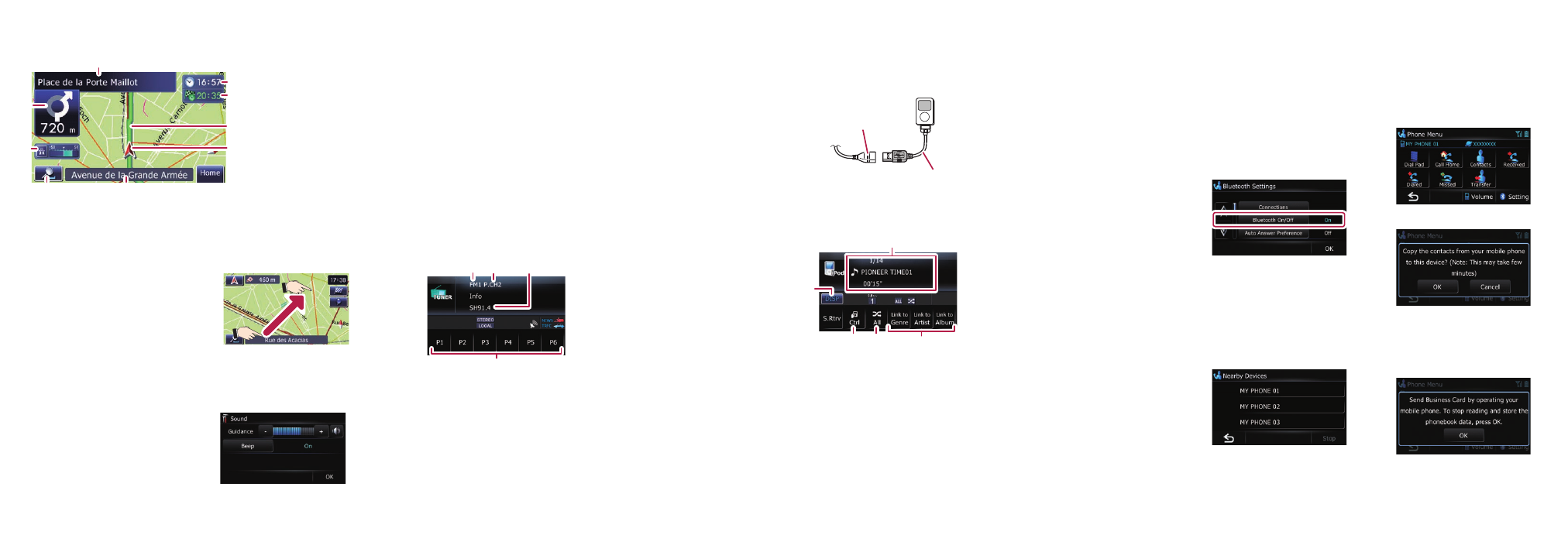
1
Shows which band the radio
is tuned to
2
Shows the selected preset
channel
3
Shows the programme
service name (when
available)
4
Stores and recalls broadcast
frequencies
Using the radio (FM)
Playing your Apple iPod
You can control an iPod by connecting the USB interface cable for
iPod (supplied) to the navigation system.
1
Connect your iPod.
Note:
In this manual, iPod and
iPhone will be referred to as
iPod.
2
Switch the audio source to
iPod
.
1
Shows the song title, the
artist name, etc.
2
Changes the information of
current song/file being
played
3
Sets iPod control mode.
You can switch control of
the iPod between the touch
screen and the iPod
4
Shuffles all songs
5
Plays songs related to the
currently playing song
3
Operate iPod with MULTI-CONTROL.
Pairing your
phone
1
Activate the Bluetooth
function on your phone.
2
Touch the keys in the
following order on the
“
Top Menu
” screen;
Phone
➡
Settings
.
3
Touch
Bluetooth On/Off
to
select
On
.
4
Touch the keys in the
following order;
Connections
➡
Add
➡
Search devices
.
The system tries to find and
lists nearby devices.
5
Touch your phone on the
list.
6
Enter the PIN code from
your phone. (The PIN code
is “1111”.)
When the pairing is
successful, a message will
appear.
Transferring
the phone book
1
Connect the mobile phone.
2
Touch
Transfer
on the
“
Phone Menu
”.
3
Touch
OK
.
4
Check that the following
screen is displayed, and
operate your mobile phone
to transfer the phone book
entries.
5
After transferring, touch
OK
.
When the transfer is
successful, “
Completed
data loading!
” will appear.
1
Touch
Settings
on the
“
Top Menu
” screen.
2
Touch
Sound
.
3
Touch
+
or
–
to change the
volume of the route
guidance.
Basic items on the map
1
Name of the street to
be used (or next
guidance point)
2
Current time
3
Estimated time of
arrival
4
Current route
5
Current position
6
Street name that
your vehicle is
travelling along
7
Zoom in/Zoom out
8
Eco-Meter
9
Next manoeuvre
Drag your finger along the
screen to scroll the map.
Scrolling the map
Setting the volume of the route
guidance
8
1
7
5
4
3
2
6
1
4
3
2
5
4
1
2
3
Selecting the audio source
1
Press the MODE button
when the map of the
current location is
displayed.
2
Press the SRC/OFF button
repeatedly to switch
between the following
sources.
TUNER (tuner)➡CD (built-in
CD player)➡USB (USB
storage device)/iPod (iPod
connected using USB
input)➡AUX (auxiliary device)
Note:
The audio source is disabled
if the equipment is not
connected or inserted.
9
• Rotating MULTI-
CONTROL
Adjusts the audio source
volume.
• Pressing MULTI-
CONTROL right or left
Skips the song forward or
backward.
• Pressing the centre of
MULTI-CONTROL
Selects the desired item.
• Pressing and holding
MULTI-CONTROL right or
left
Performs fast forward or
reverse.
USB
connector
USB interface cable for iPod
