Operation, Connections – Pioneer DDJ-SB-S User Manual
Page 6
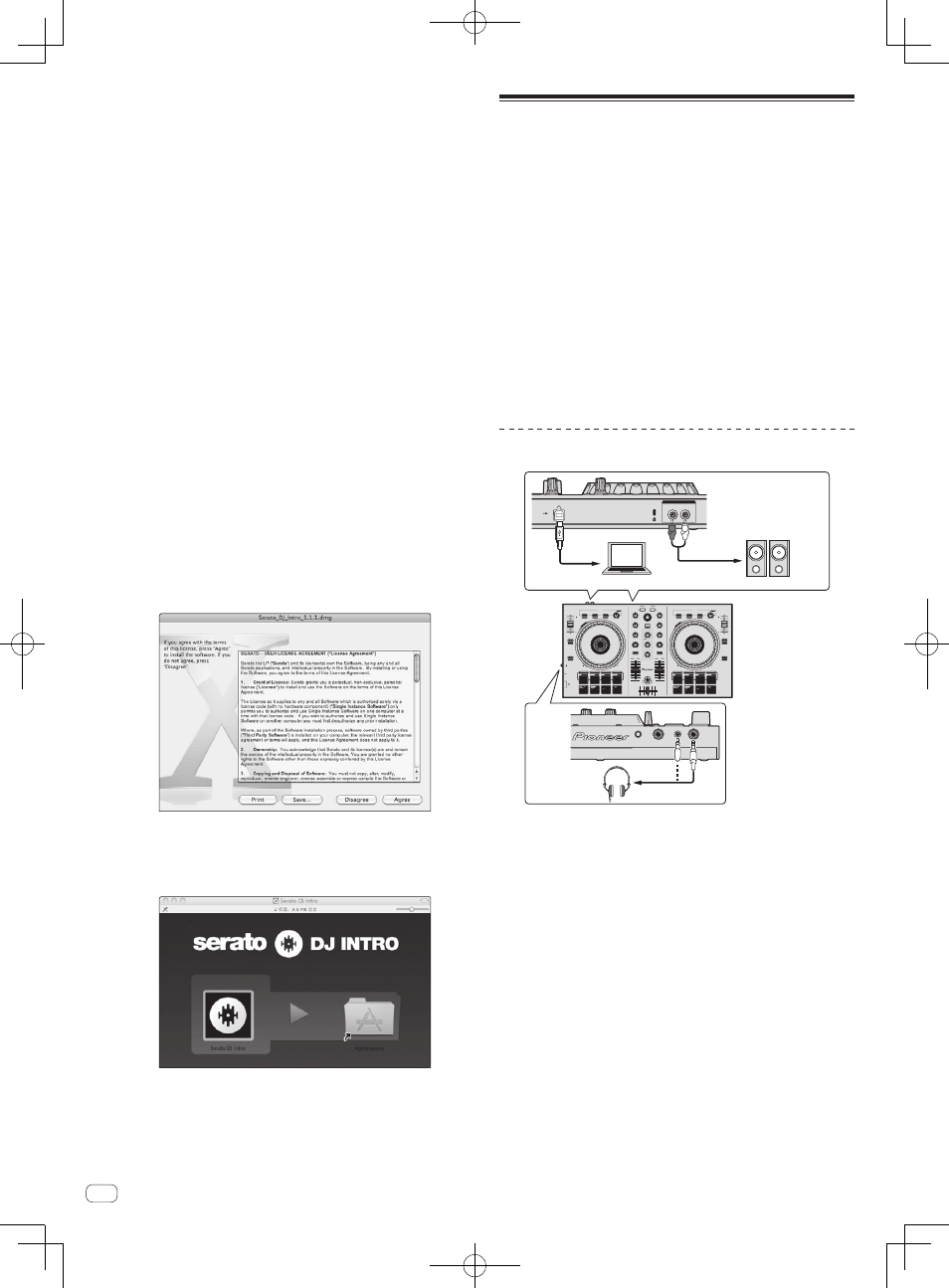
En
6
6 Log in to your “Serato.com” user account.
! If you have already registered a user account on “Serato.com”, pro-
ceed to step 8.
! If you have not completed registering your user account, do so fol-
lowing the procedure below.
— Following the instructions on the screen, input your e-mail
address and the password you want to set, then select the region
in which you live.
— If you check [E-mail me Serato newsletters], newsletters pro-
viding the latest information on Serato products will be sent from
Serato.
— Once user account registration is completed, you will receive an
e-mail at the e-mail address you have input. Check the contents
of the e-mail sent from “Serato.com”.
! Be careful not to forget the e-mail address and password specified
when you performed user registration. They will be required for
updating the software.
! The personal information input when registering a new user account
may be collected, processed and used based on the privacy policy on
the Serato website.
7 Click the link in the e-mail message sent from “Serato.
com”.
This takes you to the Serato DJ Intro download page. Proceed to step 9.
8 Log in.
Input the e-mail address and password you have registered to log in to
“Serato.com”.
9 Download the Serato DJ Intro software from the
download page.
Unzip the downloaded file, then double-click the unzipped file to launch
the installer.
10 Read the terms of the license agreement carefully,
and if you agree, click [Agree].
! If you do not agree to the contents of the usage agreement, click
[Disagree] to cancel installation.
11 If the following screen appears, drag and drop the
[Serato DJ Intro] icon on the [Applications] folder icon.
Operation
Always disconnect the USB cable before making or changing equipment
connections.
Be sure to use the USB cable included with this product.
Refer to the operating instructions for the component to be connected.
With this unit, the power is supplied by USB bus power. The unit can be
used simply by connecting it to a computer using the USB cable.
! Connect the computer to which this unit is to be connected to an AC
power supply.
! A USB hub cannot be used.
! In cases like the ones below, the power may be insufficient and this
unit may not operate on USB bus power.
— When the computer’s USB power supply capacity is insufficient.
— When other USB devices are connected to the computer.
— When headphones with an impedance of less than 32 W are
connected.
— When headphones are simultaneously connected to the stereo
phone jack and the stereo mini-phone jack.
— When a monaural jack is connected to the [HEADPHONES]
terminal.
Connections
0
USB
R
L
MASTER OUT
L
R
Computer
Power amplifier,
powered speakers, etc.
Headphones
1 Connect headphones to one of the [HEADPHONES]
terminals.
2 Connect such devices as a power amplifier, powered
speakers, etc., to the [MASTER OUT] terminals.
! For details on connecting the input/output terminals, see the
Operating Instructions.
3 Turn on the computer’s power.
4 Connect this unit to your computer via a USB cable.
! For Windows users
The message [Installing device driver software] may appear when
this unit is first connected to the computer or when it is connected to
a different USB port on the computer. Wait a while until the message
[Your devices are ready for use] appears.
5 Turn on the power of the devices connected to the
output terminals (power amplifier, powered speakers,
etc.).
! When a microphone is connected to input terminals, the power of
the microphone also turns on.
