Playing by selecting from the title, List, Searching for a specific scene and – Pioneer CNSD-110FM User Manual
Page 26: Starting playback from a specified time, Playing by selecting, 06 playing a dvd-vr disc, Playing by selecting from the title list
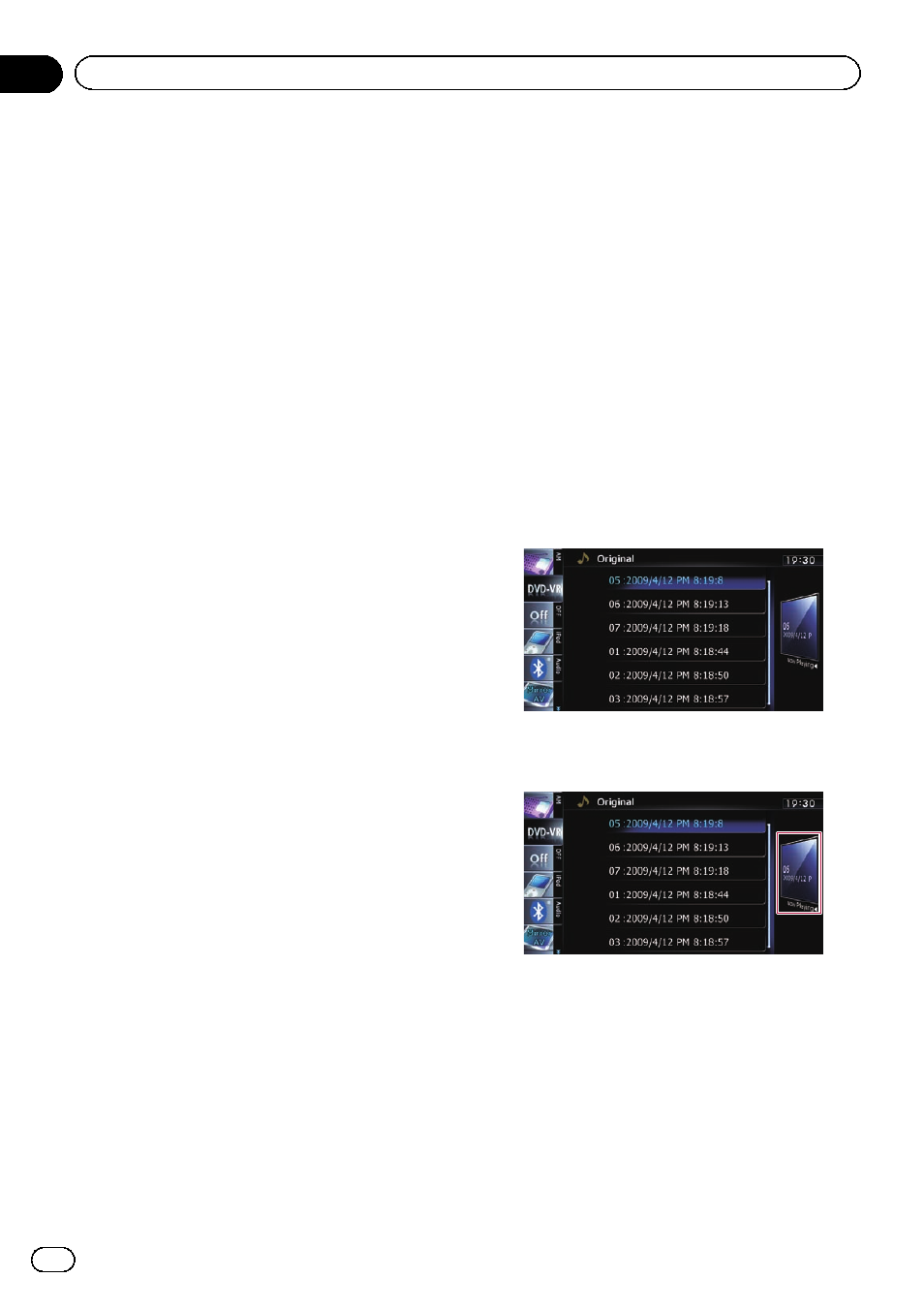
8 Switches to the next page of touch panel
keys
9 Switches the display
Touching [
Disp] changes the information as
follows:
Disc information display
— Repeat range dis-
play and on-off state of the subtitle
a Recalls equaliser curves
= For detailed operations, refer to the Op-
eration Manual for AVIC-F20BT.
b Displays the
“Function” menu
= For details, refer to Using the
c Searches for a desired scene and starts
playback from a specified time
= For details, refer to Searching for a speci-
fic scene and starting playback from a
specified time on this page.
d Changes audio tracks (Multi-audio)
Each touch of [
Audio] switches between
audio tracks.
p Display indications such as MPEG-A
and
Mch describe the audio track re-
corded on the DVD. This indication may
not be the same as the actual sound
currently output from the navigation sys-
tem.
e Changes the subtitle (Multi-subtitle)
Each touch of [
S.Title] switches between the
subtitle languages recorded on the disc.
f Skips the title forward or backward
Touching [d] skips to the start of the next title.
Touching [c] skips to the start of the previous
title.
g Fast reverse or forward
Touch [m] or [n] to perform fast reverse or
forward.
If you touch and hold [m] or [n] for five
seconds, fast reverse/fast forward continues
even if you release either of these keys. To re-
sume playback at a desired point, touch
[f], [m] or [n] opposite to key pushed
for five seconds.
h Frame-by-frame playback (or slow-motion
playback)
= For details, refer to Frame-by-frame play-
= For details, refer to Slow motion playback
Playing by selecting from the
title list
You can select and play the title you want from
the list.
1
Touch [List] on the playback screen.
2
Scroll by dragging items up or down,
and display the item you want to select.
p Flicking a list item enables you to quickly
scroll through the list.
p To stop scrolling, gently touch the list.
3
Touch the title to play from the list.
4
Touch the key on the right edge of the
screen.
The previous screen returns.
Searching for a specific scene
and starting playback from a
specified time
You can search for the scene you want by spe-
cifying a title or a chapter, and the time.
Engb
26
Chapter
06
Playing a DVD-VR disc
