Beat effects [bpm mode, Depth dial, Character dial – Pioneer EFX-1000 User Manual
Page 18: Mix dial
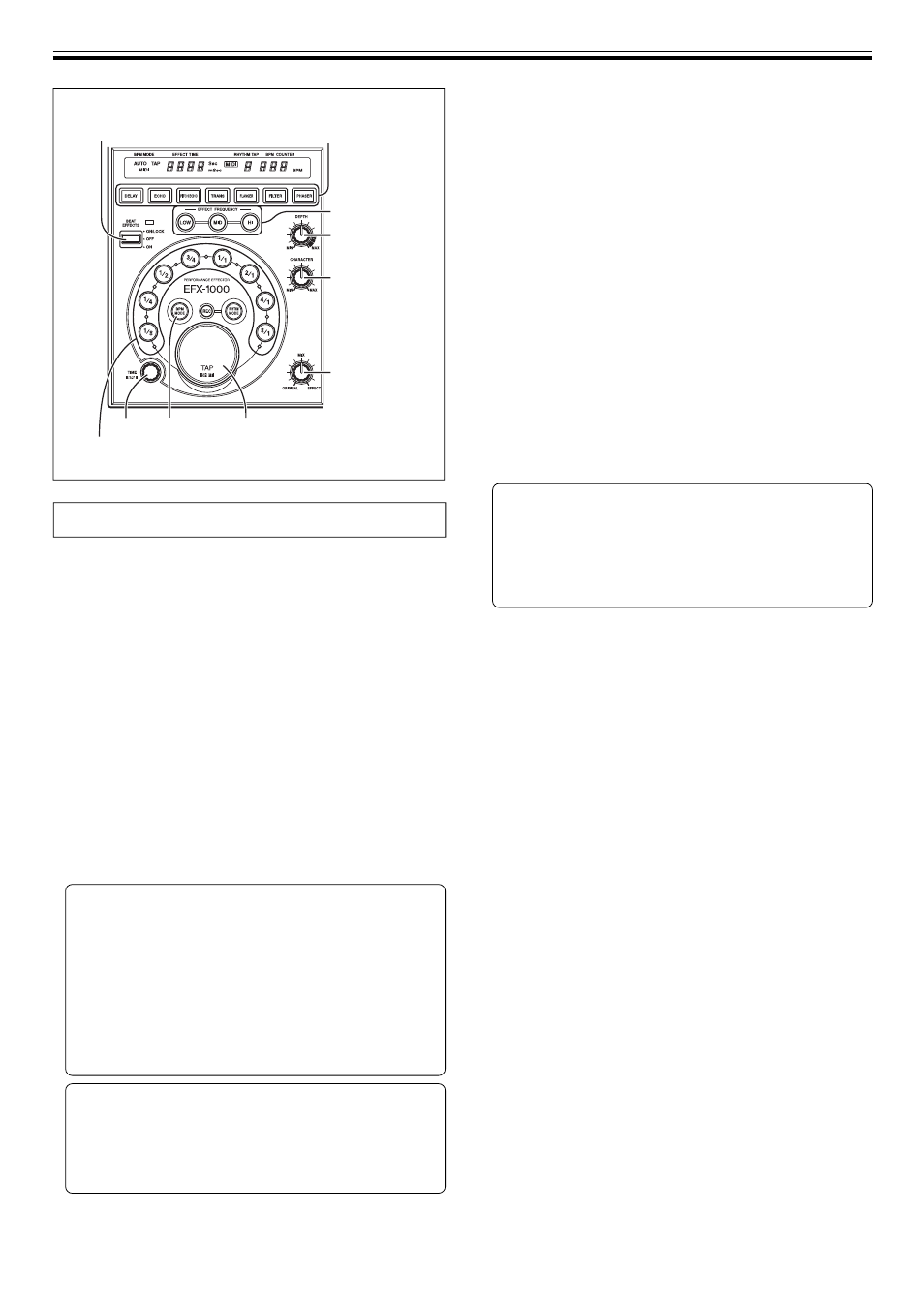
18
Beat Effects [BPM mode]
Since the beat effect time of the beat effect [BPM mode] can
be synchronized in real-time with the BPM (beats per
minute), you can easily generate effects in time with the
rhythm of a live performance.
1. Press the BPM MODE button to select the BPM (beats-
per-minute) measurement mode.
AUTO: BPM is measured automatically from the input music
source.
MIDI: BPM is measured automatically based on the MIDI timing
clock.
TAP: BPM is input manually by tapping on the TAP button.
¶ When power is first turned ON, the mode defaults to AUTO.
¶ The selected mode is shown by the BPM mode indicator.
¶ In the event the input signal cannot be counted properly,
the BPM COUNTER flashes.
¶ The measurement range in the AUTO mode is 70-180 BPM.
Correct measurement may not be possible depending on
the music track; in this event, input the tempo manually
using the TAP mode.
[Manual BPM input using the TAP button]
When the TAP button is tapped two or more times in
time with the beat (quarter notes), the average value
of the intervals is used to set BPM.
¶ When BPM is set to AUTO or MIDI mode, pressing the TAP
button changes the BPM measuring mode to the TAP mode,
and the unit measures the intervals at which the TAP button
is struck.
¶ When BPM is set with the TAP button, the beat select
button [1/1] is selected and the time of 1 beat (quarter
notes) is set to the effect time.
[Manual BPM input using the TIME dial]
BPM can be directly set by turning the TIME dial when
the TAP button is held down.
¶ BPM can be set in 0.1 increments by pressing the BPM MODE
button and turning the TIME dial while holding down the TAP
button. Only decimal values are shown at this time.
OPERATIONS (Beat Effects [BPM mode])
1) BPM MODE TAP
MIX
DEPTH
3) EFFECT
FREQUENCY
LOW, MID, HI
CHARACTER
TIME
5) BEAT EFFECTS
2) DELAY, ECHO, PITCH ECHO, TRANS,
FLANGER, FILTER, PHASER
4) 1/8, 1/4, 1/2, 3/4, 1/1, 2/1, 4/1, 8/1
(beat select)
(beat effect select)
2. Use the beat effect select buttons to select the desired
effect.
¶ Select from DELAY, ECHO, PITCH ECHO, TRANS,
FLANGER, FILTER, or PHASER.
¶ The selected effect button flashes.
¶ See pages 10, 11 regarding each effect.
3. Use the EFFECT FREQUENCY buttons (LOW, MID, HI) to
select the band to which the effect is to be applied.
¶ When a button is pressed, the button’s indicator will light.
¶ Each time a button is pressed, it alternates ON/OFF.
4. Press one beat select button to select the beat with
which the effect is to be synchronized.
¶ Select from 1/8, 1/4, 1/2, 3/4, 1/1, 2/1, 4/1, or 8/1.
¶ The selected beat button lights.
¶ When a beat select button is pressed, the corresponding
effect time is automatically set.
Example: when BPM is 120,
1/1 = 500 ms
3/4 = 375 ms
1/2 = 250 ms
¶ When the beat select button is pressed and the TAP button
is held down, BPM is automatically set from the effect time.
Manual Input of Effect Time Using the TIME Dial
Normally, the effect time is automatically set when a
beat select button is pressed. However, the effect time
can be set as desired using the TIME dial.
¶ When the effect time is changed, the beat select button
lights for the beat automatically set in correspondence to
the new effect time.
5. Pull the BEAT EFFECTS lever switch to ON to appy the
effect.
When pushed away from you to the [ON/LOCK] position:
The switch is locked on, so that the effect continues to be
applied even if you remove your hand from the lever. To stop
the effect, return the lever to the middle position [OFF].
When pulled toward you to the [ON] position:
The effect is applied only while the lever is pulled to the [ON]
position; when the lever is released, it returns automatically to
the middle [OFF] position. Use this function when you wish to
alternate rapidly between ON and OFF.
DEPTH dial
Set to the center center indent position for standard effect sounds.
For more information regarding the change in parameter 1 in
response to DEPTH dial rotation, see pages 10, 11, 13.
CHARACTER dial
Set to the center center indent position for standard effect sounds.
For more information regarding the change in parameter 2 in
response to CHARACTER dial rotation, see pages 10, 11, 13.
MIX dial
Use to adjust the mixing balance of original and effect sounds. Set
to the center indent position for standard effect sounds.
