Using dj software other than serato dj, Disabling the demo mode, Setting of slip mode flashing – Pioneer DDJ-SP1 User Manual
Page 21: 21 advanced operation, 4 press the rotary selector, 5 press the [back] button, 3 press pad 1 on the left performance pads
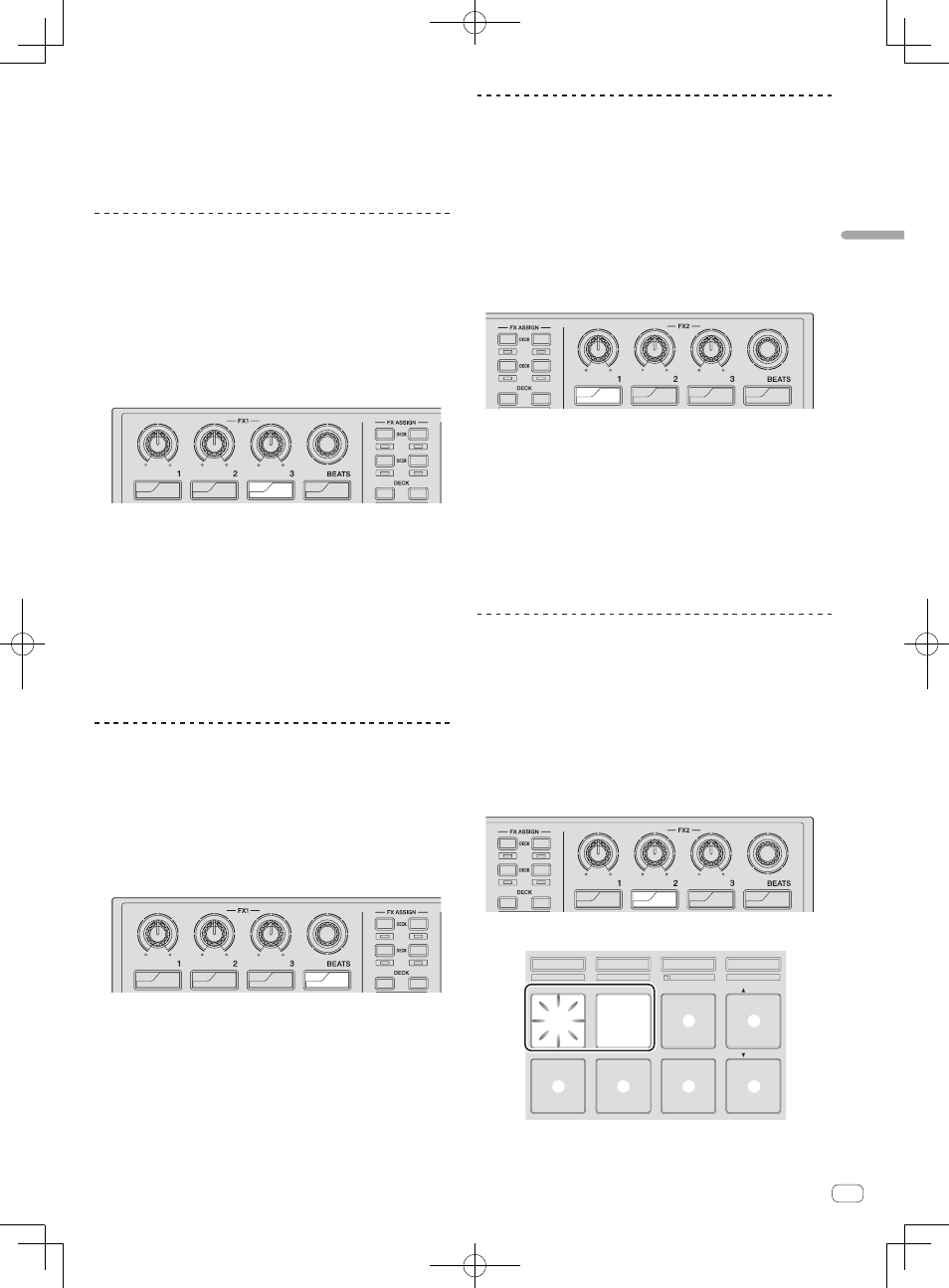
En
21
Advanced
Operation
4 Press the rotary selector.
This saves the parameters that have been set in this unit’s memory.
While the parameters are being saved, the eight buttons in the effect sec-
tion flash. Do not disconnect the USB cable from this unit during this time.
5 Press the [BACK] button.
This unit switches from the utilities mode back to normal operation.
Changing the way the sampler velocity
mode is entered
The way the sampler velocity mode is entered can be changed.
! By default, the unit is set to enter the sampler velocity mode when
the [SAMPLER] button is pressed while pressing the [SHIFT] button.
1 Press the [BACK] button for over 1 second to switch
to the utilities mode.
2 Turn the rotary selector so that the FX1 effect
parameter 3 button flashes.
1
3
4
2
3
4
2
1
ON
FX
SELECT
ON
FX
SELECT
ON
FX
SELECT
TAP
FX
MODE
3 Press pad 1 or pad 2 on the left performance pads.
! Pad 1 flashing: Enter sampler velocity mode when [SAMPLER] but-
ton pressed while pressing [SHIFT] button.
! Pad 2 flashing: Enter sampler velocity mode when [SAMPLER] but-
ton pressed for over 1 second.
4 Press the rotary selector.
This saves the parameters that have been set in this unit’s memory.
While the parameters are being saved, the eight buttons in the effect sec-
tion flash. Do not disconnect the USB cable from this unit during this time.
5 Press the [BACK] button.
This unit switches from the utilities mode back to normal operation.
Using DJ software other than Serato DJ
To use this unit as a controller for operating DJ software other than
Serato DJ, change this setting.
! By default, the unit is set to use Serato DJ.
1 Press the [BACK] button for over 1 second to switch
to the utilities mode.
2 Turn the rotary selector so that the FX1 [TAP] button
flashes.
1
3
4
2
3
4
2
1
ON
FX
SELECT
ON
FX
SELECT
ON
FX
SELECT
TAP
FX
MODE
3 Press pad 1 on the left performance pads.
! Pad 1 lit: Software other than Serato DJ used
! Pad 1 off: Serato DJ used
4 Press the rotary selector.
This saves the parameters that have been set in this unit’s memory.
While the parameters are being saved, the eight buttons in the effect
section flash. Do not disconnect the USB cable from this unit during this
time.
5 Press the [BACK] button.
This unit switches from the utilities mode back to normal operation.
Disabling the demo mode
On this unit, the demo mode is set if no operation is performed for 10
minutes under normal usage conditions. This demo mode can be turned
off.
! By default, the demo mode is on.
! When any control or button on this unit is operated while in the
demo mode, the demo mode is canceled.
1 Press the [BACK] button for over 1 second to switch
to the utilities mode.
2 Turn the rotary selector so that the FX2 effect
parameter 1 button flashes.
1
3
4
2
3
4
2
1
ON
FX
SELECT
ON
FX
SELECT
ON
FX
SELECT
TAP
FX
MODE
3 Press pad 1 on the left performance pads.
! Pad 1 lit: Turns demo mode on
! Pad 1 off: Turns demo mode off
4 Press the rotary selector.
This saves the parameters that have been set in this unit’s memory.
While the parameters are being saved, the eight buttons in the effect
section flash. Do not disconnect the USB cable from this unit during this
time.
5 Press the [BACK] button.
This unit switches from the utilities mode back to normal operation.
Setting of slip mode flashing
When slip mode flashing is enabled, the buttons and controls related to
the slip mode (the [AUTO LOOP] control, [HOT CUE] mode button, etc.)
flash when the [SLIP] button is pressed. With this setting, the flashing of
the buttons can be disabled.
! By default, slip mode flashing is enabled.
1 Press the [BACK] button for over 1 second to switch
to the utilities mode.
2 Turn the rotary selector so that the FX2 effect
parameter 2 button flashes.
1
3
4
2
3
4
2
1
ON
FX
SELECT
ON
FX
SELECT
ON
FX
SELECT
TAP
FX
MODE
3 Press pad 1 or pad 2 on the left performance pads.
HOT CUE
HOT LOOP
ROLL
AUTO LOOP
SLICER
MANUAL LOOP
SAMPLER
VELOCITY
IN
OUT
LOOP
ACTIVE
RELOOP / EXIT
SAVE
SLOT
SLOT
1
2
3
4
5
6
7
8
! Pad 1 flashing: Slip mode flashing enabled
! Pad 2 flashing: Slip mode flashing disabled
